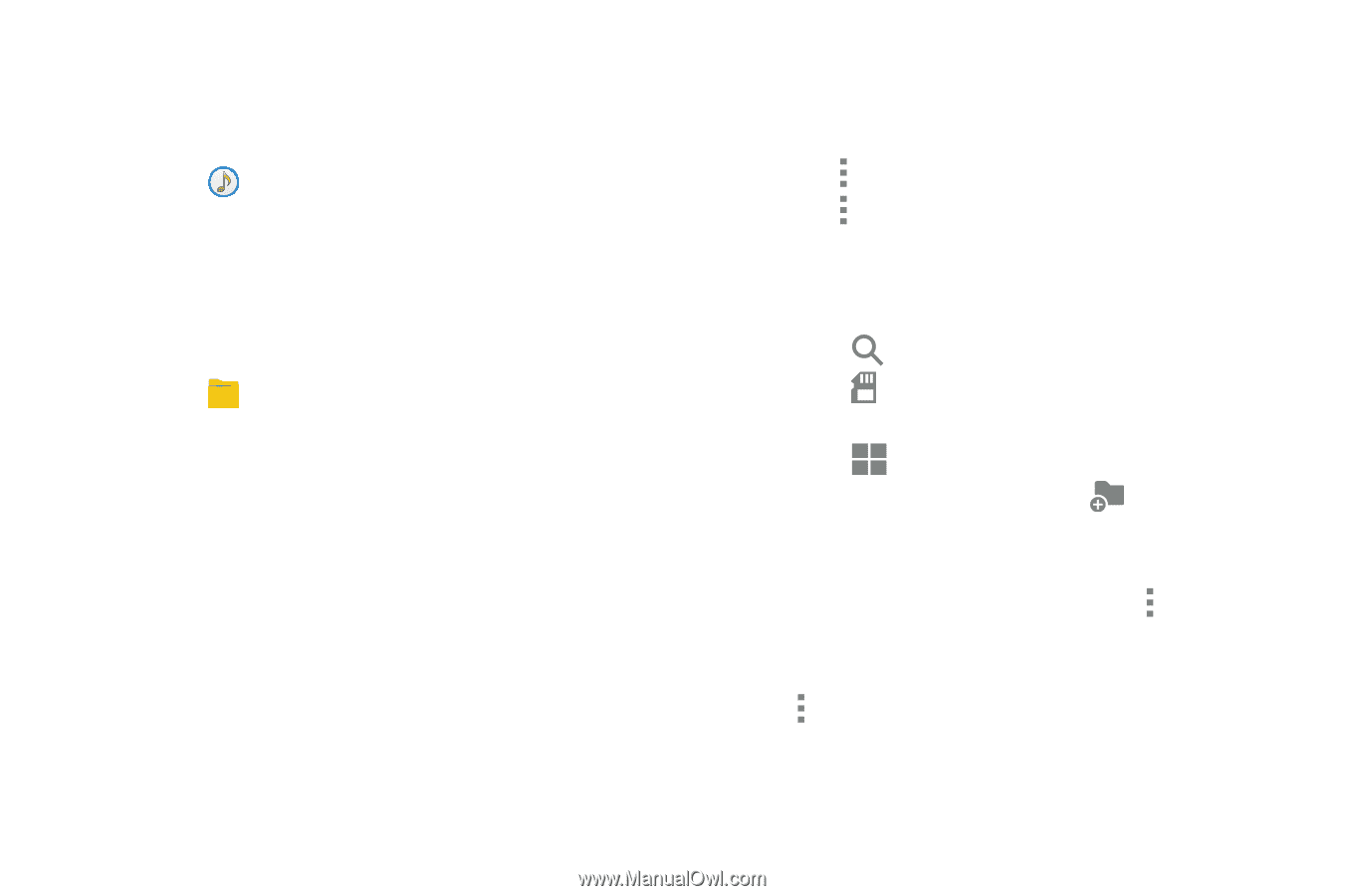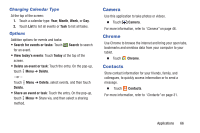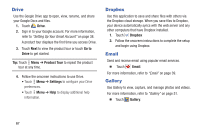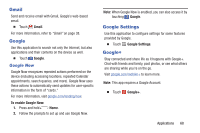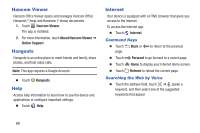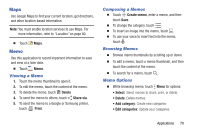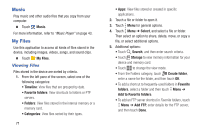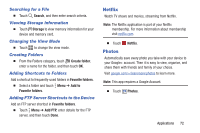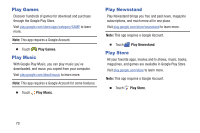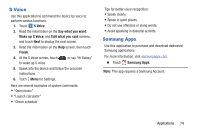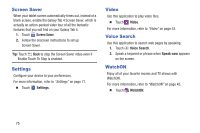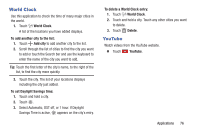Samsung SM-T230NU User Manual Generic Wireless Sm-t230nu Galaxy Tab 4 Kit Kat - Page 76
Music, My Files, Viewing Files
 |
View all Samsung SM-T230NU manuals
Add to My Manuals
Save this manual to your list of manuals |
Page 76 highlights
Music Play music and other audio files that you copy from your computer. Ⅲ Touch Music. For more information, refer to "Music Player" on page 43. My Files Use this application to access all kinds of files stored in the device, including images, videos, songs, and sound clips. Ⅲ Touch My Files. Viewing Files Files stored in the device are sorted by criteria. 1. From the left pane of the screen, select one of the following categories: • Timeline: View files that are grouped by date. • Favorite folders: View shortcuts to folders or FTP servers. • Folders: View files stored in the internal memory or a memory card. • Categories: View files sorted by their types. 71 • Apps: View files stored or created in specific applications. 2. Touch a file or folder to open it. 3. Touch Menu for general options. 4. Touch Menu ➔ Select, and select a file or folder. Then select an option to share, delete, move, or copy a file, or select additional options. 5. Additional options: • Touch Search, and then enter search criteria. • Touch Storage to view memory information for your device and memory card. • Touch to change the view mode. • From the Folders category, touch Create folder, enter a name for the folder, and then touch OK. • To add a shortcut to frequently-used folders in Favorite folders, select a folder and then touch Menu ➔ Add to Favorite folders. • To add an FTP server shortcut in Favorite folders, touch Menu ➔ Add FTP, enter details for the FTP server, and then touch Done.