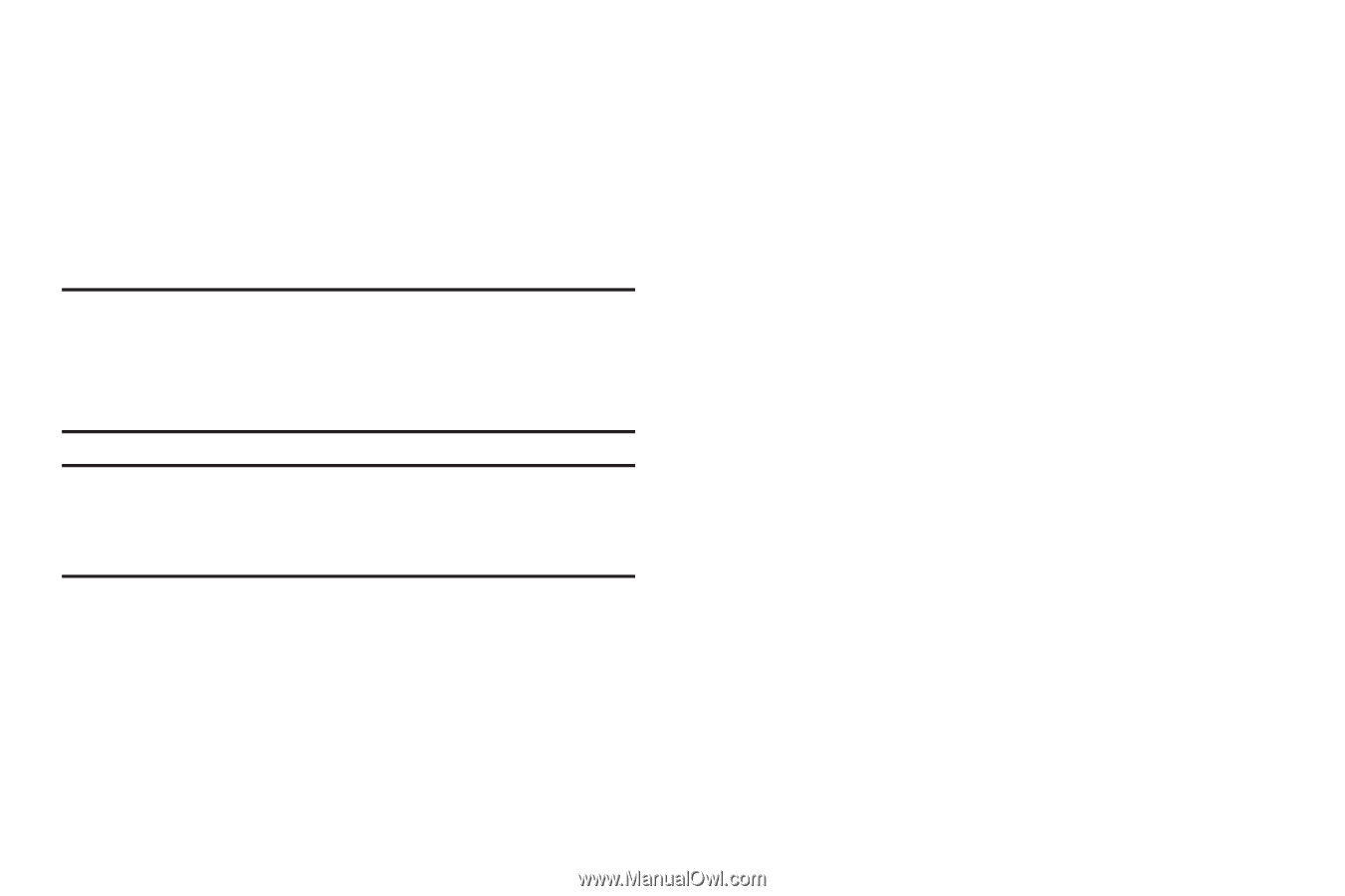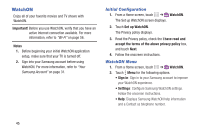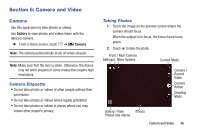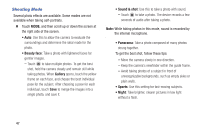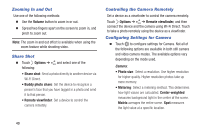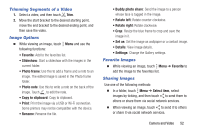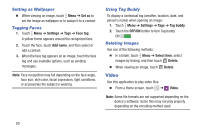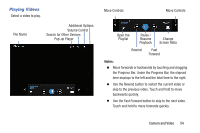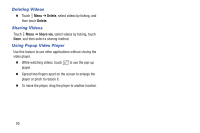Samsung SM-T230NU User Manual Generic Wireless Sm-t230nu Galaxy Tab 4 Kit Kat - Page 55
Video recorder, Settings, Camera and Video - review
 |
View all Samsung SM-T230NU manuals
Add to My Manuals
Save this manual to your list of manuals |
Page 55 highlights
Video recorder: • Video size: Select a resolution. Use higher resolution for higher quality. Higher resolution videos take up more memory. Settings: • Location tag: Attach a GPS location tag to the photo. Note: To improve GPS signals, avoid shooting in locations where the signal may be obstructed, such as between buildings or in low-lying areas, or in poor weather conditions. Tip: Your location may appear on your photos when you upload them to the Internet. To avoid this, deactivate the GPS tag setting. • Review: Set to show photos or videos after taking them. • Volume key: Set the device to use the Volume button to control the shutter or zoom function. • Timer: Use this for delayed-time shots. • White balance: Select an appropriate white balance, so images have a true-to-life color range. The settings are designed for specific lighting situations. These settings are similar to the heat range for white-balance exposure in professional cameras. • Brightness: Change the exposure value. This determines how much light the camera's sensor receives. For low light situations, use a higher exposure. • Guidelines: Display viewfinder guides to help composition when selecting subjects. • Voice control: Set the camera to take photos with voice commands. • Contextual filename: Set the camera to display contextual tags. Activate this to use Tag Buddy in Gallery and Story Album. • Save as flipped: Invert the image to create a mirrorimage of the original scene. • Storage: Select the memory location for storage. • Reset: Reset the camera settings. • Help: Access help information for using the camera. Camera and Video 50