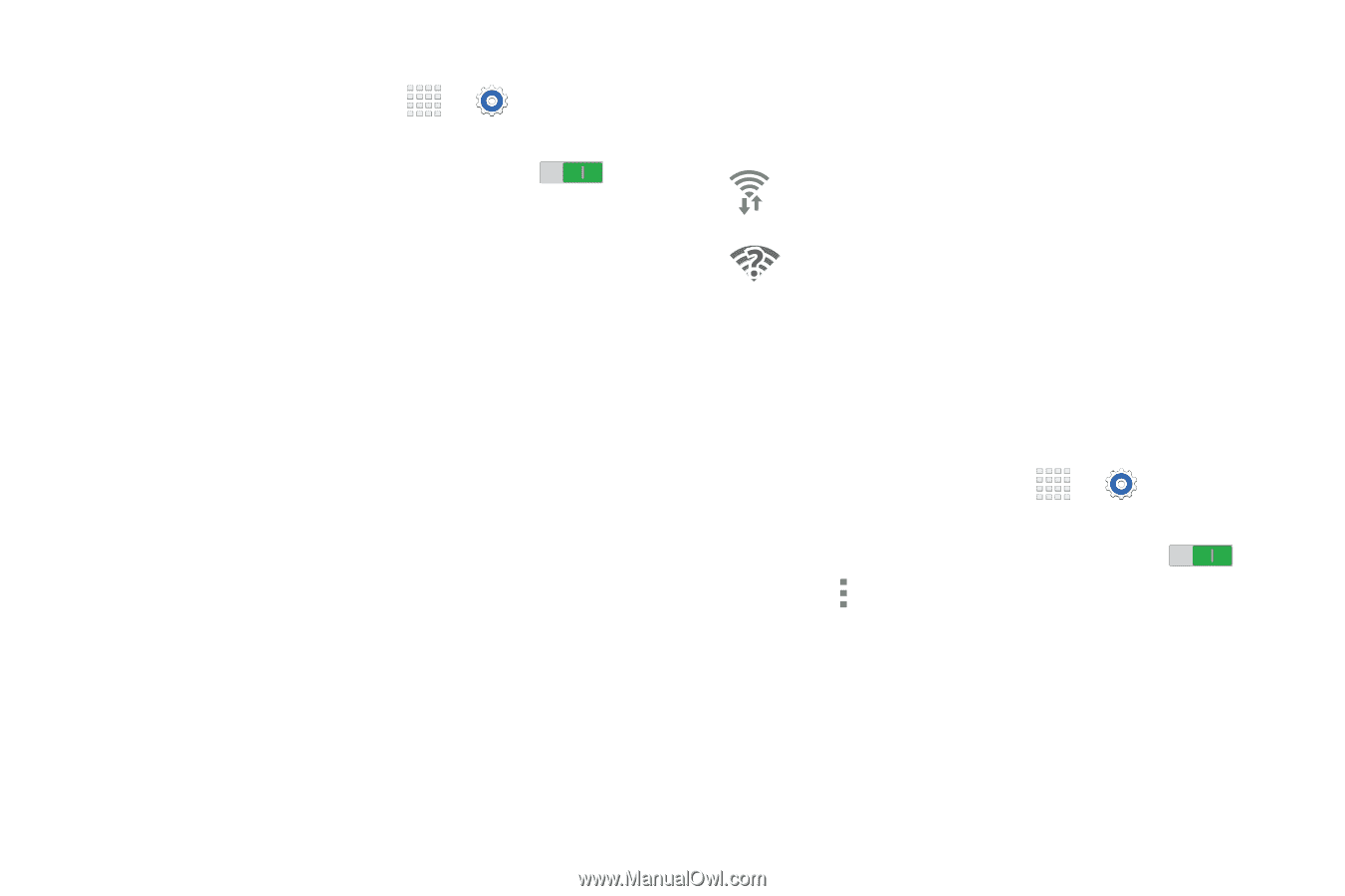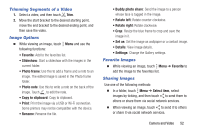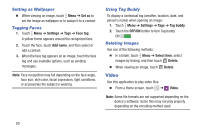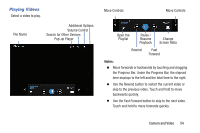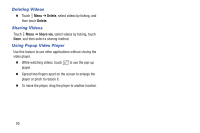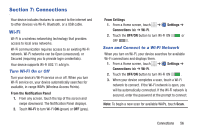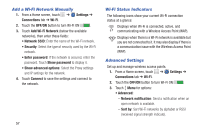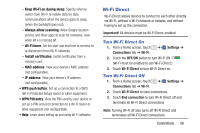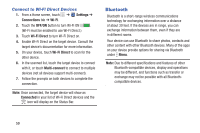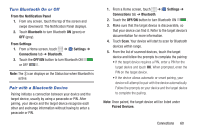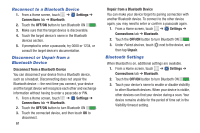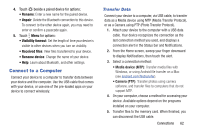Samsung SM-T230NU User Manual Generic Wireless Sm-t230nu Galaxy Tab 4 Kit Kat - Page 62
Add a Wi-Fi Network Manually, Wi-Fi Status Indicators, Advanced Settings, Settings, Connections, Wi-Fi
 |
View all Samsung SM-T230NU manuals
Add to My Manuals
Save this manual to your list of manuals |
Page 62 highlights
Add a Wi-Fi Network Manually 1. From a Home screen, touch ➔ Settings ➔ Connections tab ➔ Wi-Fi. 2. Touch the OFF/ON button to turn Wi-Fi ON . 3. Touch Add Wi-Fi Network (below the available networks), then enter these fields: • Network SSID: Enter the name of the Wi-Fi network. • Security: Select the type of security used by the Wi-Fi network. • Enter password: If the network is secured, enter the password. Touch Show password to display it. • Show advanced options: Select the Proxy settings and IP settings for the network. 4. Touch Connect to save the settings and connect to the network. 57 Wi-Fi Status Indicators The following icons show your current Wi-Fi connection status at a glance: Displays when Wi-Fi is connected, active, and communicating with a Wireless Access Point (WAP). Displays when there is a Wi-Fi network is available but you are not connected to it. It may also display if there is a communication issue with the Wireless Access Point (WAP). Advanced Settings Set up and manage wireless access points. 1. From a Home screen, touch ➔ Settings ➔ Connections tab ➔ Wi-Fi. 2. Touch the OFF/ON button to turn Wi-Fi ON . 3. Touch Menu for options: • Advanced: - Network notification: Send a notification when an open network is available. - Sort by: Sort Wi-Fi networks by alphabet or RSSI (received signal strength indicato).