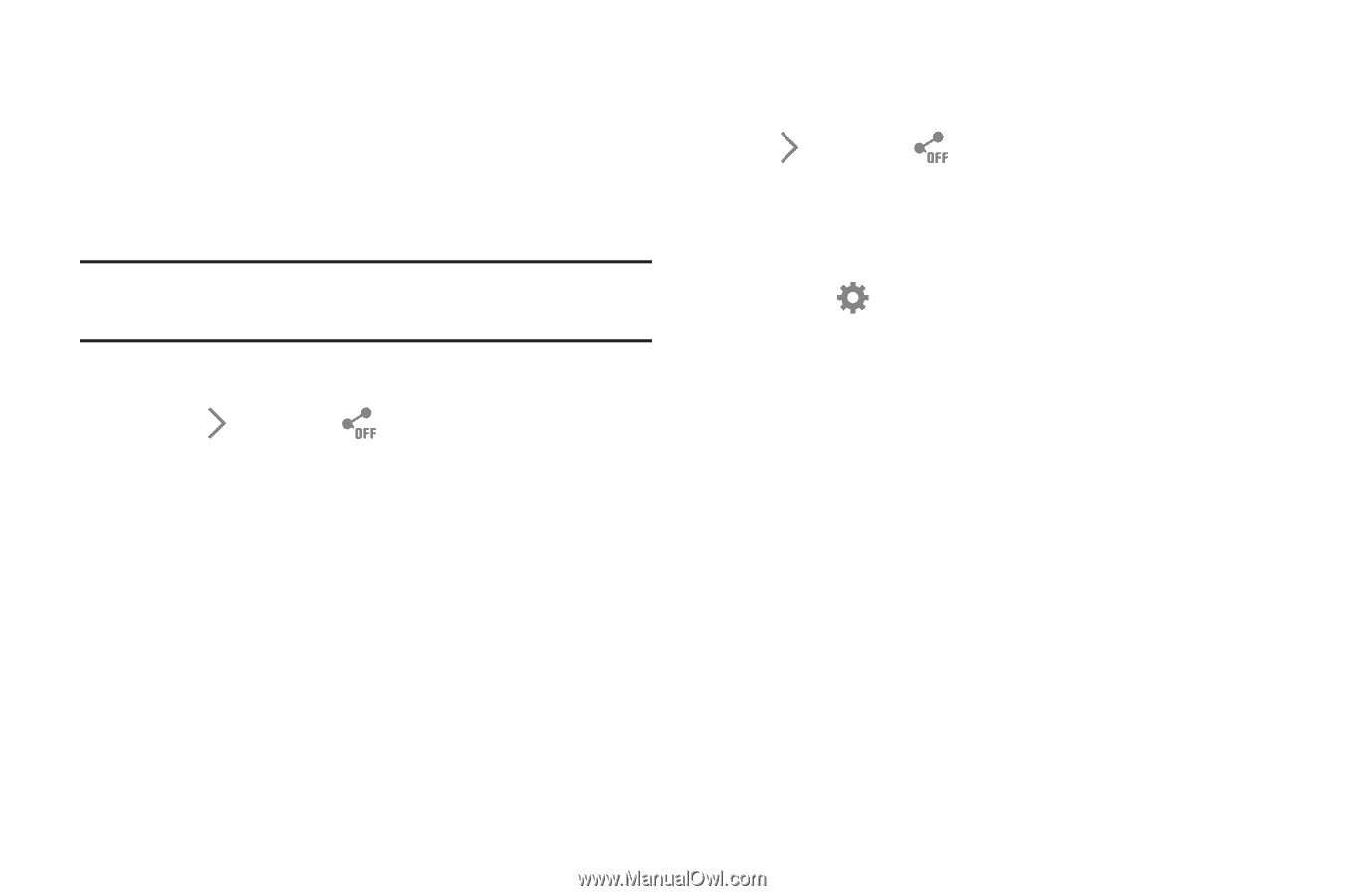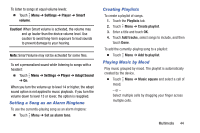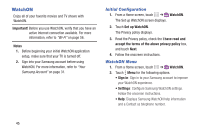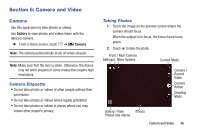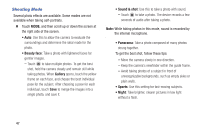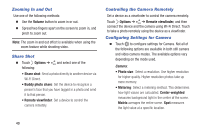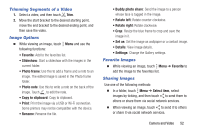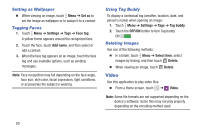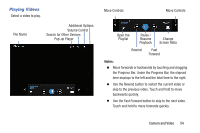Samsung SM-T230NU User Manual Generic Wireless Sm-t230nu Galaxy Tab 4 Kit Kat - Page 54
Zooming In and Out, Share Shot, Controlling the Camera Remotely, Configuring Settings for Camera
 |
View all Samsung SM-T230NU manuals
Add to My Manuals
Save this manual to your list of manuals |
Page 54 highlights
Zooming In and Out Use one of the following methods: Ⅲ Use the Volume button to zoom in or out. Ⅲ Spread two fingers apart on the screen to zoom in, and pinch to zoom out. Note: The zoom in and out effect is available when using the zoom feature while shooting video. Share Shot Ⅲ Touch Options ➔ and select one of the following: • Share shot: Send a photo directly to another device via Wi-Fi Direct. • Buddy photo share: Set the device to recognize a person's face that you have tagged in a photo and send it to that person. • Remote viewfinder: Set a device to control the camera remotely. Controlling the Camera Remotely Set a device as a viewfinder to control the camera remotely. Touch Options ➔ ➔ Remote viewfinder, and then connect the device and the camera using Wi-Fi Direct. Touch to take a photo remotely using the device as a viewfinder. Configuring Settings for Camera Ⅲ Touch to configure settings for Camera. Not all of the following options are available in both still camera and video camera modes. The available options vary depending on the mode used. Camera: • Photo size: Select a resolution. Use higher resolution for higher quality. Higher resolution photos take up more memory. • Metering: Select a metering method. This determines how light values are calculated. Center-weighted measures background light in the center of the scene. Matrix averages the entire scene. Spot measures the light value at a specific location. 49