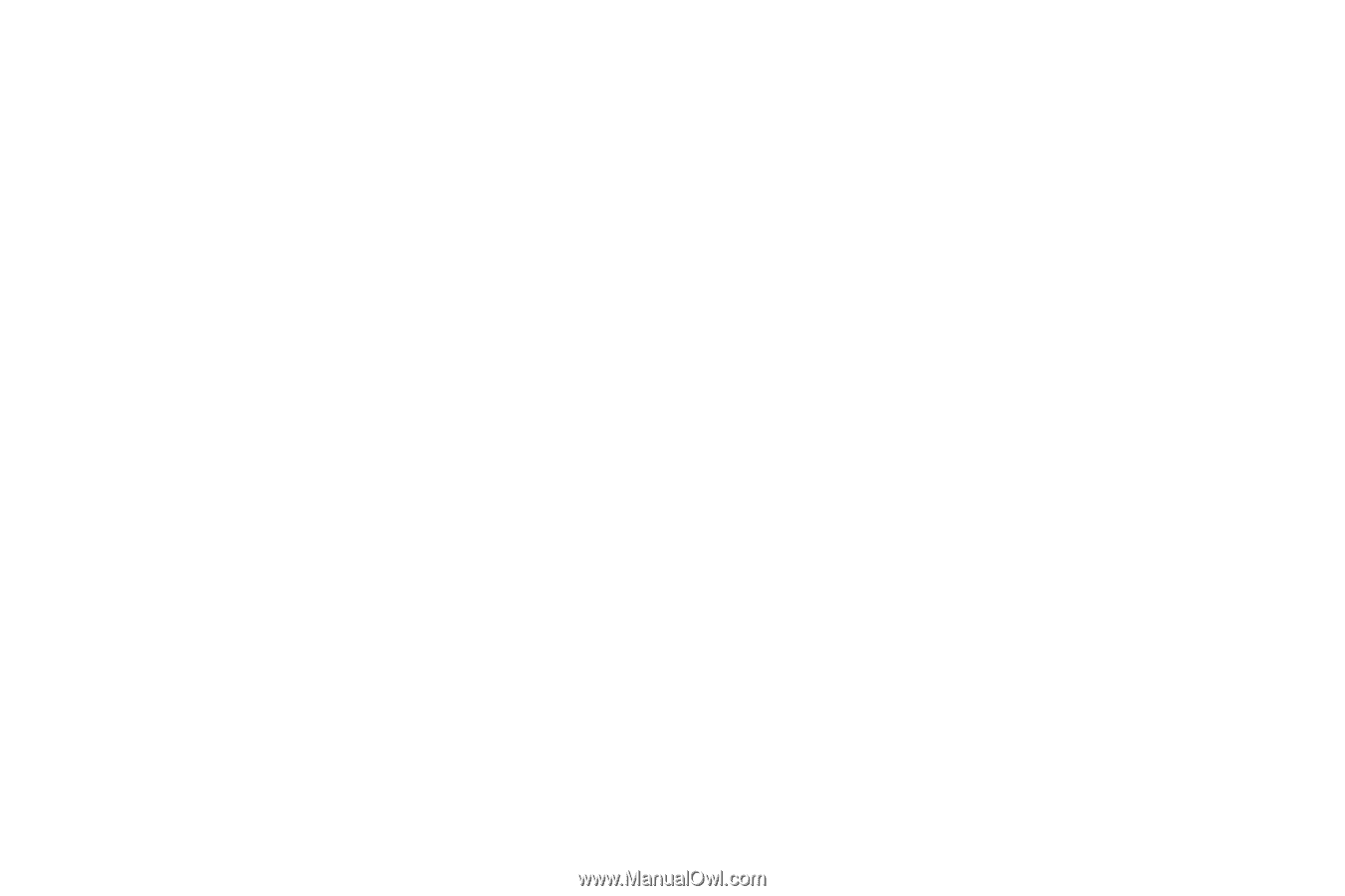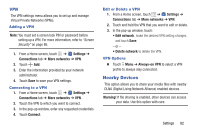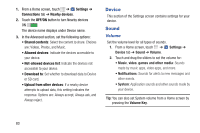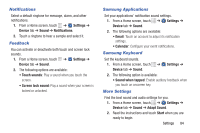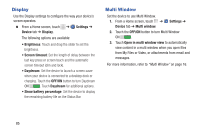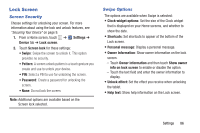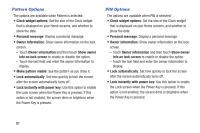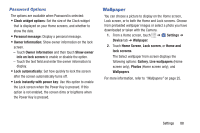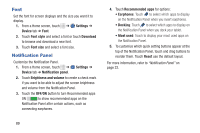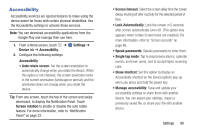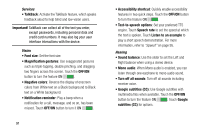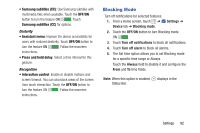Samsung SM-T230NU User Manual Generic Wireless Sm-t230nu Galaxy Tab 4 Kit Kat - Page 92
Pattern Options, PIN Options, Owner Information
 |
View all Samsung SM-T230NU manuals
Add to My Manuals
Save this manual to your list of manuals |
Page 92 highlights
Pattern Options The options are available when Pattern is selected: • Clock widget options: Set the size of the Clock widget that is displayed on your Home screens, and whether to show the date. • Personal message: Display a personal message. • Owner Information: Show owner information on the lock screen. - Touch Owner information and then touch Show owner info on lock screen to enable or disable the option. - Touch the text field and enter the owner information to display. • Make pattern visible: See the pattern as you draw it. • Lock automatically: Set how quickly to lock the screen after the screen automatically turns off. • Lock instantly with power key: Use this option to enable the Lock screen when the Power Key is pressed. If this option is not enabled, the screen dims or brightens when the Power Key is pressed. PIN Options The options are available when PIN is selected: • Clock widget options: Set the size of the Clock widget that is displayed on your Home screens, and whether to show the date. • Personal message: Display a personal message. • Owner Information: Show owner information on the lock screen. - Touch Owner information and then touch Show owner info on lock screen to enable or disable the option. - Touch the text field and enter the owner information to display. • Lock automatically: Set how quickly to lock the screen after the screen automatically turns off. • Lock instantly with power key: Use this option to enable the Lock screen when the Power Key is pressed. If this option is not enabled, the screen dims or brightens when the Power Key is pressed. 87