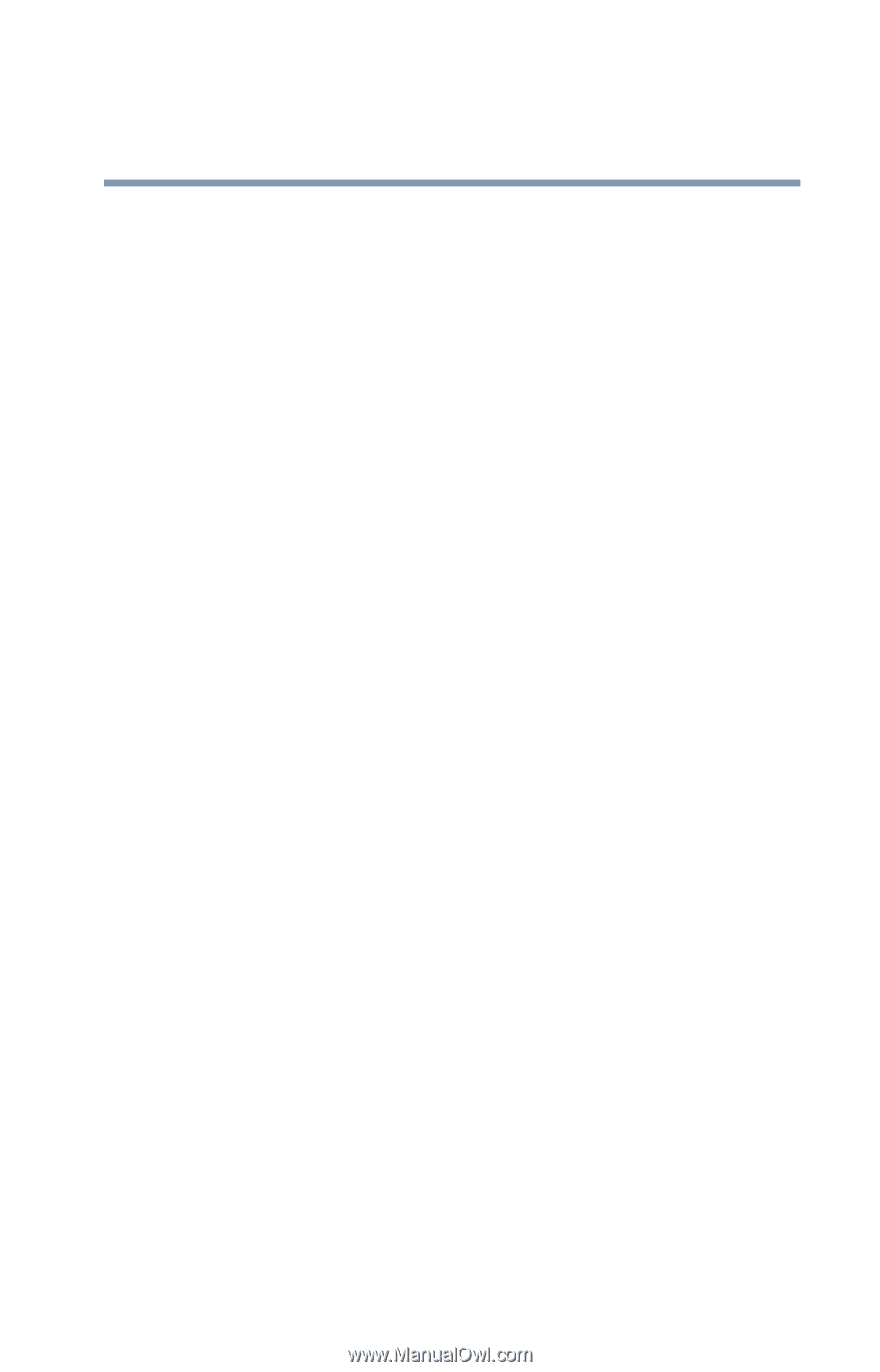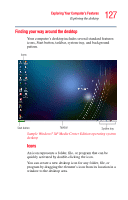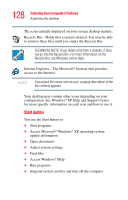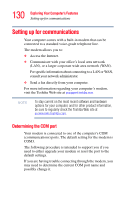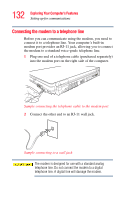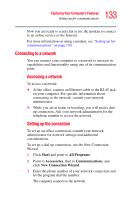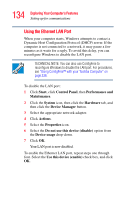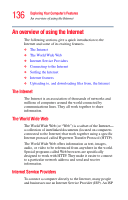Toshiba Qosmio G35-AV600 User Guide - Page 131
Start, Control Panel, Printers and Other Hardware, Phone and, Modem Options, Local Information,
 |
View all Toshiba Qosmio G35-AV600 manuals
Add to My Manuals
Save this manual to your list of manuals |
Page 131 highlights
131 Exploring Your Computer's Features Setting up for communications To find out which port your modem is connected to: 1 Click Start, then Control Panel. 2 Click Printers and Other Hardware. 3 Click Phone and Modem Options. The Phone and Modem Options Properties dialog box displays. 4 Fill in the Local Information text boxes and click OK. 5 Click the Modems tab. Your modem should be listed next to one of the computer's COM ports. 6 Make a note of the COM port number. 7 To verify that the modem is set up properly, select the modem you wish to check, and then click Properties to bring up the dialog box with information specific to that modem. 8 Click the Diagnostics tab, and then click Query Modem. The Windows® operating system communicates with the modem and displays identifying information reported by the modem. If Windows cannot communicate with the modem, it displays an error message. Consult the troubleshooting sections of your modem and Windows documentation. 9 Click OK to close the properties dialog box for that specific modem. 10 Click OK to close the Modem Properties dialog box. 11 Close the Control Panel.