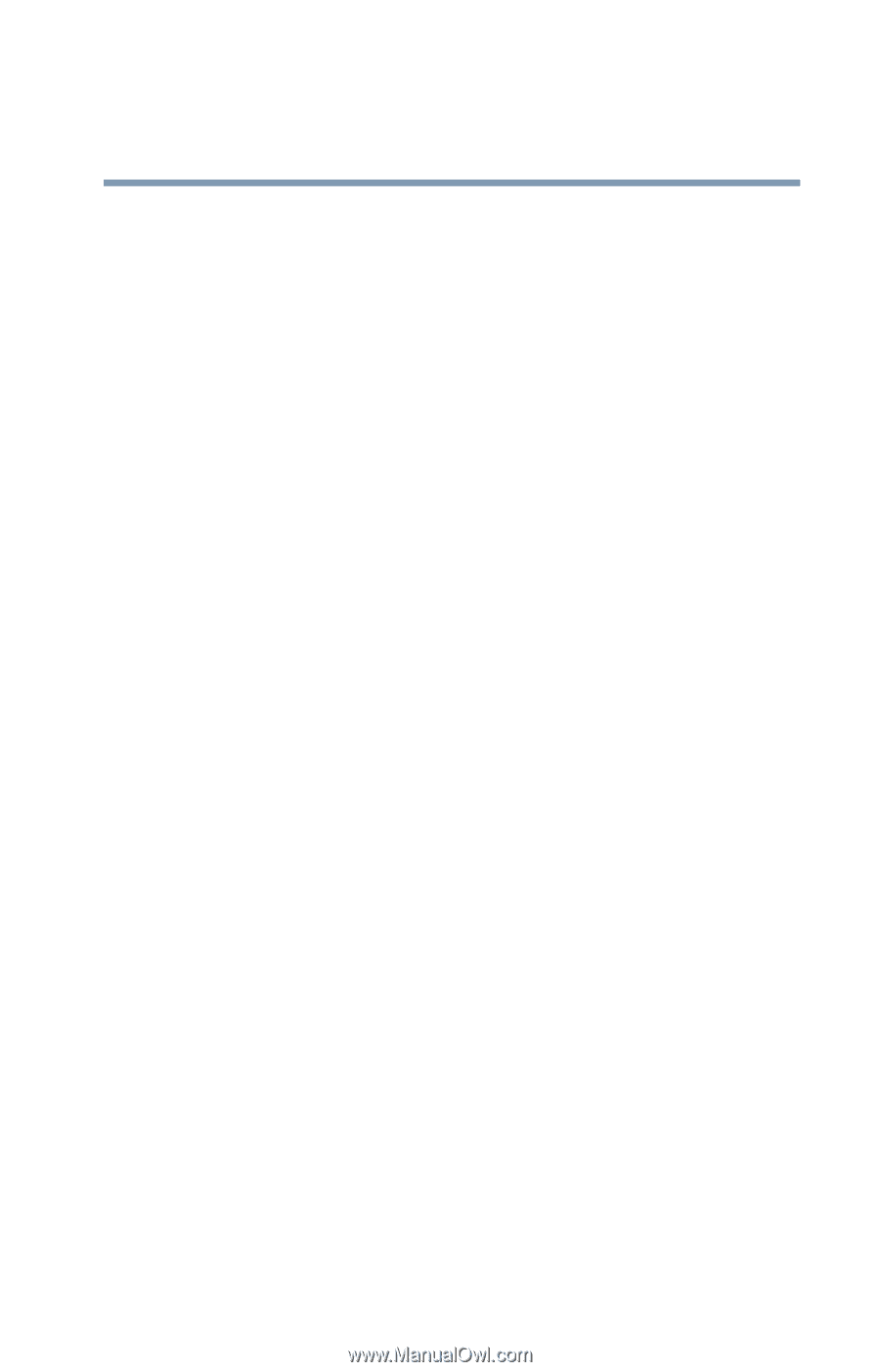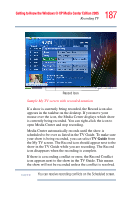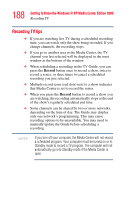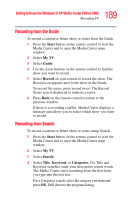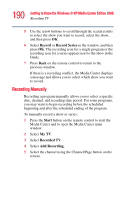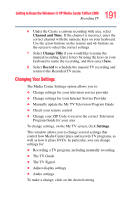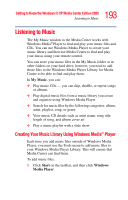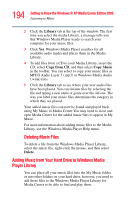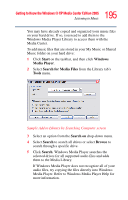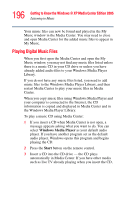Toshiba Qosmio G35-AV600 User Guide - Page 191
Changing Your Settings, Channel and Time, Change Title, Record, Settings
 |
View all Toshiba Qosmio G35-AV600 manuals
Add to My Manuals
Save this manual to your list of manuals |
Page 191 highlights
191 Getting to Know the Windows® XP Media Center Edition 2005 Recording TV 6 Under the Create a custom recording with area, select Channel and Time. If the channel is incorrect, enter the correct channel with the numeric keys on your keyboard. Use the arrow buttons on the remote and +/- buttons on the screen to select the correct settings. 7 Select Change Title if you would like to name the manual recording. Enter letters by using the keys on your keyboard to name the recording, and then select Save. 8 Select Record to schedule the manual TV recording and return to the Recorded TV menu. Changing Your Settings The Media Center Settings option allows you to: ❖ Change settings for your television service provider ❖ Change settings for your Internet Service Provider ❖ Manually update the My TV Television Program Guide ❖ Check your remote control ❖ Change your ZIP Code to receive the correct Television Program Guide for your area To change settings, on the My TV screen, click Settings. This window allows you to change several settings that control how Media Center plays and records TV programs, as well as how it plays DVDs. In particular, you can change settings for: ❖ Recording a TV program, including manually recording ❖ The TV Guide ❖ The TV Signal ❖ Adjust display settings ❖ Audio settings To make a change, click on the desired setting.