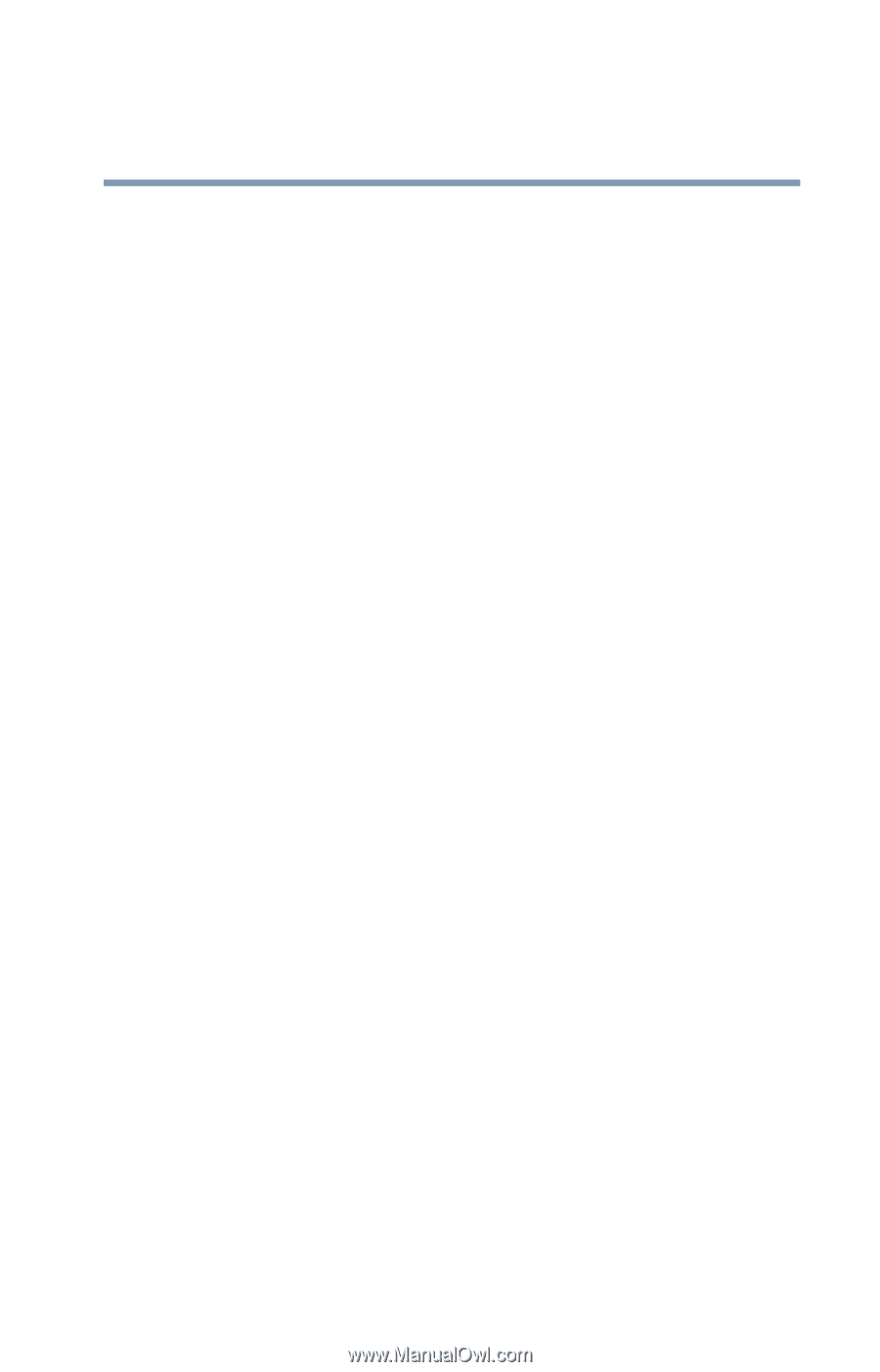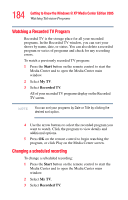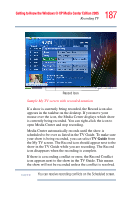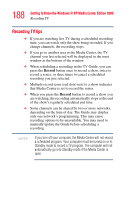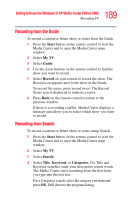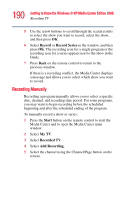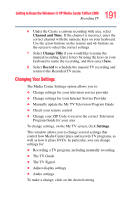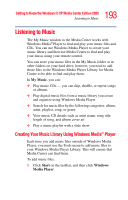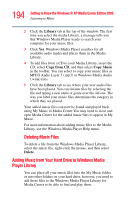Toshiba Qosmio G35-AV600 User Guide - Page 189
Recording from the Guide, Recording from Search, Start, My TV, Guide, Record, Search, Title, Keyword
 |
View all Toshiba Qosmio G35-AV600 manuals
Add to My Manuals
Save this manual to your list of manuals |
Page 189 highlights
189 Getting to Know the Windows® XP Media Center Edition 2005 Recording TV Recording from the Guide To record a current or future show or series from the Guide: 1 Press the Start button on the remote control to start the Media Center and to open the Media Center main window. 2 Select My TV. 3 Select Guide. 4 Use the arrow buttons on the remote control to find the show you want to record. 5 Select Record on your remote to record the show. The Record icon appears next to the show in the Guide. To record the series, press record twice. The Record Series icon is displayed to indicate a series. 6 Press Back on the remote control to return to the previous window. If there is a recording conflict, Media Center displays a message and allows you to select which show you want to record. Recording from Search To record a current or future show or series using Search: 1 Press the Start button on the remote control to start the Media Center and to open the Media Center main window. 2 Select My TV. 3 Select Search. 4 Select Title, Keyword, or Categories. For Title and Keyword searches, enter your descriptive search words. The Media Center starts searching from the first letter you type into the text box. For a Categories search, select the category you want and press OK. Drill down to the programs listing.