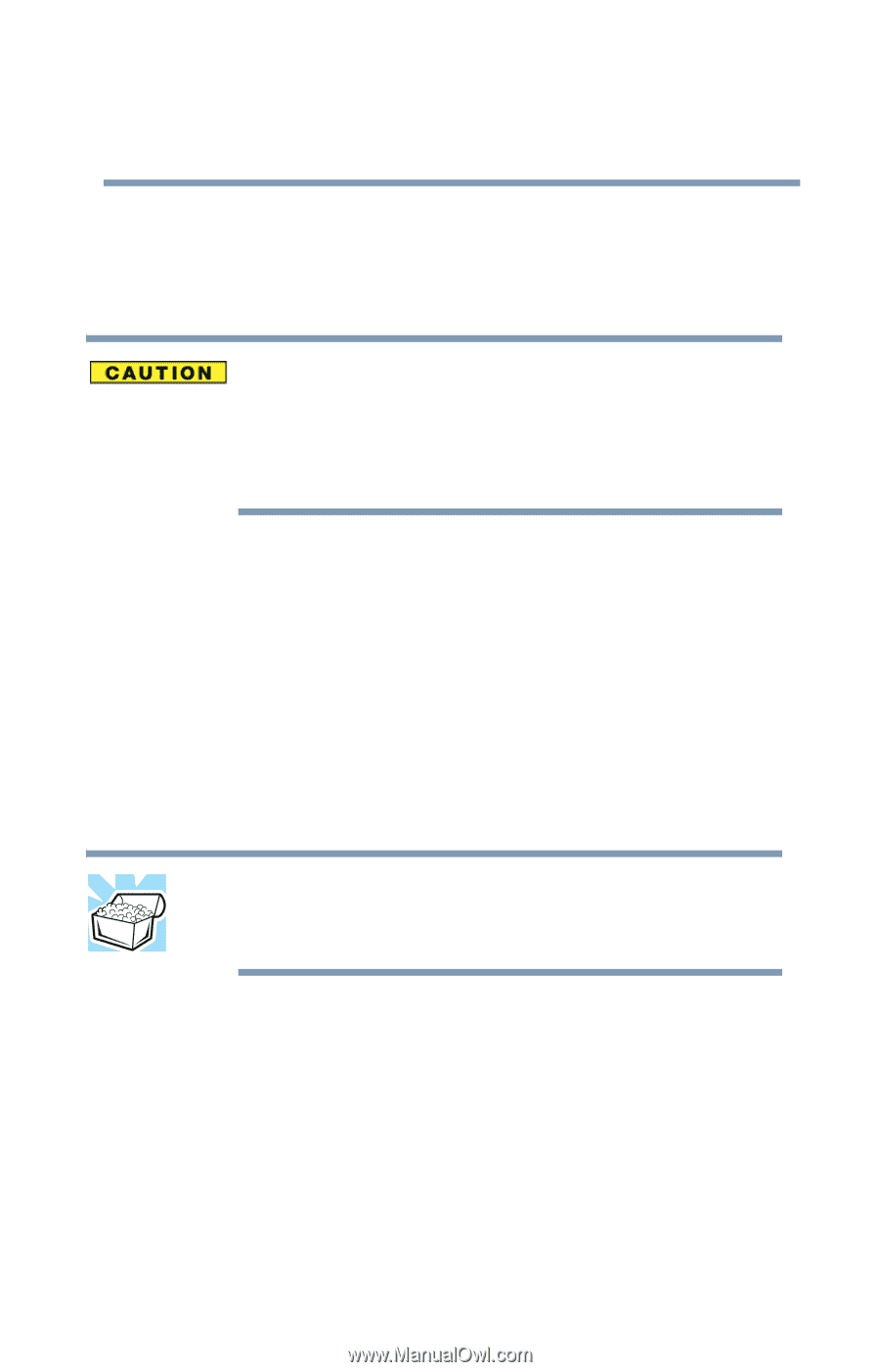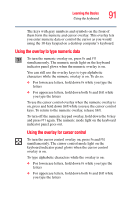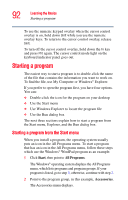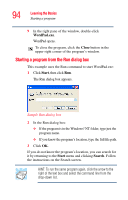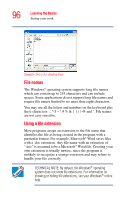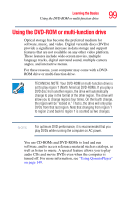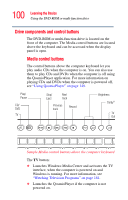Toshiba Qosmio G35-AV600 User Guide - Page 95
Saving your work
 |
View all Toshiba Qosmio G35-AV600 manuals
Add to My Manuals
Save this manual to your list of manuals |
Page 95 highlights
Learning the Basics Saving your work 95 Saving your work Before you turn off the computer, save your work to the hard disk drive. Always save your data even when you are using the Standby command. If your battery fully discharges, your information will be lost. Your computer can be configured to warn you when the battery is running low, see "Setting battery alarms" on page 115. Many programs offer a feature that saves documents at regular intervals, such as every 15 minutes. Check your programs' documentation to see whether they have an automatic save feature. To save: ❖ A file you are updating, open the program's File menu and click Save ❖ A new file, choose Save As from the File menu, type a name for the file, and click OK HINT: To make another copy of the file you are currently working with, choose Save As from the File menu and give the new file a different name.