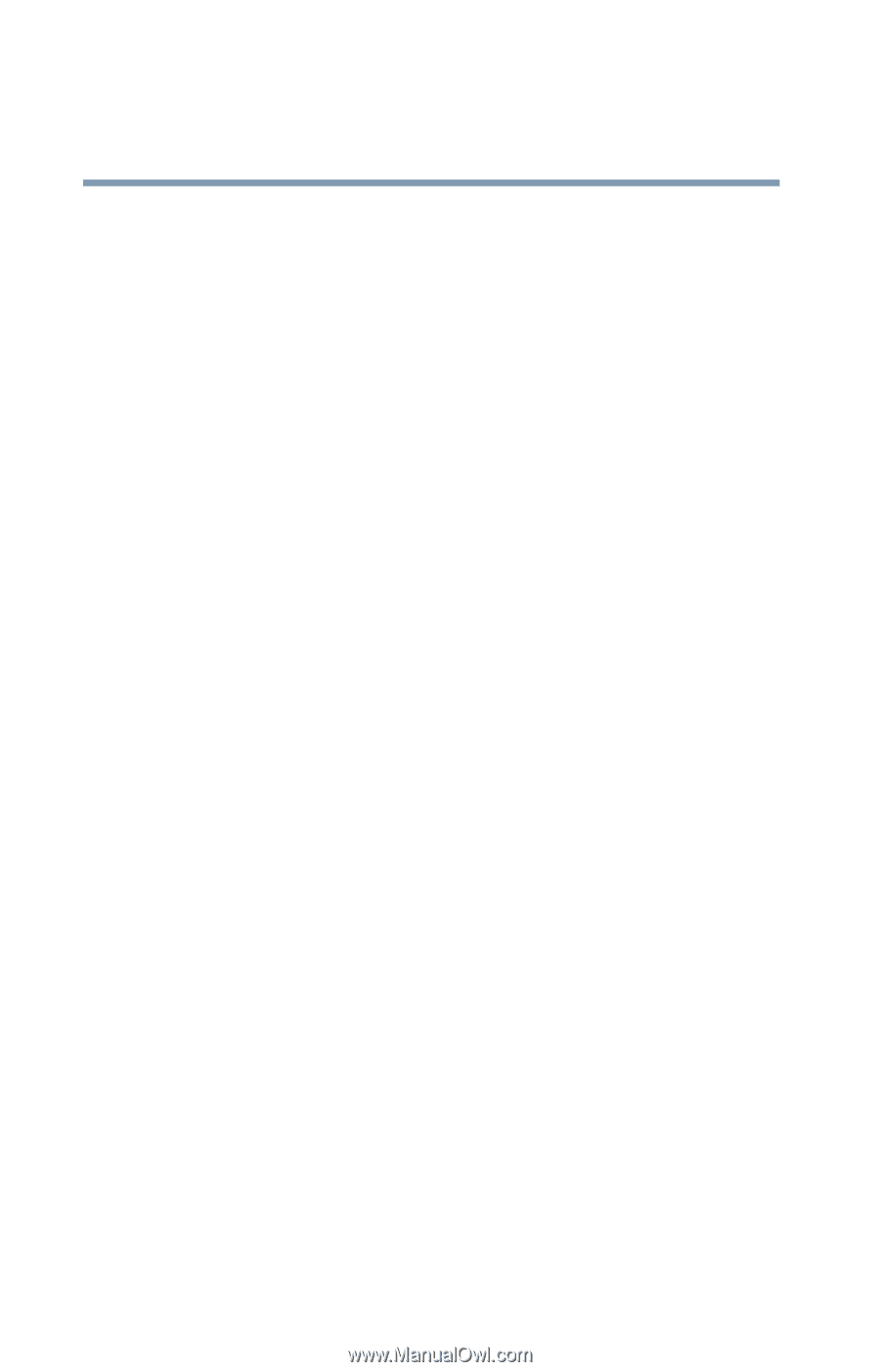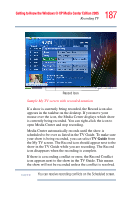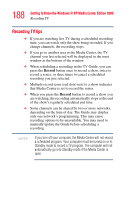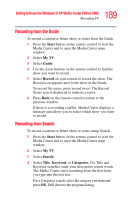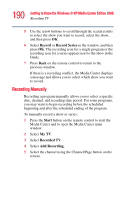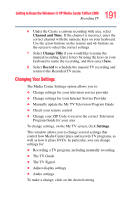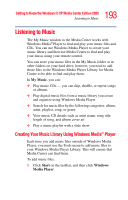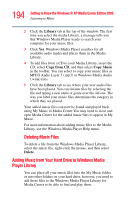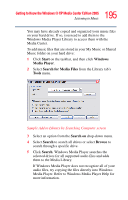Toshiba Qosmio G35-AV600 User Guide - Page 190
Recording Manually, Record, Record Series, Start, My TV, Recorded TV, Add Recording
 |
View all Toshiba Qosmio G35-AV600 manuals
Add to My Manuals
Save this manual to your list of manuals |
Page 190 highlights
190 Getting to Know the Windows® XP Media Center Edition 2005 Recording TV 5 Use the arrow buttons to scroll through the search results to select the show you want to record, select the show, and then press OK. 6 Select Record or Record Series in the window, and then press OK. The recording icon for a single program or the recording icon for a series appears next to the show in the Guide. 7 Press Back on the remote control to return to the previous window. If there is a recording conflict, the Media Center displays a message and allows you to select which show you want to record. Recording Manually Recording a program manually allows you to select a specific date, channel, and recording time period. For some programs, you may want to begin recording before the scheduled beginning and after the scheduled ending of the program. To manually record a show or series: 1 Press the Start button on the remote control to start the Media Center and to open the Media Center main window. 2 Select My TV. 3 Select Recorded TV. 4 Select Add Recording. 5 Select the channel using the Channel/Page button on the remote.