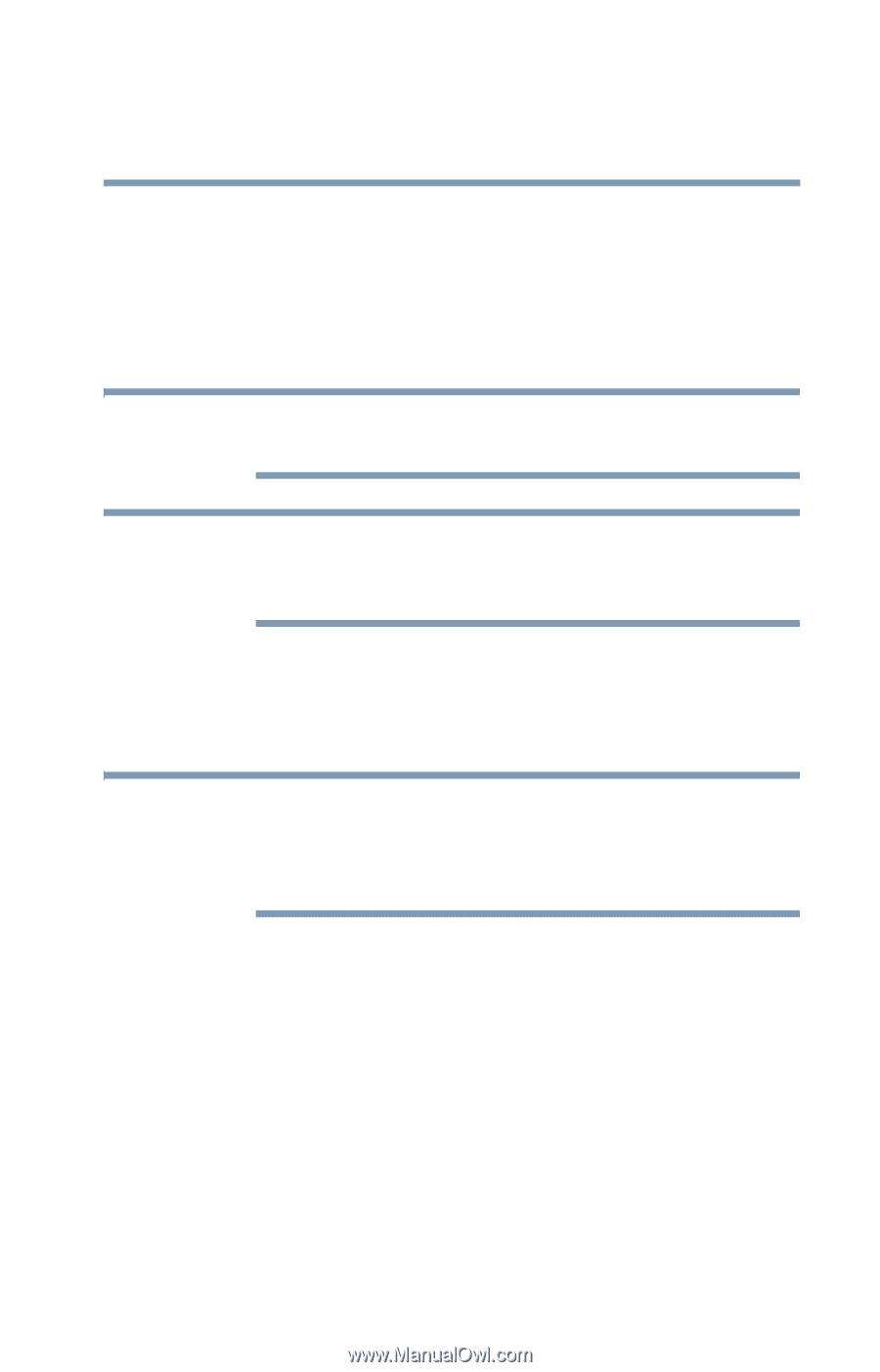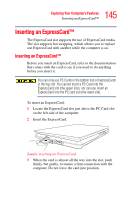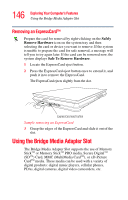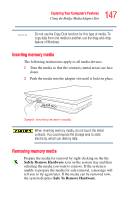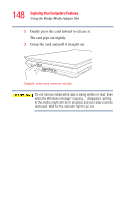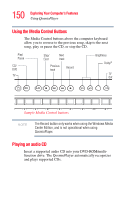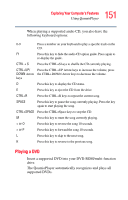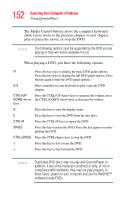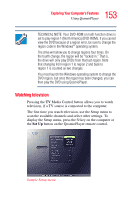Toshiba Qosmio G35-AV600 User Guide - Page 149
Using QosmioPlayer
 |
View all Toshiba Qosmio G35-AV600 manuals
Add to My Manuals
Save this manual to your list of manuals |
Page 149 highlights
149 Exploring Your Computer's Features Using QosmioPlayer Using QosmioPlayer Your computer includes the QosmioPlayer software, allowing you to watch television (if the computer is connected to a television or video source), play audio CDs, or watch DVDvideo without having to launch the operating system. NOTE When using QosmioPlayer, some MCE Remote Control options will not function. NOTE The QosmioPlayer is not a Windows-based application. When using the QosmioPlayer, the Audio / Video recording feature will not function. To start the QosmioPlayer: 1 If the computer is on, turn it off or place it in Hibernation mode. NOTE The computer must either be off or in Hibernation mode for QosmioPlayer to start. If the computer is powered on or in Standby mode, turn off the computer before trying to start QosmioPlayer. 2 Press the appropriate Media Control button on the system control panel: ❖ To watch television, press the TV button. ❖ To play audio CDs or watch DVD-video, press the CD/DVD button. To shut down QosmioPlayer, press the Power button.