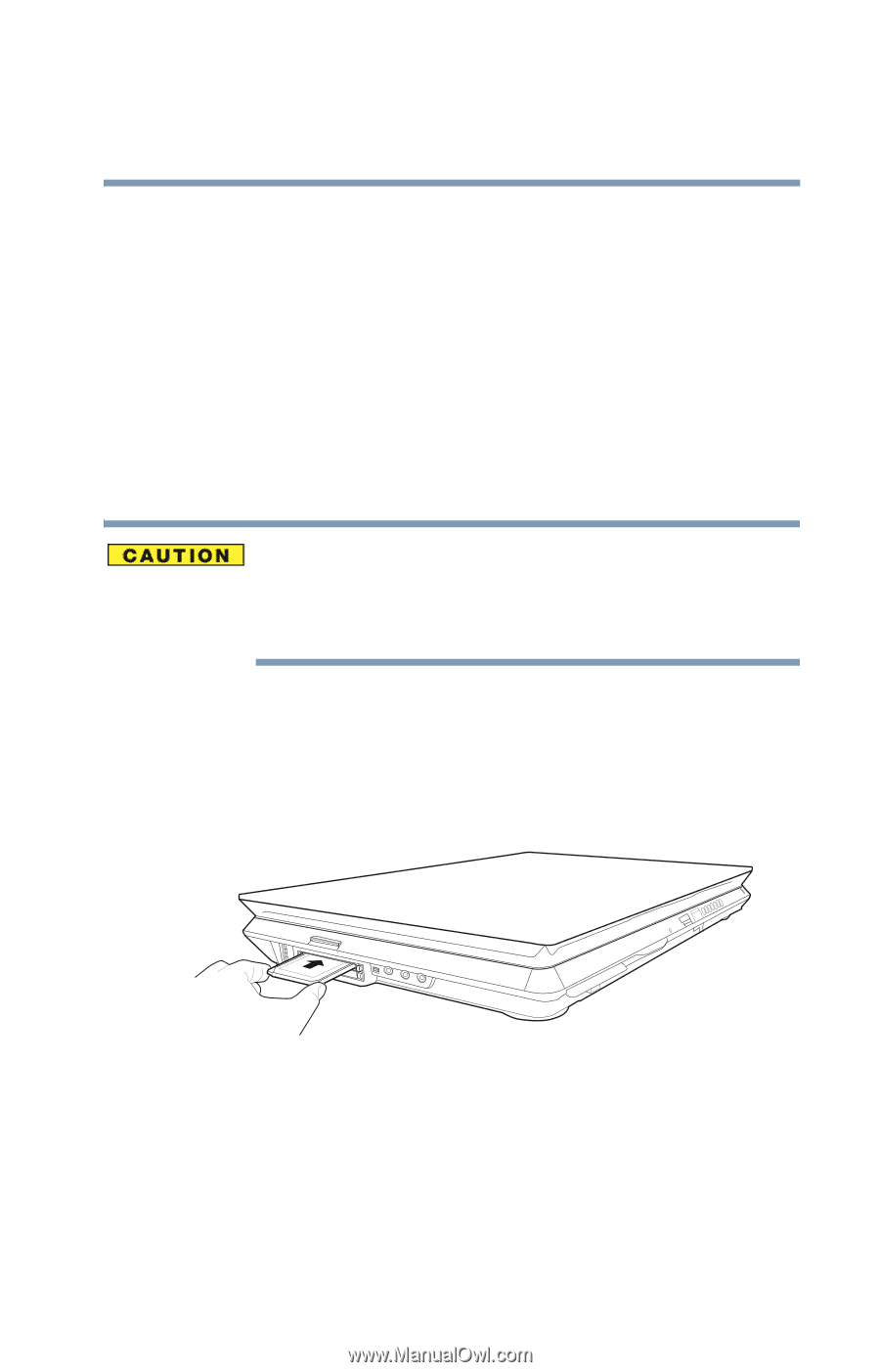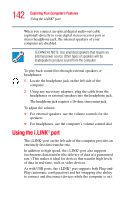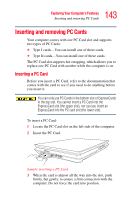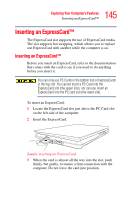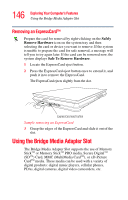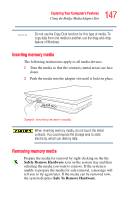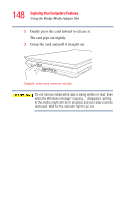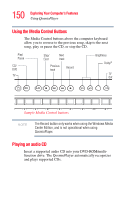Toshiba Qosmio G35-AV600 User Guide - Page 145
Inserting an ExpressCard
 |
View all Toshiba Qosmio G35-AV600 manuals
Add to My Manuals
Save this manual to your list of manuals |
Page 145 highlights
145 Exploring Your Computer's Features Inserting an ExpressCard™ Inserting an ExpressCard™ The ExpressCard slot supports the use of ExpressCard media. The slot supports hot swapping, which allows you to replace one ExpressCard with another while the computer is on. Inserting an ExpressCard™ Before you insert an ExpressCard, refer to the documentation that comes with the card to see if you need to do anything before you insert it. You can only use PC Cards in the bottom slot or ExpressCards in the top slot. You cannot insert a PC Card into the ExpressCard slot (the upper slot), nor can you insert an ExpressCard into the PC card slot (the lower slot). To insert an ExpressCard: 1 Locate the ExpressCard slot just above the PC Card slot on the left side of the computer. 2 Insert the ExpressCard. Sample inserting an ExpressCard 3 When the card is almost all the way into the slot, push firmly, but gently, to ensure a firm connection with the computer. Do not force the card into position.