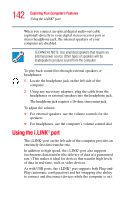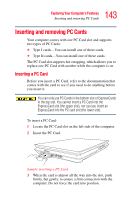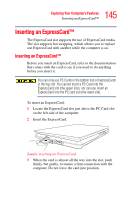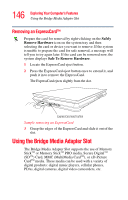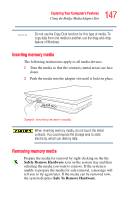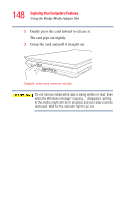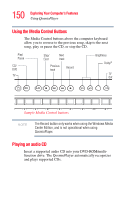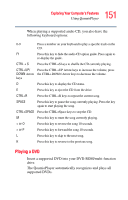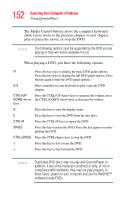Toshiba Qosmio G35-AV600 User Guide - Page 147
Inserting memory media, Removing memory media
 |
View all Toshiba Qosmio G35-AV600 manuals
Add to My Manuals
Save this manual to your list of manuals |
Page 147 highlights
147 Exploring Your Computer's Features Using the Bridge Media Adapter Slot NOTE Do not use the Copy Disk function for this type of media. To copy data from one media to another, use the drag-and-drop feature of Windows. Inserting memory media The following instructions apply to all media devices. 1 Turn the media so that the contacts (metal areas) are face down. 2 Push the media into the adapter slot until it locks in place. Sample inserting memory media When inserting memory media, do not touch the metal contacts. You could expose the storage area to static electricity, which can destroy data. Removing memory media Prepare the media for removal by right-clicking on the the Safely Remove Hardware icon on the system tray and then selecting the media you want to remove. If the system is unable to prepare the media for safe removal, a message will tell you to try again later. If the media can be removed now, the system displays Safe To Remove Hardware.