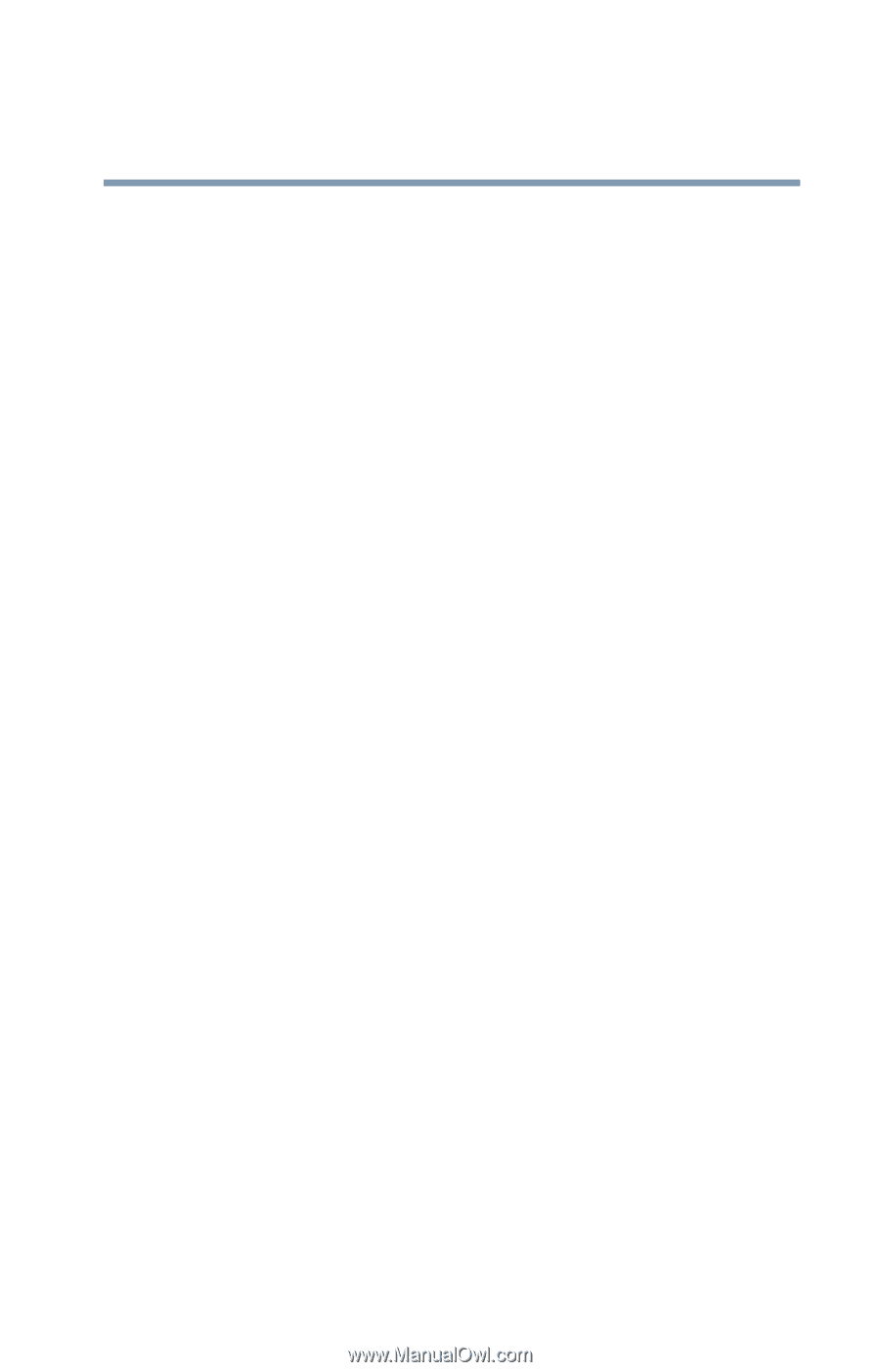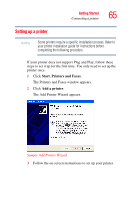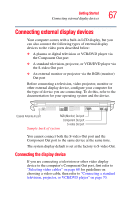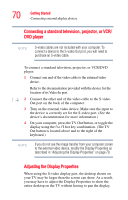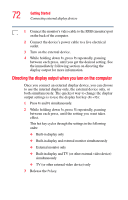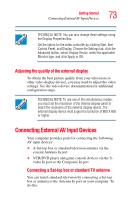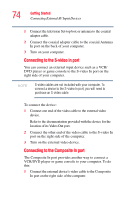Toshiba Qosmio G35-AV600 User Guide - Page 69
Connecting the sound to a TV or stereo system, from a headphone output. You need a cable not shipped
 |
View all Toshiba Qosmio G35-AV600 manuals
Add to My Manuals
Save this manual to your list of manuals |
Page 69 highlights
Getting Started Connecting external display devices 69 2 Connect the three RCA jacks on the other end of the cable to your digital television. Refer to the manual that came with the television for more information. 3 Turn on your computer. 4 While holding down Fn, press F5 repeatedly, pausing between each press, until you get the desired setting. For more information, see "Directing the display output when you turn on the computer" on page 72. Connecting the sound to a TV or stereo system At times you may prefer to use external audio instead of the computer's built-in speakers. For example, when you use a TV or other external display device you can use that device's speakers, or when you use the computer's built-in display you can connect to external speakers or a stereo sound system for higher quality sound. You can connect the sound to external audio devices in two ways: ❖ Using the headphone jack on the left side of the computer. This lets you connect directly to headphones, powered speakers, or a stereo system that supports input from a headphone output. You need a cable (not shipped with your computer) with a 1/8" (3.5mm) stereo plug on one end and a plug compatible with your sound system on the other end (typically an RCA type connector). ❖ Using the S/PDIF jack on the left side of the computer. This lets you connect to a sound system that can accept the digital optical signal from your computer. You need an S/PDIF cable (not shipped with your computer) with a Toslink 1/8" (3.5mm) mini plug on one end and a plug compatible with your sound system on the other end.