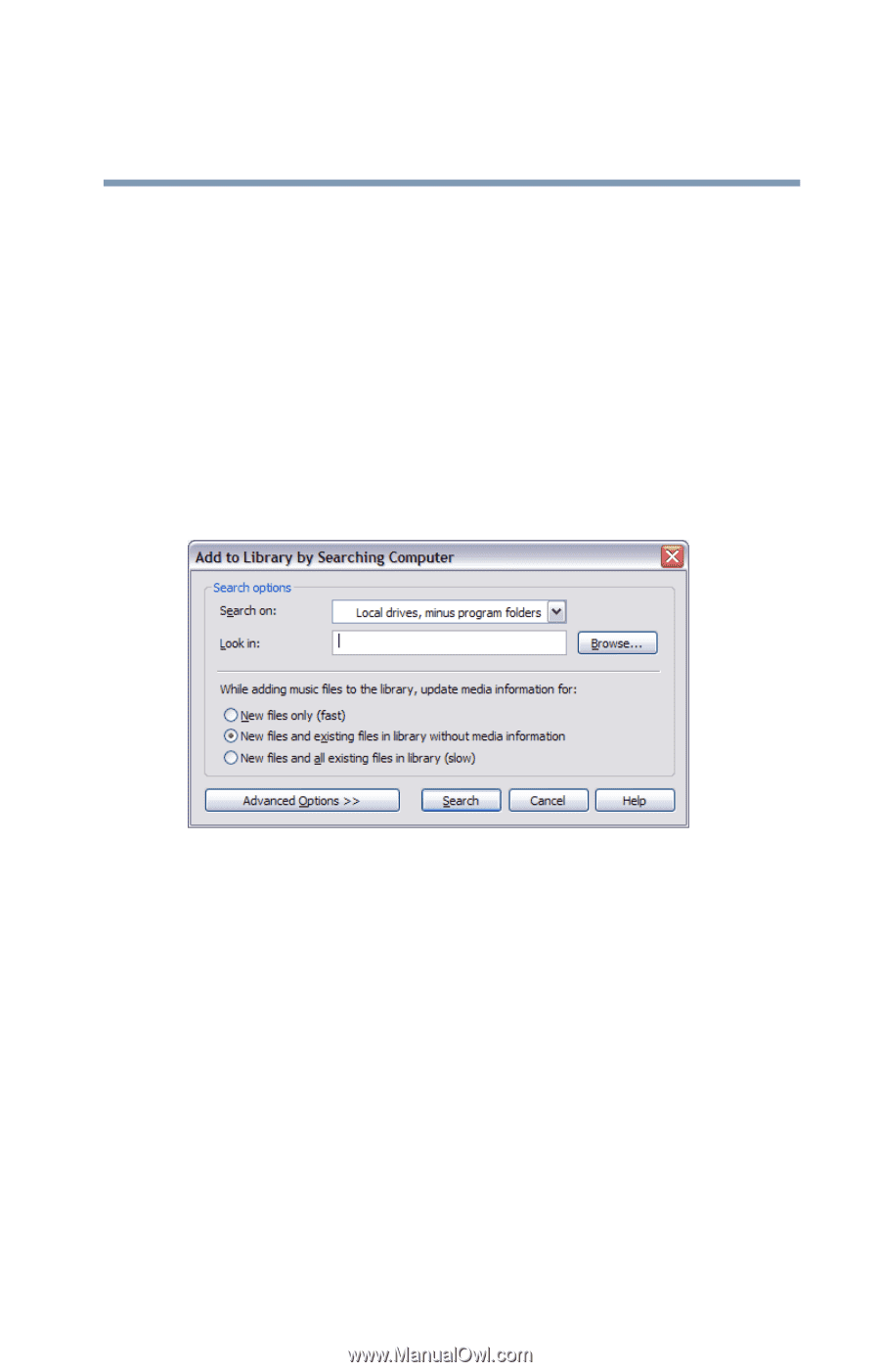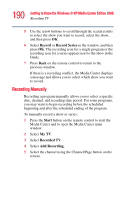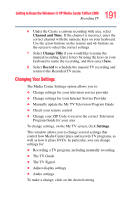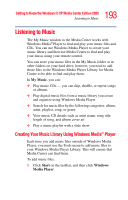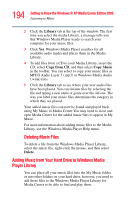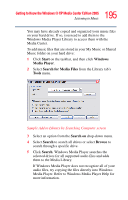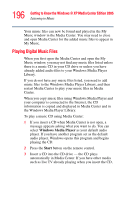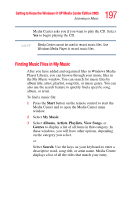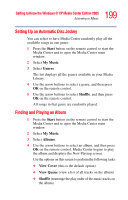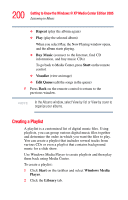Toshiba Qosmio G35-AV600 User Guide - Page 195
Start, Windows, Media Player, Search for Media Files, Tools, Search on, Search, Browse
 |
View all Toshiba Qosmio G35-AV600 manuals
Add to My Manuals
Save this manual to your list of manuals |
Page 195 highlights
195 Getting to Know the Windows® XP Media Center Edition 2005 Listening to Music You may have already copied and organized your music files on your hard drive. If so, you need to add them to the Windows Media Player Library to access them with the Media Center. To add music files that are stored in your My Music or Shared Music folder on your hard drive: 1 Click Start on the taskbar, and then click Windows Media Player. 2 Select Search for Media Files from the Library tab's Tools menu. Sample Add to Library by Searching Computer screen 3 Select an option from the Search on drop-down menu. 4 Select Search to search all drives or select Browse to search through a specific drive. 5 Click Search. Windows Media Player searches the selected drives for all supported audio files and adds them to the Media Library. If Windows Media Player does not recognize all of your audio files, try copying the files directly into Windows Media Player. Refer to Windows Media Player Help for more information.