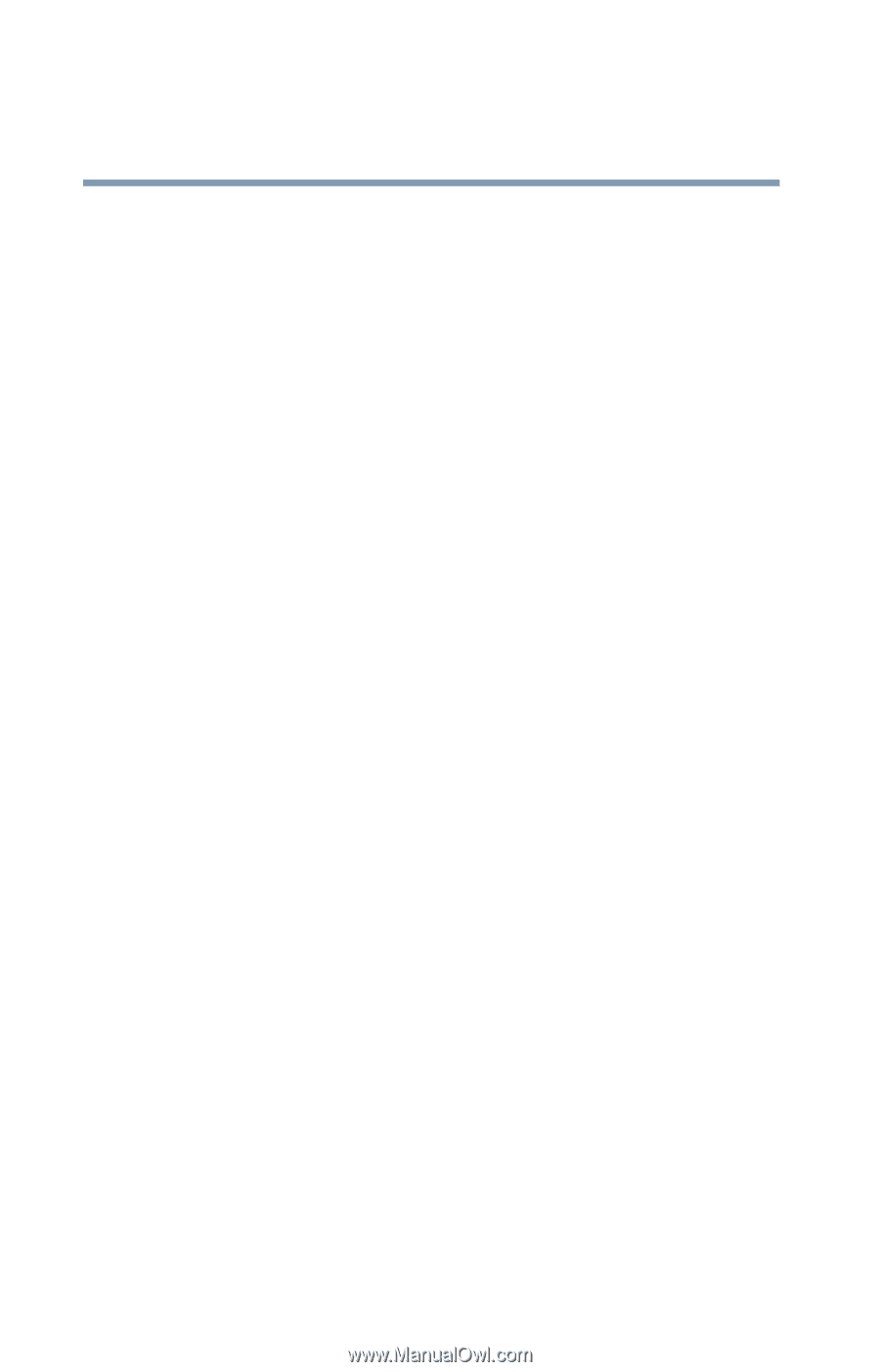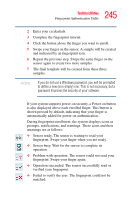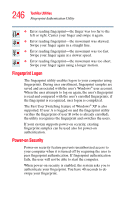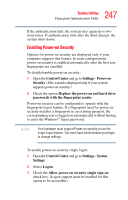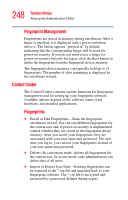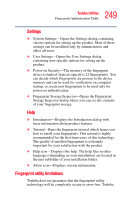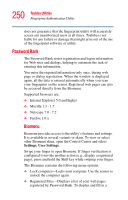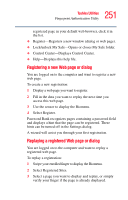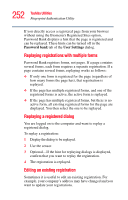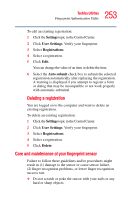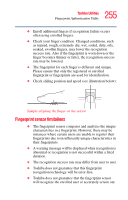Toshiba Qosmio G35-AV600 User Guide - Page 250
Password Bank, Settings, User Settings
 |
View all Toshiba Qosmio G35-AV600 manuals
Add to My Manuals
Save this manual to your list of manuals |
Page 250 highlights
250 Toshiba Utilities Fingerprint Authentication Utility does not guarantee that the fingerprint utility will accurately screen out unauthorized users at all times. Toshiba is not liable for any failure or damage that might arise out of the use of the fingerprint software or utility. Password Bank The Password Bank stores registration and logon information for Web sites and dialogs, helping to automate the task of entering this information. You enter the required information only once, during web page or dialog registration. When the window is displayed again, all the data is entered automatically when you scan your fingerprint on the sensor. Registered web pages can also be accessed directly from the Biomenu. Supported browsers are: ❖ Internet Explorer 5.0 and higher ❖ Mozilla 1.3 - 1.7 ❖ Netscape 7.0 - 7.2 ❖ Firefox 1.0.x Biomenu Biomenu provides access to the utility's features and settings. It is available in several variants or skins. To view or select other Biomenu skins, open the Control Center and select Settings, User Settings. Swipe your finger to open Biomenu. If finger verification is configured to invoke another action (e.g., display a registered page), press and hold the Shift key while swiping your finger. The Biomenu contains the following menu options: ❖ Lock computer-Locks your computer. Use the sensor to unlock the computer again. ❖ Registered Sites-Displays a list of your web pages registered by Password Bank. To display and fill in a