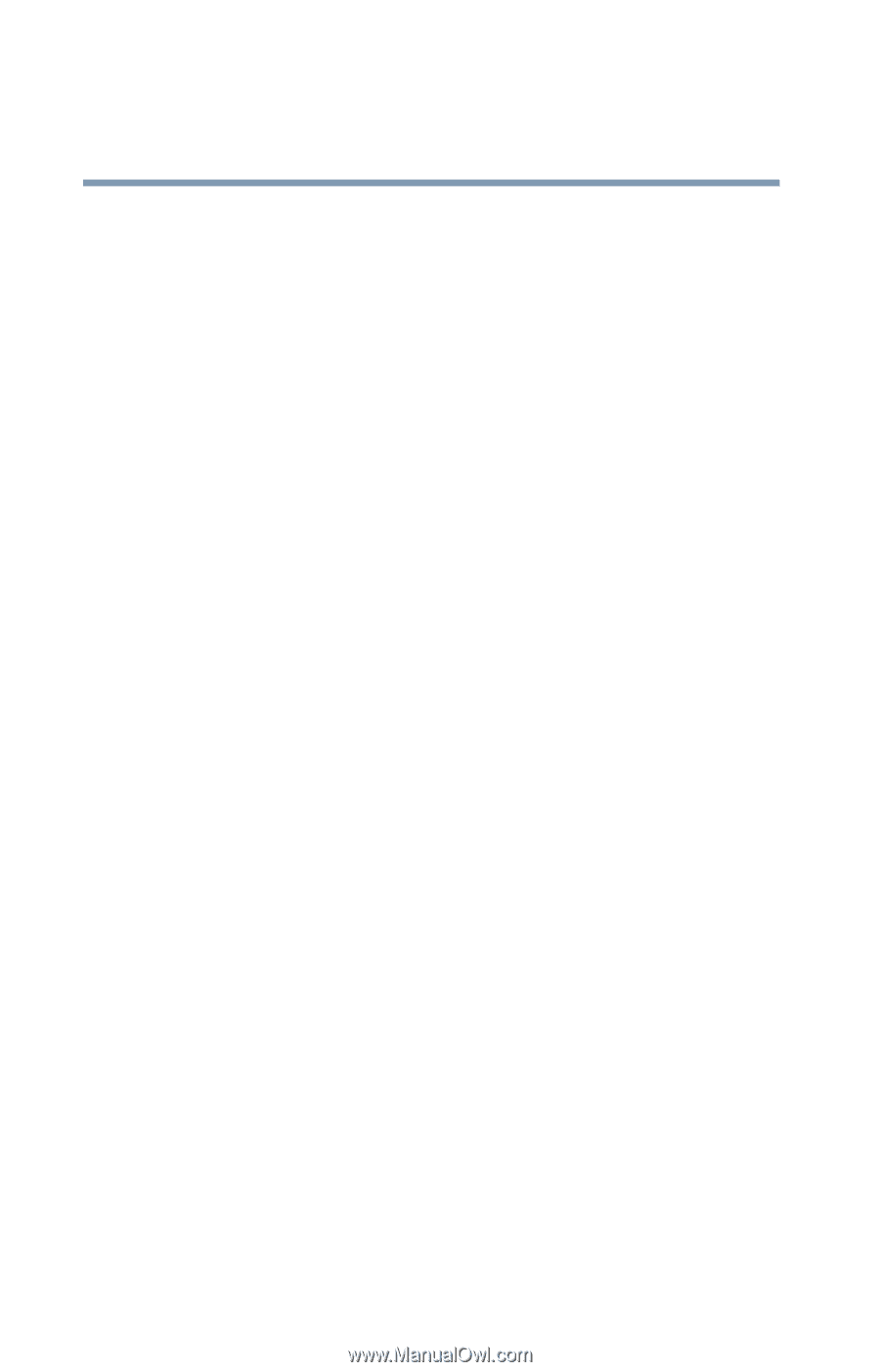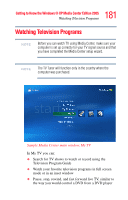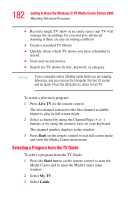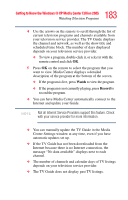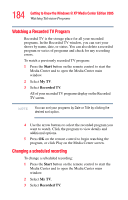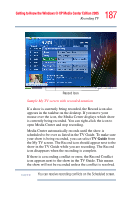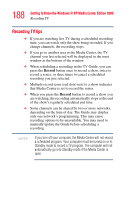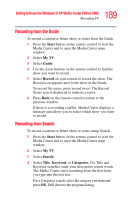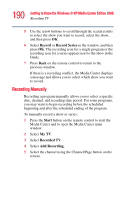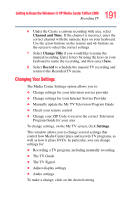Toshiba Qosmio G35-AV600 User Guide - Page 186
Recording TV
 |
View all Toshiba Qosmio G35-AV600 manuals
Add to My Manuals
Save this manual to your list of manuals |
Page 186 highlights
186 Getting to Know the Windows® XP Media Center Edition 2005 Recording TV ❖ Select Keyword. Use the keys on your keyboard to enter a descriptive word that would appear in a program title or program description, and then press OK on the remote control. Media Center displays the search results. 5 Use the arrow buttons to scroll through the search results, select a show, and then press OK. If the show appears multiple times, select a time and press OK. If the show is not currently playing, select Record Show or Record Series, and then press OK. Recording TV The Media Center allows you to record TV programs for later viewing. You can record the show you are watching, or you can record another or future show or series from the Guide, the Search, or the Settings window in My TV. To record a TV show you are currently watching, just press the Record button on the remote control once. The Record icon (a red dot) appears in the Guide next to the program being recorded or to be recorded at a later time.