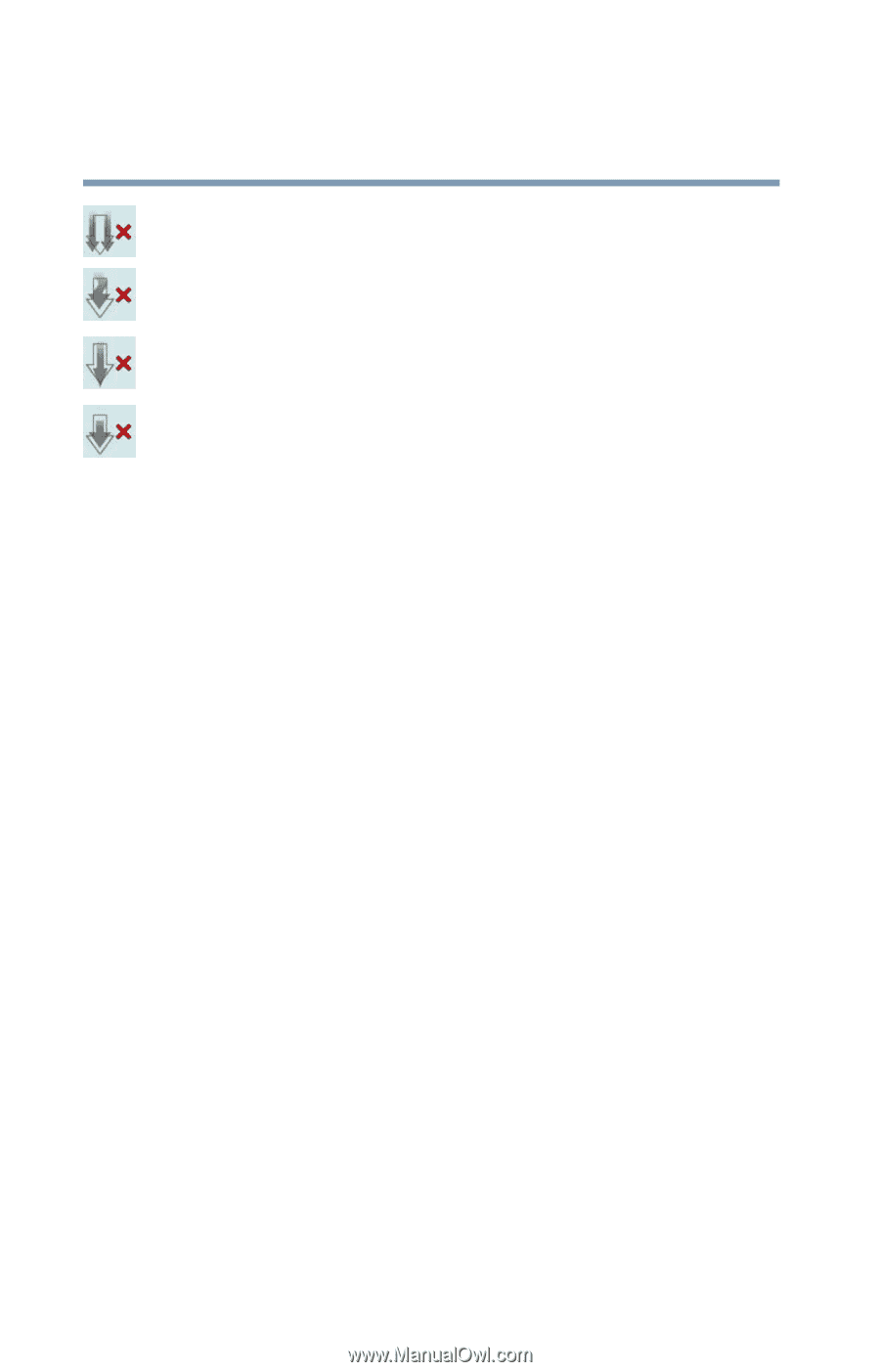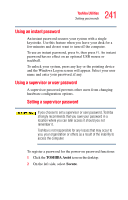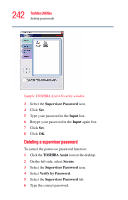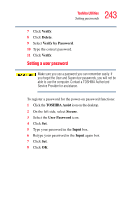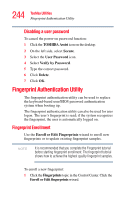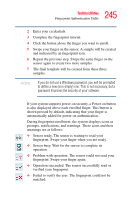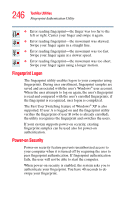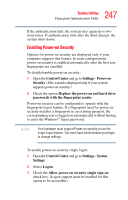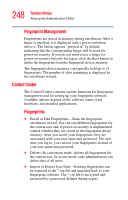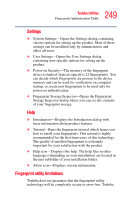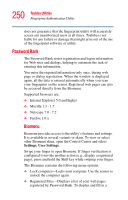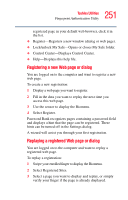Toshiba Qosmio G35-AV600 User Guide - Page 246
Fingerprint Logon, Power-on Security, The Fast User Switching feature of Windows
 |
View all Toshiba Qosmio G35-AV600 manuals
Add to My Manuals
Save this manual to your list of manuals |
Page 246 highlights
246 Toshiba Utilities Fingerprint Authentication Utility ❖ Error reading fingerprint-the finger was too far to the left or right. Center your finger and swipe it again. ❖ Error reading fingerprint-the movement was skewed. Swipe your finger again in a straight line. ❖ Error reading fingerprint-the movement was too fast. Swipe your finger again at a slower speed. ❖ Error reading fingerprint-the movement was too short. Swipe your finger again using a longer motion. Fingerprint Logon The fingerprint utility enables logon to your computer using fingerprints. During user enrollment, fingerprint samples are saved and associated with the user's Windows® user account. When the user attempts to log on again, the user's fingerprint is read and compared with the user's enrolled fingerprints; if the fingerprint is recognized, user logon is completed. The Fast User Switching feature of Windows® XP is also supported. If user A is logged on and the fingerprint utility verifies the fingerprint of user B (who is already enrolled), the utility recognizes the fingerprint and switches the users. If your system supports power-on security, existing fingerprint samples can be used also for power-on authentication. Power-on Security Power-on security feature prevents unauthorized access to your computer when it is turned off by requiring the user to pass fingerprint authentication. If fingerprint authentication fails, the user will not be able to start the computer. When power-on security is enabled, the system asks you to authenticate your fingerprint. You have 40 seconds to do swipe your fingerprint.