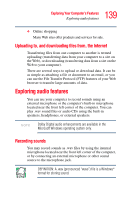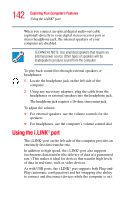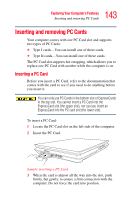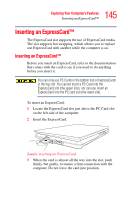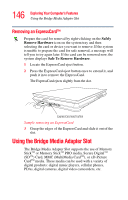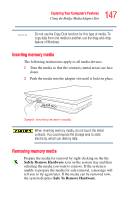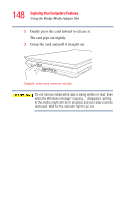Toshiba Qosmio G35-AV600 User Guide - Page 144
Removing a PC Card, Setting up a PC Card for your computer
 |
View all Toshiba Qosmio G35-AV600 manuals
Add to My Manuals
Save this manual to your list of manuals |
Page 144 highlights
144 Exploring Your Computer's Features Inserting and removing PC Cards Removing a PC Card Prepare the card for removal by right-clicking on the Safely Remove Hardware icon on the system tray and then selecting the card or device you want to remove. If the system is unable to prepare the card for safe removal, a message will tell you to try again later. If the card can be removed now, the system displays Safe To Remove Hardware. 1 Locate the PC Card eject button. 2 Press the PC Card eject button once to extend it, and push it in to remove the PC Card. The PC Card ejects slightly from the slot. PC Card eject button Sample ejecting a PC card 3 Grasp the edges of the PC Card and slide it out of the slot. Setting up a PC Card for your computer Some PC Cards are ready to use as soon as you install them. Others, such as hard disk cards, network cards, and SCSI adapters, may need to be set up to work with your computer. To set up your PC Card, refer to the documentation that came with the card or refer to your operating system manual or online help.