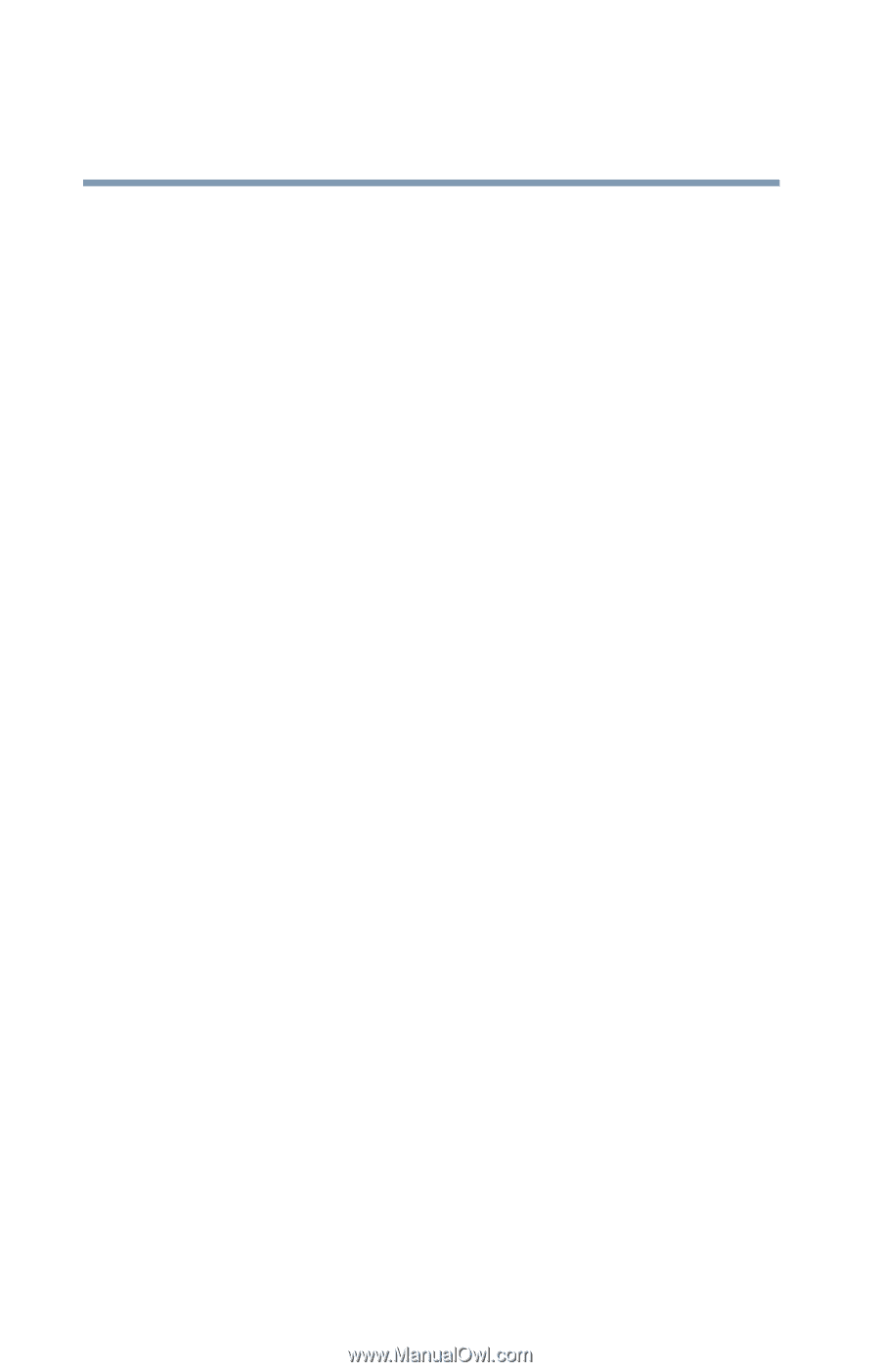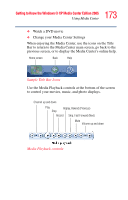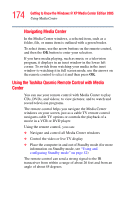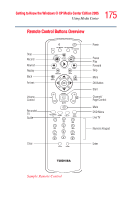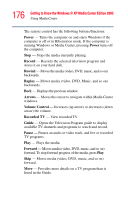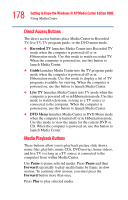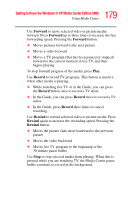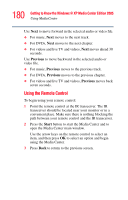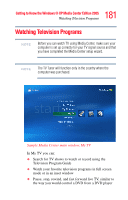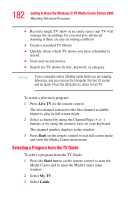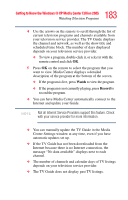Toshiba Qosmio G35-AV600 User Guide - Page 178
Direct Access Buttons, Media Playback Buttons, Recorded TV, Guide, Live TV, DVD Menu, Pause, Forward
 |
View all Toshiba Qosmio G35-AV600 manuals
Add to My Manuals
Save this manual to your list of manuals |
Page 178 highlights
178 Getting to Know the Windows® XP Media Center Edition 2005 Using Media Center Direct Access Buttons The direct access buttons place Media Center in Recorded TV, live TV, TV program guide, or the DVD menu mode. ❖ Recorded TV launches Media Center into Recorded TV mode when the computer is powered off or in Hibernation mode. Use this mode to watch recorded TV. When the computer is powered on, use this button to launch Media Center. ❖ Guide launches Media Center into the TV program guide mode when the computer is powered off or in Hibernation mode. Use this mode to display a list of TV programs available for viewing. When the computer is powered on, use this button to launch Media Center. ❖ Live TV launches Media Center into TV mode when the computer is powered off or in Hibernation mode. Use this mode to watch television, so long as a TV source is connected to the computer. When the computer is powered on, use this button to launch Media Center. ❖ DVD Menu launches Media Center in DVD Menu mode when the computer is turned off or in Hibernation mode. Use this mode to view the menu for the current DVD or CD. When the computer is powered on, use this button to launch Media Center. Media Playback Buttons These buttons allow you to play back picture slide shows, music files, playlists, music CDs, DVD movies, home videos, and live TV (so long as a TV source is connected to the computer) from within Media Center. Use Pause to pause selected media. Press Pause and then Forward repeatedly to play media frame by frame in slow motion. To continue slow motion, you must press the Forward button more than once. Press Play to play selected media.