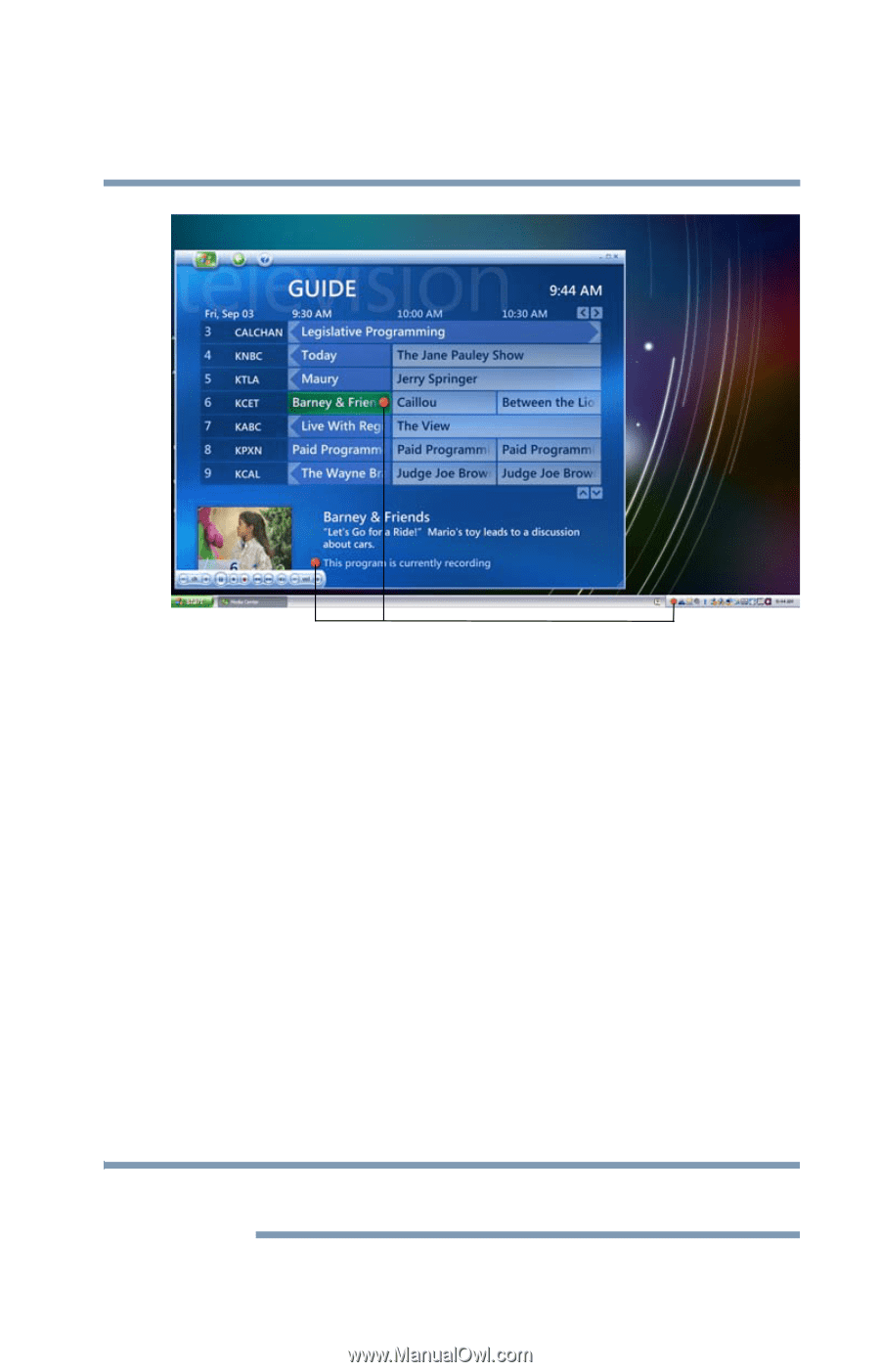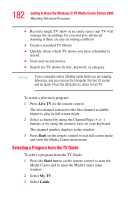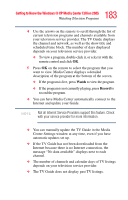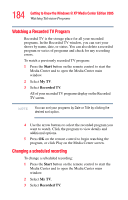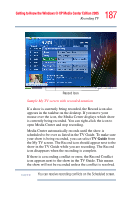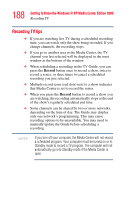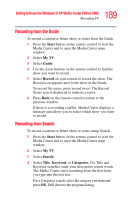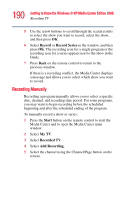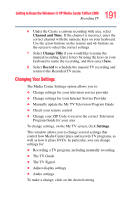Toshiba Qosmio G35-AV600 User Guide - Page 187
TV Guide, Sample My TV screen with recorded notation
 |
View all Toshiba Qosmio G35-AV600 manuals
Add to My Manuals
Save this manual to your list of manuals |
Page 187 highlights
187 Getting to Know the Windows® XP Media Center Edition 2005 Recording TV Record Icon Sample My TV screen with recorded notation If a show is currently being recorded, the Record icon also appears in the taskbar on the desktop. If you move your mouse over the icon, the Media Center displays which show is currently being recorded. You can right-click the icon to open Media Center and stop recording. Media Center automatically records until the show is scheduled to be over as listed in the TV Guide. To make sure your show is being recorded, you can select TV Guide from the My TV screen. The Record icon should appear next to the show in the TV Guide while you are recording. The Record icon disappears when the recording is complete. If there is a recording conflict or error, the Record Conflict icon appears next to the show in the TV Guide. This means the show will not be recorded unless the conflict is resolved. NOTE You can resolve recording conflicts on the Scheduled screen.