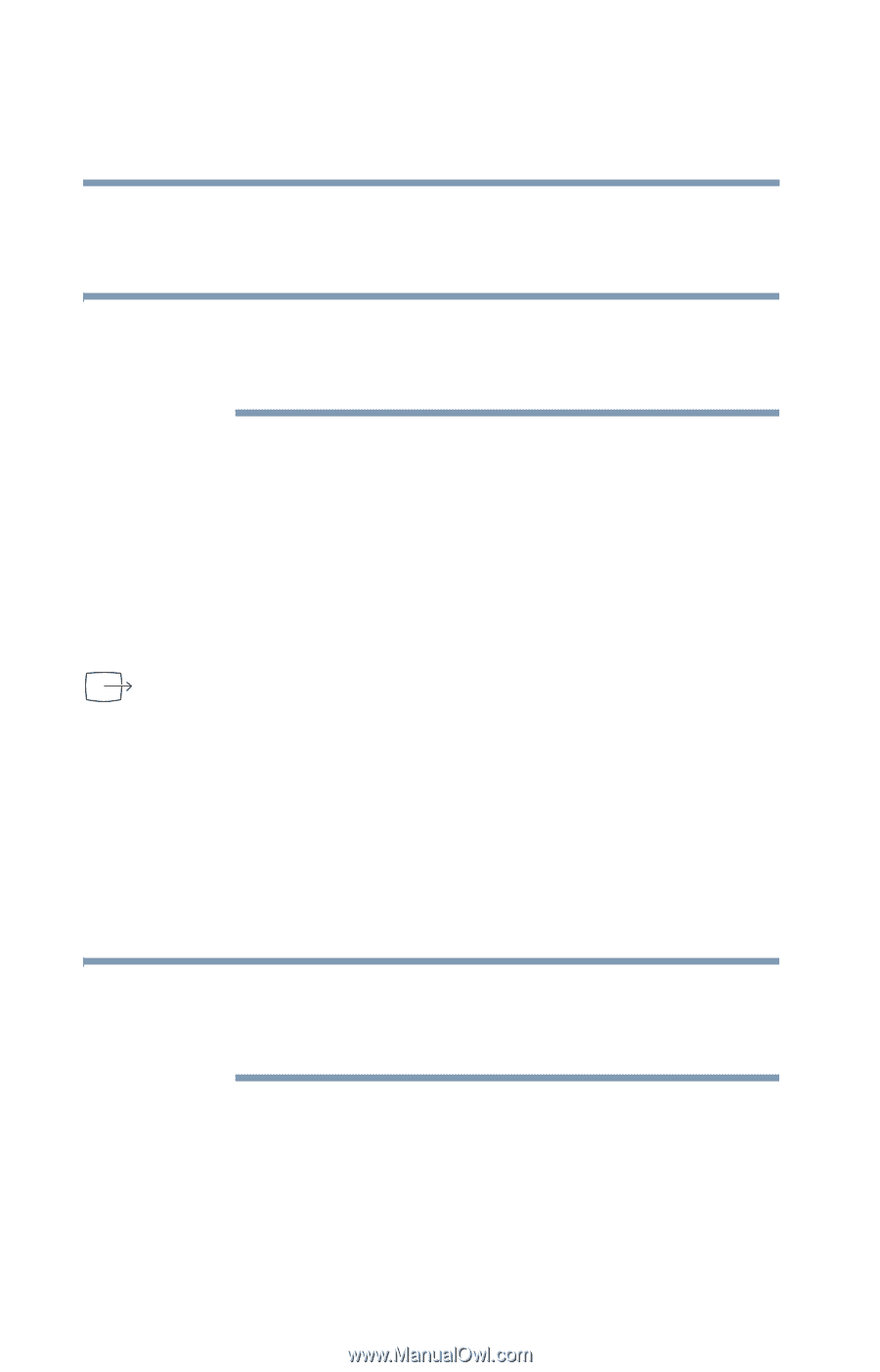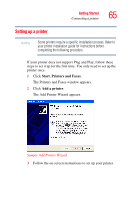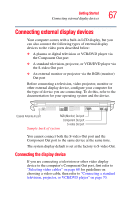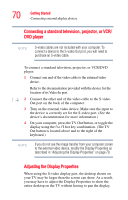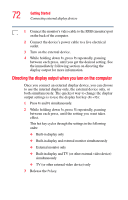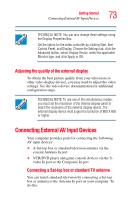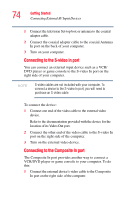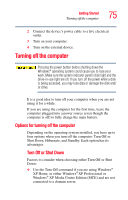Toshiba Qosmio G35-AV600 User Guide - Page 70
Connecting a standard television, projector, or VCR, DVD player, Adjusting the Display Properties
 |
View all Toshiba Qosmio G35-AV600 manuals
Add to My Manuals
Save this manual to your list of manuals |
Page 70 highlights
70 Getting Started Connecting external display devices Connecting a standard television, projector, or VCR/ DVD player NOTE S-video cables are not included with your computer. To connect a device to the S-video Out port, you will need to purchase an S-video cable. To connect a standard television, projector, or VCR/DVD player: 1 Connect one end of the video cable to the external video device. Refer to the documentation provided with the device for the location of its Video In port. 2 Connect the other end of the video cable to the S-video Out port on the back of the computer. 3 Turn on the external video device. Make sure the input to the device is correctly set for the S-video port. (See the device's documentation for more information.) 4 On your computer, press the TV Out button, or toggle the display using the Fn+ F5 hot key combination. (The TV Out button is located above and to the right of the keyboard.) NOTE If you do not see the image transfer from your computer screen to the external video device, modify the Display Properties as described in "Adjusting the Display Properties" on page 70. Adjusting the Display Properties When using the S-video display port, the desktop shown on your TV may be larger than the screen can show. As a result, you may have to adjust the Display Properties to show the entire desktop on the TV without having to pan the display.