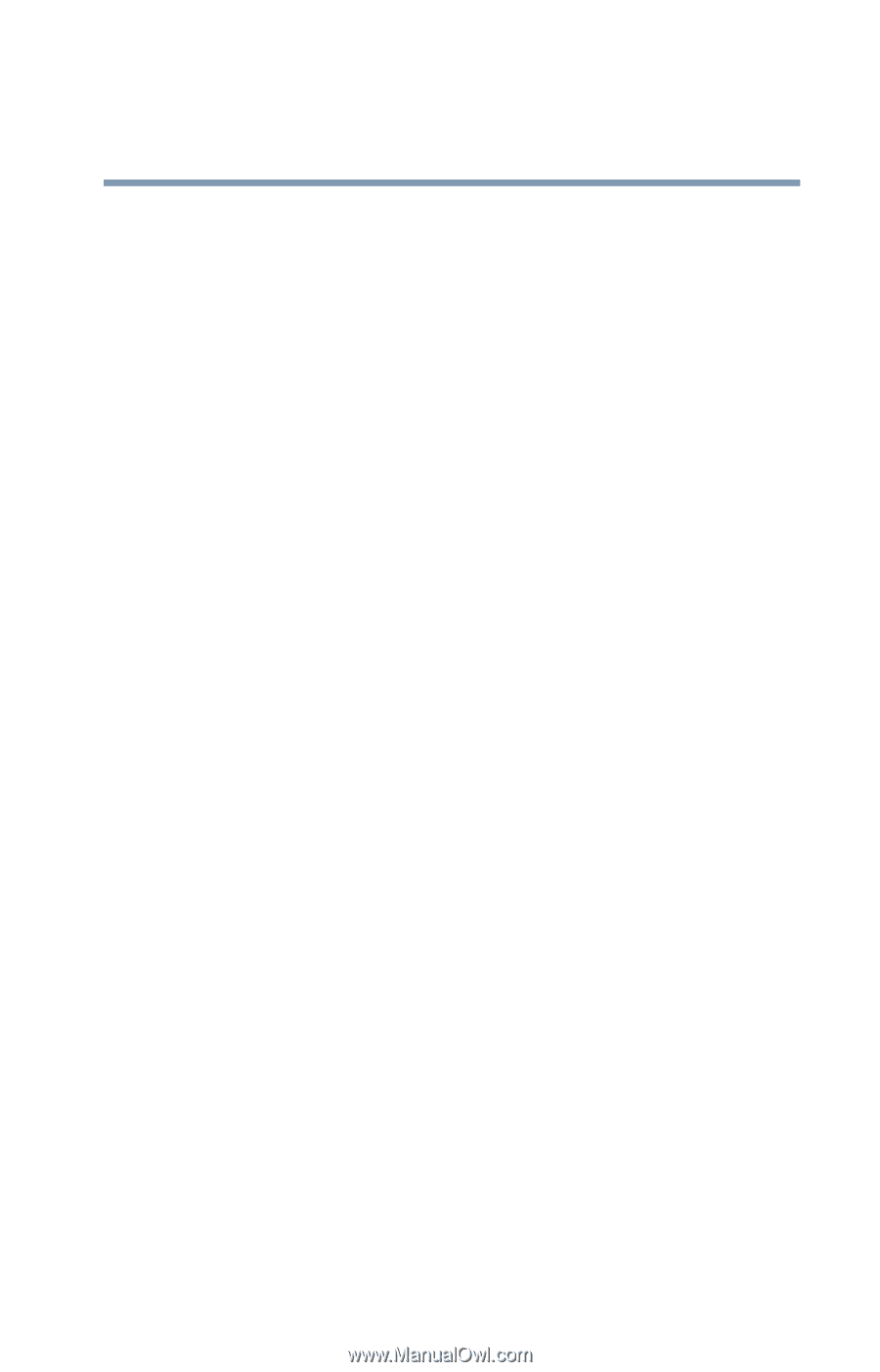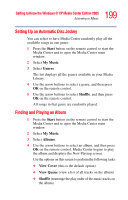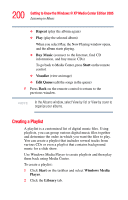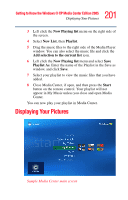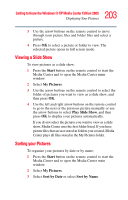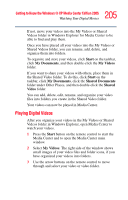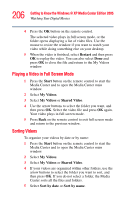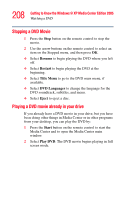Toshiba Qosmio G35-AV600 User Guide - Page 203
Viewing a Slide Show, Sorting your Pictures, Start, My Pictures, Slide Show, Sort by Date
 |
View all Toshiba Qosmio G35-AV600 manuals
Add to My Manuals
Save this manual to your list of manuals |
Page 203 highlights
203 Getting to Know the Windows® XP Media Center Edition 2005 Displaying Your Pictures 3 Use the arrow buttons on the remote control to move through your picture files and folder files and select a picture. 4 Press OK to select a picture or folder to view. The selected picture opens in full screen mode. Viewing a Slide Show To view pictures as a slide show: 1 Press the Start button on the remote control to start the Media Center and to open the Media Center main window. 2 Select My Pictures. 3 Use the arrow buttons on the remote control to select the folder of pictures you want to view as a slide show, and then press OK. 4 Use the left and right arrow buttons on the remote control to go to the next or the previous picture manually or use the arrow buttons to select Play Slide Show, and then press OK to display your pictures automatically. If you do not select the pictures you want to view as a slide show, Media Center uses the first folder listed. If you have picture files that are not stored in folders you created, Media Center plays all files stored in the My Pictures folder. Sorting your Pictures To organize your pictures by date or by name: 1 Press the Start button on the remote control to start the Media Center and to open the Media Center main window. 2 Select My Pictures. 3 Select Sort by Date or select Sort by Name.