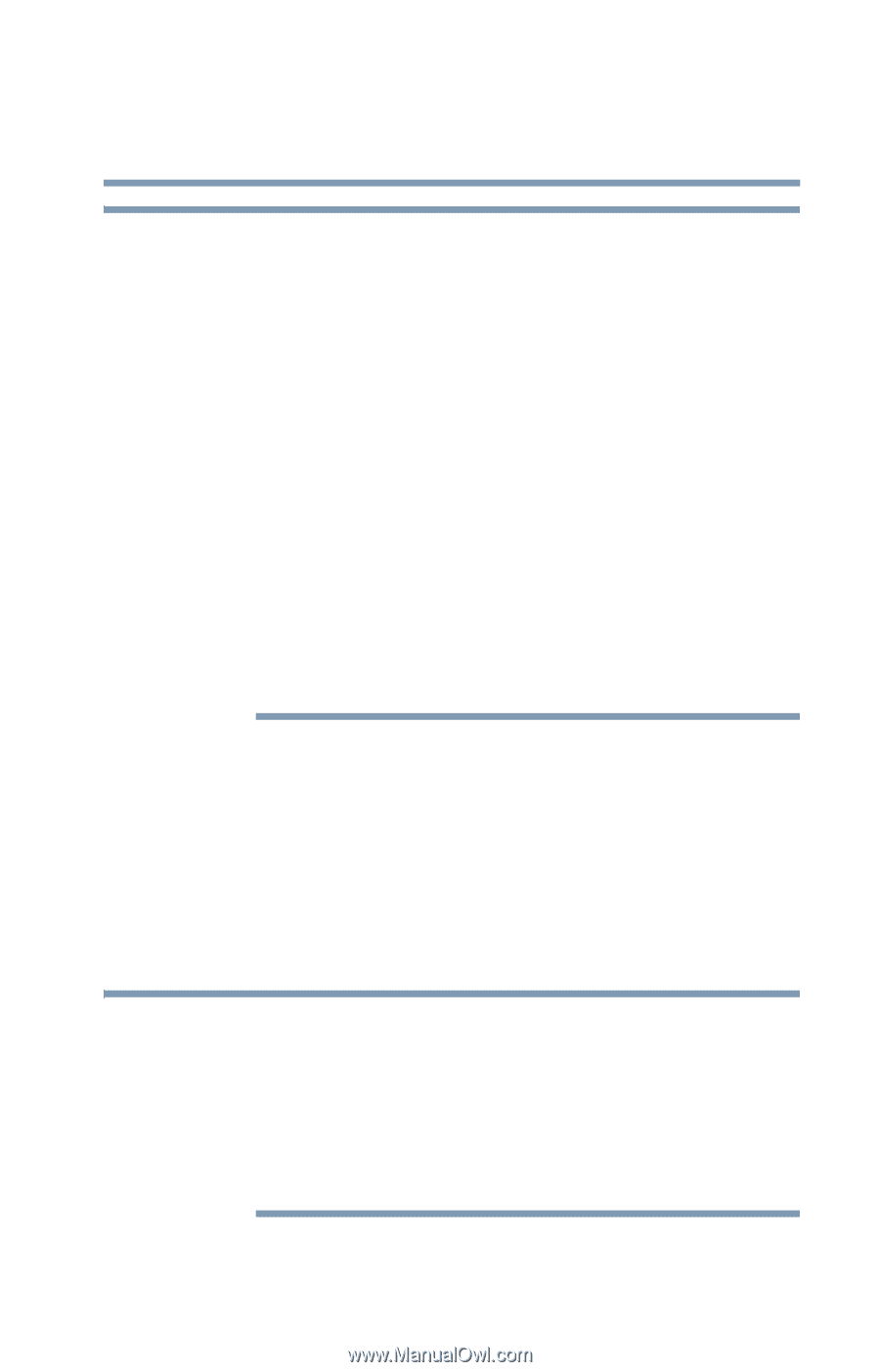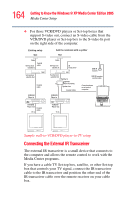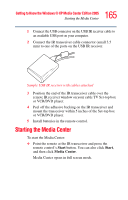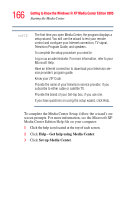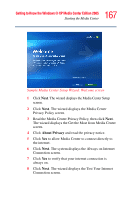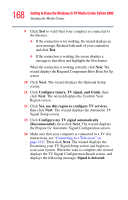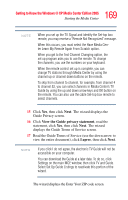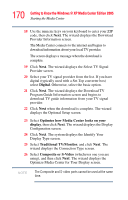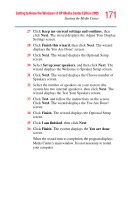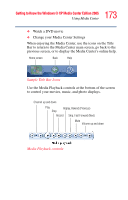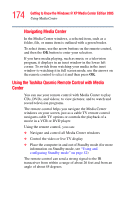Toshiba Qosmio G35-AV600 User Guide - Page 169
ter Learn My Remote Again From Scratch option., View the Guide privacy statement, I agree
 |
View all Toshiba Qosmio G35-AV600 manuals
Add to My Manuals
Save this manual to your list of manuals |
Page 169 highlights
169 Getting to Know the Windows® XP Media Center Edition 2005 Starting the Media Center NOTE When you set up the TV Signal and identify the Set-top box remote, you may receive a "Remote Not Recognized" message. When this occurs, you must select the Have Media Center Learn My Remote Again From Scratch option. When you get to the Test Channel Changing option, the set up program asks you to use the remote. To change the channels, you use the numbers on your keyboard. When the remote control set up is complete, you can change TV stations through Media Center by using the channel up or channel down buttons on the remote. To skip from channel to channel, for example, from channel 4 to channel 52, you can select channels in Media Center's TV Guide by using the up and down arrow keys and OK button on the remote. You can also use the cable Set-top box remote to select channels. 15 Click Yes, then click Next. The wizard displays the Guide Privacy screen. 16 Click View the Guide privacy statement, read the statement, click Yes, then click Next. The wizard displays the Guide Terms of Service screen. 17 Read the Guide Terms of Service (use the down arrow to view the entire document), click I agree, then click Next. NOTE If you click I do not agree, the electronic TV Guide will not be accessible on your computer. You can download the Guide at a later date. To do so, click Settings on the main MCE window, then click TV and Guide. Select Set Up Guide Listings to reactivate this portion of the wizard. The wizard displays the Enter Your ZIP code screen.