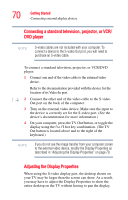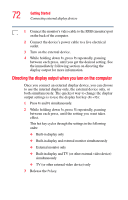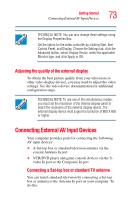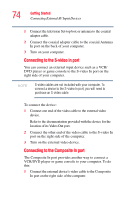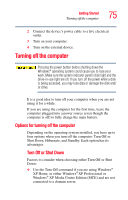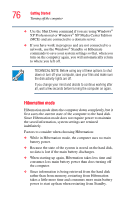Toshiba Qosmio G35-AV600 User Guide - Page 73
Adjusting the quality of the external display, Connecting External AV Input Devices
 |
View all Toshiba Qosmio G35-AV600 manuals
Add to My Manuals
Save this manual to your list of manuals |
Page 73 highlights
Getting Started Connecting External AV Input Devices 73 TECHNICAL NOTE: You can also change these settings using the Display Properties Box. Set the option for the video controller by clicking Start, then Control Panel, and Display. Choose the Settings tab, click the Advanced button, select Display Device, select the applicable Monitor type, and click Apply or OK. Adjusting the quality of the external display To obtain the best picture quality from your television (or other video display device), you may need to adjust the video settings. See the video device documentation for additional configuration steps. TECHNICAL NOTE: To use one of the simultaneous modes, you must set the resolution of the internal display panel to match the resolution of the external display device. The external display device must support a resolution of 800 X 600 or higher. Connecting External AV Input Devices Your computer provides ports for connecting the following AV input devices: ❖ A Set-top box or standard television antenna via the coaxial Antenna In port ❖ VCR/DVD player and game console devices via the S- video In port or the Composite In port Connecting a Set-top box or standard TV antenna You can watch standard television by connecting a Set-top box or antenna to the Antenna In port on your computer. To do this: