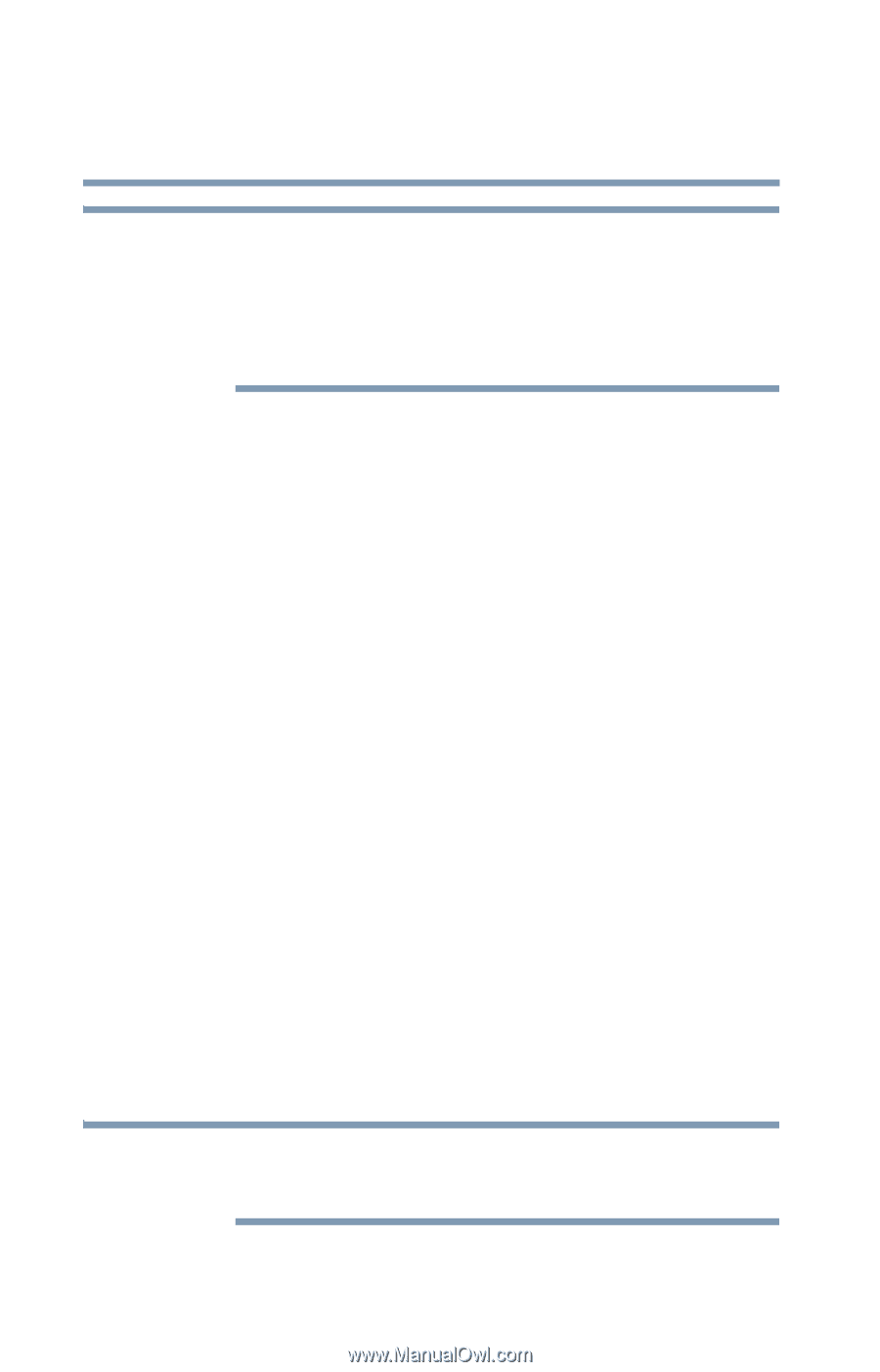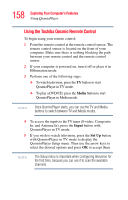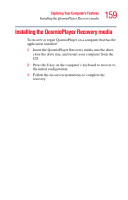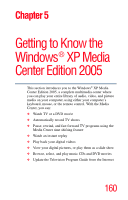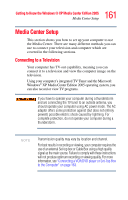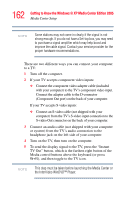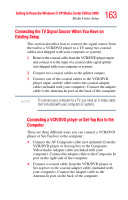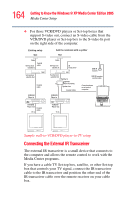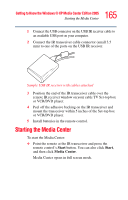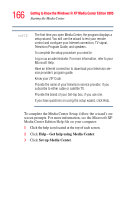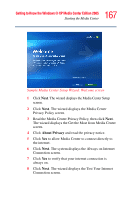Toshiba Qosmio G35-AV600 User Guide - Page 162
Getting to Know the Windows ® XP Media Center Edition 2005, the InterVideo WinDVD™ Player.
 |
View all Toshiba Qosmio G35-AV600 manuals
Add to My Manuals
Save this manual to your list of manuals |
Page 162 highlights
162 Getting to Know the Windows® XP Media Center Edition 2005 Media Center Setup NOTE Some stations may not come in clearly if the signal is not strong enough. If you do not have a Set-top box, you may need to purchase a signal amplifier which may help boost and improve the cable signal. Contact your service provider for the proper hardware recommendations. There are two different ways you can connect your computer to a TV: 1 Turn off the computer. 2 If your TV accepts component video inputs: ❖ Connect the component video adapter cable (included with your computer) to the TV's component video input. Connect the adapter cable to the D-connector (Component Out port) on the back of your computer. If your TV accepts S-video inputs: ❖ Connect an S-video cable (not shipped with your computer) from the TV's S-video input connection to the S-video Out connector on the back of your computer. 3 Connect an audio cable (not shipped with your computer or system) from the TV's audio connection to the headphone jack on the left side of your computer. 4 Turn on the TV, then turn on the computer. 5 To send the display signal to the TV, press the "Instant TV Out" button, which is the furthest right button of the Media control buttons above the keyboard (or press FN+F5), and then toggle to the TV icon. NOTE This step must be taken before launching the Media Center or the InterVideo WinDVD™ Player.