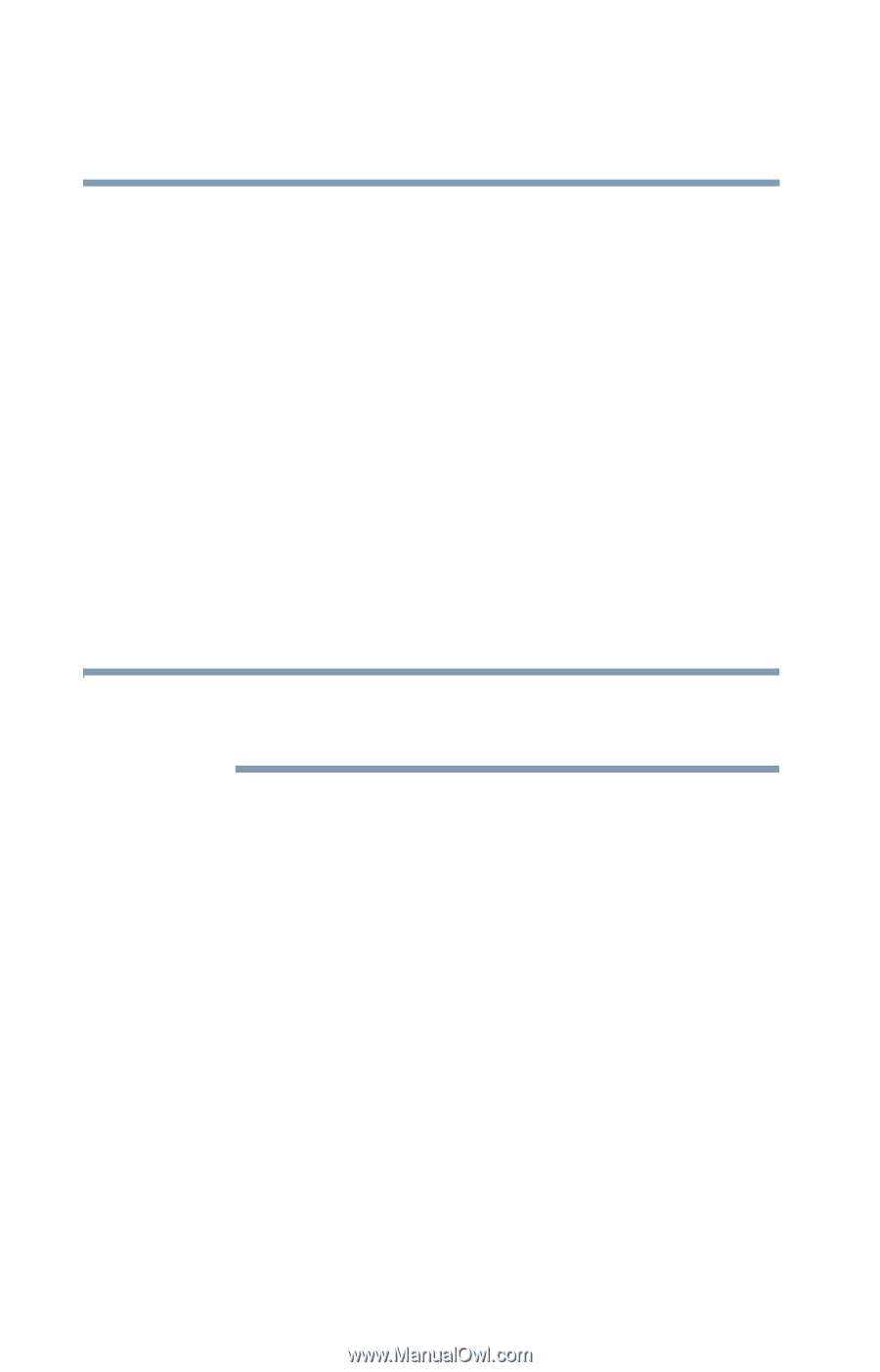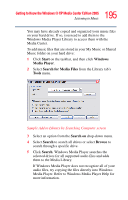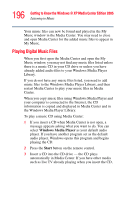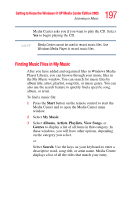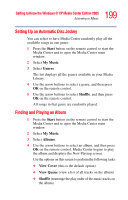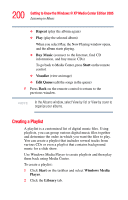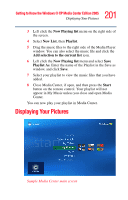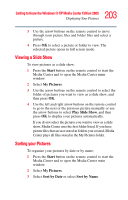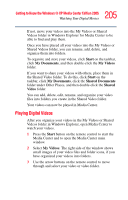Toshiba Qosmio G35-AV600 User Guide - Page 200
Creating a Playlist, Repeat, Buy Music, Start, Visualize, Edit Queue, Windows Media, Player, Library
 |
View all Toshiba Qosmio G35-AV600 manuals
Add to My Manuals
Save this manual to your list of manuals |
Page 200 highlights
200 Getting to Know the Windows® XP Media Center Edition 2005 Listening to Music ❖ Repeat (play the album again) ❖ Play (play the selected album) When you select Play, the Now Playing window opens, and the album starts playing. ❖ Buy Music (connect to the Internet, find CD information, and buy music CDs) To go back to Media Center, press Start on the remote control. ❖ Visualize (view an image) ❖ Edit Queue (edit the songs in the queue) 5 Press Back on the remote control to return to the previous window. NOTE In the Albums window, select View by list or View by cover to organize your albums. Creating a Playlist A playlist is a customized list of digital music files. Using playlists, you can group various digital music files together and determine the order in which you want the files to play. You can create a playlist that includes several tracks from various CDs or even a playlist that contains background music for a slide show. Use Windows Media Player to create playlists and then play them back using Media Center. To create a playlist: 1 Click Start on the taskbar and select Windows Media Player. 2 Click the Library tab.