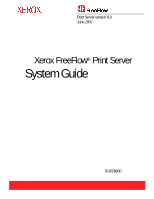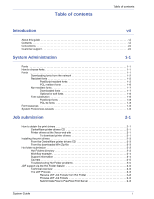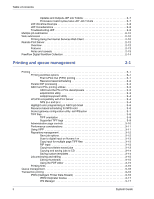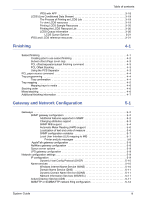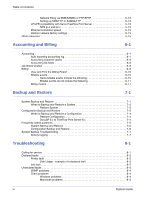Xerox 6180N FreeFlow® Print Server System Guide
Xerox 6180N - Phaser Color Laser Printer Manual
 |
UPC - 095205425307
View all Xerox 6180N manuals
Add to My Manuals
Save this manual to your list of manuals |
Xerox 6180N manual content summary:
- Xerox 6180N | FreeFlow® Print Server System Guide - Page 1
Print Server version 6.0 June 2007 Xerox FreeFlow® Print Server System Guide 701P28800 - Xerox 6180N | FreeFlow® Print Server System Guide - Page 2
Knowledge & Language Services 800 Phillips Road Bldg. 845-17S Webster, NY 14580 Copyright © 2007 Xerox Corporation. All rights United States and/or other countries. Macintosh, Power Macintosh, and Mac are registered trademarks of Apple Computer, Inc. Microsoft® Windows NT® and Microsoft® Windows - Xerox 6180N | FreeFlow® Print Server System Guide - Page 3
To download printer drivers 2-1 Installing the print drivers 2-3 From the CentreWare printer drivers CD 2-3 From the downloaded Win-Zip file 2-3 Hot folder submission 2-3 Hot Folders directory 2-3 Workflow example 2-4 Support information 2-4 Caveats 2-5 Troubleshooting Hot Folder problems - Xerox 6180N | FreeFlow® Print Server System Guide - Page 4
scheduling for NPS color 3-6 Socket gateway configuration utility: setVPSoption 3-7 TIFF files 3-8 TIFF orientation 3-9 Supported TIFF tags 3-9 Administration page controls 3-10 Performance considerations 3-11 Using VIPP 3-11 Repository management 3-12 Save job options 3-12 Scan to digital - Xerox 6180N | FreeFlow® Print Server System Guide - Page 5
5-9 IP configuration 5-9 Dynamic Host Config Protocol (DHCP 5-10 Name services 5-10 Windows Internet Name Service (WINS 5-10 Domain Name Service (DNS 5-11 Dynamic Domain Name Service (DDNS 5-11 Network Information Services (NIS/NIS 5-11 Active Directory Service (ADS 5-11 SMB/FTP or SAMBA/FTP - Xerox 6180N | FreeFlow® Print Server System Guide - Page 6
Activity logging 7-7 Troubleshooting 8-1 Calling for service 8-1 Declared faults 8-2 Printer fault 8-2 Disk Usage - example of a declared fault 8-2 Job fault 8-2 Undeclared faults 8-3 SNMP problems 8-4 Client problems 8-4 Windows problems 8-4 Macintosh problems 8-5 iv System Guide - Xerox 6180N | FreeFlow® Print Server System Guide - Page 7
problems 8-7 Inoperable system problems 8-7 Job flow problems 8-8 Job integrity problems 8-9 Tray to media mapping problems 8-9 Gateway problems 8-9 PDL problems 8-9 PostScript problems 8-10 TIFF problems 8-10 PDF problems 8-11 Editor problems 8-11 Restore password 8-12 Restart Xerox - Xerox 6180N | FreeFlow® Print Server System Guide - Page 8
Table of contents Image Quality (IQ 9-6 Job printing hints 9-7 Skipped pitches 9-7 PCI channel interface PWB trace capture 9-8 Perform a trace 9-8 Export the trace file to CD/DVD 9-8 Command Line Utilities 9-9 System Guide vi - Xerox 6180N | FreeFlow® Print Server System Guide - Page 9
tasks for configuring and maintaining the Xerox FreeFlow® Print Server for printing systems. About this guide This guide is intended for network and system administrators responsible for setting up and maintaining Xerox printers with Xerox FreeFlow Print Server software. System administrators - Xerox 6180N | FreeFlow® Print Server System Guide - Page 10
Introduction Conventions This guide includes the following conventions: • Angle brackets - Variable information that in the following format: NOTE: This is an example of a note. Customer support To place a customer service call, dial the direct TTY number for assistance. The number is 1-800-735- - Xerox 6180N | FreeFlow® Print Server System Guide - Page 11
Xerox FreeFlow® Print Server controller provides the following resident fonts: Type 1, Type 42 (TT: TrueType), and CID. Also supported Xerox FreeFlow Print Server controller. NOTE: The Xerox FreeFlow Print Server supports the euro character. Most font families include the euro character. At the Xerox - Xerox 6180N | FreeFlow® Print Server System Guide - Page 12
a much larger file size. Downloading fonts from the network Downloading commercial fonts from the Network allows fonts to be downloaded to the Xerox FreeFlow Print Server Controller from both Mac or PC platforms. Supported application programs for font downloading are as follows: PC Platform - Xerox 6180N | FreeFlow® Print Server System Guide - Page 13
System Guide System Administration typefaces that make up the LaserWriter IINTX basic font set, plus additional Type 1 fonts supplied by Xerox. Table 1-1. PostScript Fonts Font family Stresses and weights ACaslon AGaramond Americana AvantGarde AdobeSans AdobeSerif Albertus AntiqueOlive Apple - Xerox 6180N | FreeFlow® Print Server System Guide - Page 14
, Bold, Italic, Bold Italic --Bold, BoldItalic, Italic --Roman, Bold, Italic, Bold Italic ----SuppOrnaments --Bold, BoldItalic, Italic, Roman --Tekton, Bold Bold, Bold Italic, Italic, Roman System Guide - Xerox 6180N | FreeFlow® Print Server System Guide - Page 15
System Guide System Administration Table 1-1. PostScript Fonts Font family Stresses and weights TimesNewRomanPS Trajan Univers Wingdings Woodtype Ornaments XeroxLogoTypes PK1 ZapfChancery ZapfDingbats Bold Italic MT, Bold MT, - Xerox 6180N | FreeFlow® Print Server System Guide - Page 16
PCL 5e resident fonts that are permanently loaded at the Xerox FreeFlow Print Server controller: • Scalable Intellifont typefaces • internal typefaces that are provided with the HP LaserJet 4 printer. Table 1-3. PCL Resident, Scalable Fonts Font family Albertus Bold, Italic ----- 1-6 System Guide - Xerox 6180N | FreeFlow® Print Server System Guide - Page 17
FreeFlow Print Server controller, your application may automatically download the font when the job is sent to the printer. Fonts downloaded in this manner are considered "temporary" and are deleted from the Xerox FreeFlow Print Server controller as soon as the job is printed. System Guide 1- 7 - Xerox 6180N | FreeFlow® Print Server System Guide - Page 18
downloaded with the job. The Xerox FreeFlow Print Server controller will use the downloaded font rather than the resident font. NOTE: Marking a font for "permanent" downloading in your application is not supported. Optional or soft fonts Downloading default font programmed in the "PCL font - Xerox 6180N | FreeFlow® Print Server System Guide - Page 19
Xerox FreeFlow® Print Server Using LCDS Print Description Language book • Xerox FreeFlow® Print Server Security Guide • Xerox Document Services Platform MICR User Guide ), the job is held until the default administrative page stock is loaded on the printer. • If Resource Based Scheduling is - Xerox 6180N | FreeFlow® Print Server System Guide - Page 20
System Administration 1-10 System Guide - Xerox 6180N | FreeFlow® Print Server System Guide - Page 21
appropriate product family. • A window that supports that product family opens. 4. Find the appropriate printer and controller and select [Drivers & Downloads] The Drivers & Downloads window for that printer opens. 5. Select your operating system (such as, Windows XP or Mac OS) from the Operating - Xerox 6180N | FreeFlow® Print Server System Guide - Page 22
your printing requirements. 8. One of the following occurs: • An "End User License Agreement" window opens, or • The File Download window opens. 9. Select either the [Accept] or [Start] button to download the appropriate printer driver. You are asked if you want to save or run the file. 10. Select - Xerox 6180N | FreeFlow® Print Server System Guide - Page 23
Drivers Guide. From the downloaded Win-Zip file Refer to the instructions outlined in the CentreWare Printer Drivers Guide. Hot folder submission Hot folders provides a fast and convenient method to submit printready jobs into network folders. It enables users to drag and drop files into any Xerox - Xerox 6180N | FreeFlow® Print Server System Guide - Page 24
then exports the Hot Folder onto the network for job submissions. In this example, the Folder Observer periodically (every five seconds by default) observes the hot folder for the presence moves the job to "Error" folder. Support information • By default, the value of polling interval is set - Xerox 6180N | FreeFlow® Print Server System Guide - Page 25
support for Hot Folder access All hot folders are publicly visible. • The FreeFlow Print Server does not know who the actual job submitter is. The sender name specified on the GUI is a generic name (and is "HotFolderClient"). Troubleshooting Hot Folder problems 0.0% hf_observer/4 • ps -ef | grep - Xerox 6180N | FreeFlow® Print Server System Guide - Page 26
to describe print jobs. The ability to support JDF job tickets with PDF data files adds flexibility when users want specific settings for jobs instead of default queue settings. Technical overview JDF job tickets along with these job attributes to the Print Server for printing. 2-6 System Guide - Xerox 6180N | FreeFlow® Print Server System Guide - Page 27
JDF Gateway updates and outputs the JDF job ticket into specific or default folders depending on the job submission status. The updated JDF job ticket to a Product node, or if it includes a supported attribute whose value is not supported or which has an invalid syntax (i.e., for which Guide 2- 7 - Xerox 6180N | FreeFlow® Print Server System Guide - Page 28
FreeFlow Print Server exports the Hot Folder onto the network for job submissions. 5. User drops a data ". JDF Considerations • JDFGW does not support multiple input files. A JDF ticket "error" folder. Troubleshooting JDF The following logs are important for troubleshooting problems: If there was - Xerox 6180N | FreeFlow® Print Server System Guide - Page 29
ps -ef | grep java If you see the following line, the JDFGW is likely to be alive. root 5845 1 0 Sep 07 pts/5 12:08 /opt/XRXnps/ XRXweb/jre/bin/java -Xms128M -Xmx128M -Xmn32M XX:MaxPermSize=64M - Since JDFGW shares a single JVM with Internet Services com.xerox. default, default logging level for - Xerox 6180N | FreeFlow® Print Server System Guide - Page 30
Search]. The web client interface opens. 2. Select the [Job Submission] button. The Xerox Job Submission window opens. NOTE: Most of the options in this window are automatically set for Printer Default. To make selections, you must clear the Printer Default check box under each option. 2-10 System - Xerox 6180N | FreeFlow® Print Server System Guide - Page 31
the [Printer Default] check box under PDL Type to select a type of page description language (PDL) for the job. If you select an ASCII option, select the font and its size and the font orientation. 8. Set up the remaining job ticket parameters in this section of the Job Submission window as required - Xerox 6180N | FreeFlow® Print Server System Guide - Page 32
window: • Save My Default Ticket: Saves your current selections as the default ticket for other print jobs. • Restore My Default Ticket: Restores the current settings to your default remote printer, and to manage the printer from that user interface. The user can switch between the printers being - Xerox 6180N | FreeFlow® Print Server System Guide - Page 33
to FreeFlow Print Server supported printers from a single point location Printer management • System administration • Color management activities (color printers only) Notes and caveats System Guide instructions for the Remote Print server software are included with the Remote Print Server CD kit - Xerox 6180N | FreeFlow® Print Server System Guide - Page 34
windows to the Solaris operating system also cannot be accessed remotely using the Remote Printer Server. FreeFlow Digital Workflow Collection The Xerox : • FreeFlow Web Services: Provides a web storefront full job ticketing, as well as a single point of access to all Print Manager-supported printers - Xerox 6180N | FreeFlow® Print Server System Guide - Page 35
are available in the Xerox FreeFlow Print Server software limited scheduling/printing basis or as the default printing workflow for the site. In either order without regard to available paper stocks and other variables. Typical optimizes the utilization of the printer. First In/First Out Guide 3- 1 - Xerox 6180N | FreeFlow® Print Server System Guide - Page 36
default setting on the Xerox disabled. The Xerox Freeflow Print Server processes Xerox Freeflow Print Server processes the job using all the available Parallel RIPs and no additional jobs can be processed. 2. If no, the Xerox Freeflow Print Server routes the first job through a single RIP. 3. The Xerox - Xerox 6180N | FreeFlow® Print Server System Guide - Page 37
this formatting flexibility along with a feature in Queue Manager that allows the administrator to select the default document format. ASCII and the PS or PCL decomposers The Xerox Freeflow Print Server software automatically wraps ASCII files with a predefined set of PostScript code and sends - Xerox 6180N | FreeFlow® Print Server System Guide - Page 38
utility allows the Xerox Freeflow Print Server customer version 1.41.06, the default setting ignores a copy count count of 1 if received.(default)No option will display and highlight color. The Print Server now supports the following NPS lp/lpr options are supported: 1. NPS general options • - Xerox 6180N | FreeFlow® Print Server System Guide - Page 39
l operator>)" (highlight mapping color scheme) • C"(hrc=) 8. Other • C"(pcl5c)" System Guide 3- 5 - Xerox 6180N | FreeFlow® Print Server System Guide - Page 40
l yelllow, loadedColor} Resource based scheduling for NPS color To support the use of DSC comments in Resource Based Scheduling, the preprocessor scans the DSC comments and map them to job attributes. , ruby, unknown, violet, yellow} Ignore none, dontCare, other, and unknown. 3-6 System Guide - Xerox 6180N | FreeFlow® Print Server System Guide - Page 41
. Syntax of the utility: setVPSoption -1 -2 0 - Specifies Port 1 1 - Specifies Port 2 option -VPS(default) or NONVPS An example of the utility is as follows: printserver_printer% su root Password: # cd /opt/XRXnps/bin # ./setVPSoption -1VPS -2NONVPS This sets Port 1 as VPS and Port - Xerox 6180N | FreeFlow® Print Server System Guide - Page 42
to the Security Guide for more information on the Secure Socket Layer. TIFF files This section discusses the TIFF tags supported by the Print state parameters, like color or font. Additionally GetTIFF and GetForm execute the same sequence of calls that are involved in Xerox Forms Caching. If the - Xerox 6180N | FreeFlow® Print Server System Guide - Page 43
3), and 4 (CCITT Group 4). T4 Option - Default = 0 - This is used to determine CCITT Group 3 one or two dimensional coding. Fill Order - Default = 1 - The Print Server supports values of 1 and 2. Image Width and Image Length - Default = none; values must be supplied. Orientation - Default = 1 3- 9 - Xerox 6180N | FreeFlow® Print Server System Guide - Page 44
treated as if they were 1, 3, 6, and 8 respectively. Photometric Interpretation - Default = none; value must be supplied. - The Print Server supports bi-level values of 0 and 1 only. Resolution Units - Default = 2 - The Print Server supports values of 2 (inches) and 3 (centimeters) Rows Per Strip - Xerox 6180N | FreeFlow® Print Server System Guide - Page 45
end with a lowercase.ini extension 2. In Queue Manager, create a print queue named VIPP. Change the default document format from ASCII to PostScript. If this is not done, all VIPP jobs runs as ASCII unless understood by the IOT. VIPP CACHE is available for color products only. System Guide 3- 11 - Xerox 6180N | FreeFlow® Print Server System Guide - Page 46
be saved to the network. Based on the as the default save method For example: MyJob.ps.frf MyJob.ps.001.frf When a is supported for the following formats: • For scanning: color, the single-page TIFF format that includes two images per page (black and highlight color) is supported. 3-12 System Guide - Xerox 6180N | FreeFlow® Print Server System Guide - Page 47
supports a scanner, any image related to the job is saved without the image manipulation that was programmed in the job submission. However, the instructions input facilities (CDF or Scan Facility) call the Common Buffer Manager to generate saved and print-ready images for color or black and white - Xerox 6180N | FreeFlow® Print Server System Guide - Page 48
PM Library to copy or save the jobs. However, move job is not supported. The user can specify CD-RW as the Save Output Destination in the Queue reclaimed for reuse. NOTE: Writing to a CD requires that the data be supplied at a constant rate. It is advise to keep activity to a minimum System Guide - Xerox 6180N | FreeFlow® Print Server System Guide - Page 49
enables the user to preview saved job in PDF, TIFF, PS or FRF file formats. The Job Preview function allows the user Printer Manager or the Job Manager. Using the PDF editor The PDF editor allows the user to edit both FRF files for color systems and black and white systems. The PDF editor is a full - Xerox 6180N | FreeFlow® Print Server System Guide - Page 50
: • Controlling when to accept jobs from the network or host. • Controlling when to release jobs. • Defining default parameters (like 1- or 2-sided) for jobs. • Overriding job parameters. • Feeding from a specific tray rather than specifying a paper stock (generally used for LCDS jobs). Access Queue - Xerox 6180N | FreeFlow® Print Server System Guide - Page 51
System Guide Printing and queue management NOTE: PSF is an IBM software product that controls IPDS printers and forwards Advanced Function Presentation (AFP) data to the printers in the IPDS language used by IPDS printers. FreeFlow Print Server IPDS supports the TCP/IP and online channel interfaces - Xerox 6180N | FreeFlow® Print Server System Guide - Page 52
both the Job Settings and Tray/Bin Mappings tabs, these paper output form, printing or viewing online, and document storage across multiple operating system platforms. AFP is implemented on various platforms by Print Service Printer Data Stream Reference. For host operating systems that support - Xerox 6180N | FreeFlow® Print Server System Guide - Page 53
running the job. You can view and print a list of LCDS resources on the system. • Set up the trays • Activate the queue • Load the paper for the job to print properly When the printer is set up for a job's requirements, the host operator can send the job data. When printing is complete, the - Xerox 6180N | FreeFlow® Print Server System Guide - Page 54
select [Sample] menu option. The Sample Resources window allows you to specify how you want the sample , and there is less chance of the disk becoming full. In general, for on-line printing of large jobs mode. When a job has been sent to the printer in streaming mode, END must be selected in the On - Xerox 6180N | FreeFlow® Print Server System Guide - Page 55
more information on IPDS and LCDS, the following resources are available: • Xerox FreeFlow Print Server IBM IPDS User Guide • Xerox FreeFlow Print Server Using LCDS Print Description Language • Print Description Language for Xerox FreeFlow Print Server Users (see your analyst for information on this - Xerox 6180N | FreeFlow® Print Server System Guide - Page 56
Printing and queue management 3-22 System Guide - Xerox 6180N | FreeFlow® Print Server System Guide - Page 57
PostScript job. The supported finishing options and the output locations that can be used vary depending upon the printer type. The finishing Dual Stitch • Bind • Right Bind NOTE: The DT 61xx printers allow Short Edge Feed (SEF) only in paper tray 3, 4, and 5. The short edges of the stocks range - Xerox 6180N | FreeFlow® Print Server System Guide - Page 58
Scan and Make Ready application. Subset offset (Page Level Jog) The printer has the ability to offset on a page level. This support 0's will be ignored. • The Printer Manager's setting of offset "ON" or "OFF" should level jog commands. For example, if the Printer Manager's offset is set to "OFF" and - Xerox 6180N | FreeFlow® Print Server System Guide - Page 59
Xerox FreeFlow® Print Server queue defaults, enables subset finishing for PCL jobs. The PCL separator command defines offset segments of a job. PCL does not commonly support finishing . • All finishing limitations and restrictions at the printer will apply to a subset segment. System Guide 4- 3 - Xerox 6180N | FreeFlow® Print Server System Guide - Page 60
guidelines: Standard: &11H Manual Paper Feed: &13H Manual Envelope Feed: &13H Lower: &14H Large Capacity: &15H Envelope Feed: &16H Tray programming Tray confirmation Tray confirmation selections control: • whether a confirmation pop-up window appears on the screen after - Xerox 6180N | FreeFlow® Print Server System Guide - Page 61
Printer. This option is not available on Nuvera C/P. NOTE: Only System Administrators can set Tray Confirmation options. NOTE: Tray confirmation is not available on iGen3 with Xerox FreeFlow Print Server. The Xerox action reprograms all the trays to the values previously stored. System Guide 4- 5 - Xerox 6180N | FreeFlow® Print Server System Guide - Page 62
trays to media On the Xerox FreeFlow Print Server printer, the media sources are set up for each queue on the printer interface. The user can map trays to media in the XPIF job ticket and then use the mapping with the embedded PCL paper Xerox Service Representative must assist you. 4-6 System Guide - Xerox 6180N | FreeFlow® Print Server System Guide - Page 63
finishing information Finishing The Xerox FreeFlow Print Server is unable to dual staple 3-hole punched stock. If dual staple is selected when using pre-drilled paper, improper registration will occur. Select to single staple the job, or print on non-drilled stock and manually punch the holes - Xerox 6180N | FreeFlow® Print Server System Guide - Page 64
Finishing 4-8 System Guide - Xerox 6180N | FreeFlow® Print Server System Guide - Page 65
SNMP) • AppleTalk • Novell NetWare • LPD This section also addresses the Xerox FreeFlow Print Server support for the following network configuration settings: • IP address • Name services • WINS • DNS • NIS/NIS+ • Dynamic DNS Updates (DDNS) • Filing configuration - SMB • Filing configuration - SAMBA - Xerox 6180N | FreeFlow® Print Server System Guide - Page 66
IBM Network Printer Manager (XP) • TNG Unicenter (XP) • HP OpenView (UNIX, XP) • Xerox CentreWare (UNIX, XP) NOTE: The SNMP manager (for example, HP OpenView) may have a number of requests into the Xerox FreeFlow Print Server for information. The requested information may not be among the supported - Xerox 6180N | FreeFlow® Print Server System Guide - Page 67
Network Configuration Table 5-1 SNMP Supported Features by Product Feature Ability to SET Attributes Localization of Attributes Finishing Capability for a Device MIB Finishing Capability for a Supply information on attributes, MIBs, and localization, see device profiles. System Guide 5- 3 - Xerox 6180N | FreeFlow® Print Server System Guide - Page 68
and Network Configuration SNMP MIB support The Xerox FreeFlow Print Server SNMP MIB files use the Xerox XEROX-HOST-RESOURCES-EXT-MIB - same as 2 • 15prtrxtc - XEROX-PRINTER-EXT- TC • 16prtx - XEROX-PRINTER-EXT-MIB • rfc1215 - SNMP traps version 1 Additionally the following MIBs files are supported - Xerox 6180N | FreeFlow® Print Server System Guide - Page 69
Extensions - Device Information Group - Device Detail Group • XCMI Service Monitoring MIB, Service Group for Print, Copy and Scan • Xerox General MIB file (uses only the 06gentc and 07gen files) • The xcmGen Base Group NOTE: The other files in Xerox General MIB are not supported. System Guide 5- 5 - Xerox 6180N | FreeFlow® Print Server System Guide - Page 70
Integer • xcmHrDevDetailValueString Localization of text and units of measure With the Xerox FreeFlow Print Server, SNMP text and units of measure can be independent of the locality selected as part of the Local User Interface (LUI). Although the default is set so that the SNMP locality - Xerox 6180N | FreeFlow® Print Server System Guide - Page 71
and Network Configuration SNMP configuration variables Of the many parameters that are available for SNMP configuration, only the ones of common interest to Xerox customers are shown in the following table: Table 5-2 Configuration Variables Parameter Name CommandLine Printer operator Printer - Xerox 6180N | FreeFlow® Print Server System Guide - Page 72
printer on the Xerox FreeFlow Print Server Controller. Those Managers that do not support loading of Management Information Bases (MIBs) only displays the printer and job status that they support the administrator can configure the NetWare Network automatically or manually. When the automatic mode is - Xerox 6180N | FreeFlow® Print Server System Guide - Page 73
, if LPD Default Queue is disabled and if the submitted job has not specified a queue, the job is rejected. Always refer to the online Help on the GUI for additional information. Network configuration settings Within the System Administration part of the user interface, Network configuration options - Xerox 6180N | FreeFlow® Print Server System Guide - Page 74
TCP/IP stack configuration parameters like the subnet masks and default gateway. Name services The following services are supported by Xerox FreeFlow Print Server software. Windows Internet Name Service (WINS) This network configuration option allows the administrator to enable/disable the WINS - Xerox 6180N | FreeFlow® Print Server System Guide - Page 75
. In Network Configuration, using the DNS tab, the administrator can enable/disable DNS. If DNS is enabled, the user must provide the "Domain Name" and "DNS Server List" information in the text entry windows; the "Domain Search List" is optional. Dynamic Domain Name Service (DDNS) The DNS protocol - Xerox 6180N | FreeFlow® Print Server System Guide - Page 76
the Save Location dialog window. • The Network Validation dialog opens if it takes longer than two seconds to validate the network connection information. • Select [OK] if validation is successful. If validation is not successful, follow the displayed instructions or contact the System Administrator - Xerox 6180N | FreeFlow® Print Server System Guide - Page 77
. 2. From the Setup menu, select [Network Configuration...]. 3. Select the SMB/FTP or color. The Print Server now supports the following options. NPS lp-o and lpr-c System Guide There is support for NPS lp-o and lpr-c options; the lp/lpr options are received by the LPR gateway and mapped to Xerox - Xerox 6180N | FreeFlow® Print Server System Guide - Page 78
l colorToHighlight l automatic)" (highlight mapping color) • C"(mc= )" 6. Hold job for manual release • C"(hold)" 7. Selectable resolution • C"(res=< l 300 l 600 l>) 8. Other • C"(pcl5c)" NOTE: See "Printing" in this guide for further information on Highlight color options. 5-14 System - Xerox 6180N | FreeFlow® Print Server System Guide - Page 79
support automatic negotiation. Under these conditions, the full Xerox FreeFlow Print Server controller may need to be set to the same speed as the switch. Restore network settings. The interface provides a [Restore Defaults] button in Network Configuration that permits the administrator to restore - Xerox 6180N | FreeFlow® Print Server System Guide - Page 80
Gateway and Network Configuration 5-16 System Guide - Xerox 6180N | FreeFlow® Print Server System Guide - Page 81
explanation of each meter. Accounting The Accounting function in the Xerox FreeFlow® Print Server software produces a number of reports that enable and then the file is saved automatically to a designated directory. The default file directory where the accounting log is saved is: /export/ home/ - Xerox 6180N | FreeFlow® Print Server System Guide - Page 82
Xerox printing system. There are various versions of the accounting log supported by the Xerox the most common version that is supported for the Xerox FreeFlow Print Server printing system. If This version exports all entries including those for color attributes. • Version 6.x: This version contains - Xerox 6180N | FreeFlow® Print Server System Guide - Page 83
. Report ID Report ID for the job. Host Job Number Host supplied job number, as extracted from the data stream. Record status This field marker data in the Accounting structure. For example, Copies Printed, Total Color Pages Printed, etc. • Descriptive data was lost. Quantities shown Guide 6- 3 - Xerox 6180N | FreeFlow® Print Server System Guide - Page 84
controller (e.g., adldp6135/6180). Virtual Printer Logical name for printer queue assigned at startup. (e.g.,dp6135/ 6180). Machine Type Printer Type This field will always be the type of printer. Job Source Source , on Jan 1, 1970. (e.g., 835709136 is June 25, 1996 09:25:36). 6-4 System Guide - Xerox 6180N | FreeFlow® Print Server System Guide - Page 85
is used in combo with the Initial JDL in the LCDS document submissions. Records Read The number of records read from a record data stream. System Guide 6- 5 - Xerox 6180N | FreeFlow® Print Server System Guide - Page 86
sides) count as two impressions; single sided sheets count as one impression. Pages to Bin Total pages delivered to output bin for job. Pages to Tray Total pages delivered to tray for a job. 6-6 System Guide - Xerox 6180N | FreeFlow® Print Server System Guide - Page 87
-only pages printed in a job. Printed Total Color Pages Printed Total number of color pages printed in a job. Complexity induced Skips parts supported by the form associated with this medium (number X=1...10). Medium X, Size Page size for medium (number X=1...10). Field will be size of the paper - Xerox 6180N | FreeFlow® Print Server System Guide - Page 88
Accounting and Billing Medium X, Color Color of medium (number X=1,2,...). Field can be one of the following: • White • Clear • Pink • Red • Yellow • Finish Finish of medium (number X=1...10). Medium X, Weight Density of medium (number X=1,2,...). nn.n g/m². (e.g., 75.0 g/m²). 6-8 System Guide - Xerox 6180N | FreeFlow® Print Server System Guide - Page 89
• Value information for the meters Customers print out the billing report and send it to Xerox. Xerox then generates a bill based on the customer's printer usage. This can be done automatically by using the Remote Services feature. NOTE: Meter names and what they measure vary by region. Refer to the - Xerox 6180N | FreeFlow® Print Server System Guide - Page 90
Xerox Service Representative. Xerox billable events include the following: • Waste sheets that are sent to a stacker as part of the process to resolve a condition in the system. • Waste sheets that are manually Administration pages and sample jobs will be billed as 1-sided sheets. 6-10 System Guide - Xerox 6180N | FreeFlow® Print Server System Guide - Page 91
part of the job. • Fuser cleanup sheets. • Waste sheets that are manually removed from the feeders and print engine. • Sheets purged by the system for fault recovery or image quality adjustment. Billing meters The Xerox Billing Meter window . The customer or service representative completes the entry - Xerox 6180N | FreeFlow® Print Server System Guide - Page 92
Billing Meters for 61XX/41XX DocuTech/DocuPrint Series Region 1 Duplex Impressions Good Impressions Successfully Delivered Impressions Printed in IOT Diagnostic Mode Number of Purge sheets sent to Purge Tray Duplex Sheets Successfully Delivered Percentage of Duplex Impressions 6-12 System Guide - Xerox 6180N | FreeFlow® Print Server System Guide - Page 93
2 Meter 3 Meter A Meter B Meter B Breakpoint Limit Meter B Breakpoint Limit Last Modified Meter C Meter C Breakpoint Limit Meter C Breakpoint Limit Last Modified Meter D Meter 1 Meter 2 Meter 3 System Guide 6- 13 - Xerox 6180N | FreeFlow® Print Server System Guide - Page 94
are displayed through Remote Services only. Region 1 2 5 6 DocuColor 240/250 Meter Label Total Impressions Color Impressions Black Impressions Large Color Impressions Large Black Impressions Total Impressions Color Impressions Black Impressions Large Color Impressions Large Black Impressions - Xerox 6180N | FreeFlow® Print Server System Guide - Page 95
part of a well-maintained printing environment. This section presents the backup and restore capabilities of the Xerox FreeFlow Print Server controller. Refer to the documentation that accompanied your system for instructions a Backup System is supported. - For new Xerox FreeFlow Print Server systems - Xerox 6180N | FreeFlow® Print Server System Guide - Page 96
when the printer is not power surge. • To restore a known image of the entire system. • Do not use when restoring after a hard disk failure. Restore System is performed via the System Restore Disk within Xerox FreeFlow Print Server software kits guide for more detailed instructions. 7-2 System Guide - Xerox 6180N | FreeFlow® Print Server System Guide - Page 97
the Xerox FreeFlow printer properties, change The Configuration Backup option enables you to select among categories like the following: • Queues • User accounts • Network Setups • Stock Database/Tray color information for each job. NOTE: See Online Help for detailed procedures. System Guide 7- 3 - Xerox 6180N | FreeFlow® Print Server System Guide - Page 98
profiles, network and gateway settings, or paper stock or tray mappings. NOTE 1: If only a software upgrade is performed on the Xerox FreeFlow 6.x requires a full reload of the Operating System. The recommended process is: • In 5.x, perform a Backup Configuration (all options) • Full load of the - Xerox 6180N | FreeFlow® Print Server System Guide - Page 99
snapshot of the entire Solaris and Xerox FreeFlow Print Server disk for recovery at Xerox FreeFlow Print Server software. The image is saved in a special protected/unmounted partition, /XRXBackup, on the Xerox saved to the /XRXBackup partition on the Xerox FreeFlow Print Server hard drive. How long - Xerox 6180N | FreeFlow® Print Server System Guide - Page 100
files saved? Configuration data may be saved to any available Xerox FreeFlow Print Server location, including the local hard disk or a shared network drive. How long does the process take? A configuration backup a small set of very important items can make the process very fast. 7-6 System Guide - Xerox 6180N | FreeFlow® Print Server System Guide - Page 101
System Backup Troubleshooting Backup and Restore Activity logging The file backup.log made (for example, backup040402.log). To rename the log, perform the following steps: 1. Open a terminal window and logon as root user 2. Enter pwd to verify that /export/home/xrxusr is the current directory. If - Xerox 6180N | FreeFlow® Print Server System Guide - Page 102
Backup and Restore 7-8 System Guide - Xerox 6180N | FreeFlow® Print Server System Guide - Page 103
this document. If the problem persists, gather the necessary information and call the appropriate Customer Service Support Center phone number. Your site representative can supply you with the telephone number for the Customer Service Support Center in your area. The Xerox Welcome Center number is - Xerox 6180N | FreeFlow® Print Server System Guide - Page 104
the Xerox FreeFlow Print Server user interface when a printer fault occurs and the Printer Faults window appears. The Printer Faults window displays all existing printer faults. Selecting a fault on the list opens the Fault Clearance window. Proceed to clear the fault by following the instructions - Xerox 6180N | FreeFlow® Print Server System Guide - Page 105
faults Troubleshooting The following list describes possible undeclared faults that you may encounter: • Client Problems: Client problems include job submission problems with no message displayed at the client workstation. • Graphical User Interface (GUI) problems: GUI icons or windows do - Xerox 6180N | FreeFlow® Print Server System Guide - Page 106
Troubleshooting SNMP problems taking up less than 1%. 3. ps -ef | grep agent This Service. Client problems Client problems are handled differently depending on the client platform used. Windows problems A job is submitted from a Windows client and is not received by the printer queue. If the Xerox - Xerox 6180N | FreeFlow® Print Server System Guide - Page 107
Troubleshooting Macintosh problems A job is submitted from a Macintosh client and the printer queues cannot be viewed. If the Macintosh client cannot view any printer queues from the Chooser, perform the following: 1. Verify that the AppleTalk network GUI problems If any of the modules of the Xerox - Xerox 6180N | FreeFlow® Print Server System Guide - Page 108
the printer. If changes are made, the factory installed defaults can be restored by selecting [Defaults]. Selecting [Reset] sets the Image Quality parameters to the most recently applied setting. To determine the print quality problem and possibly fix the problem, perform the following: System Guide - Xerox 6180N | FreeFlow® Print Server System Guide - Page 109
used to make the prints on both printers. 6. If small fonts are printing ragged, change the default font renderer in Print Manager from the "Adobe Type Manager" to the "Font Solution". Inoperable system problems Determine which partition is full by opening a terminal window and perform the following - Xerox 6180N | FreeFlow® Print Server System Guide - Page 110
Troubleshooting 8-8 Job flow problems If a job is submitted to a printer but does not print, this is a job flow problem. Determine the status of the printer, printer queue and ensure that the queue is set to release jobs. Determine which partition is full by opening a terminal window Xerox software - Xerox 6180N | FreeFlow® Print Server System Guide - Page 111
Guide Troubleshooting Job integrity problems may have created a problem with the job. Make changes and resubmit the job. Tray to media mapping problems The JPM logs contain questions to identify the problem. Possible questions that may help are the following: • What printer driver was used to create - Xerox 6180N | FreeFlow® Print Server System Guide - Page 112
Troubleshooting PostScript problems The following questions may be helpful to ask when trying to isolate a PostScript problem: • What printer driver was used to create the file? • What client/application was used to create the file? • Was the file recreated and resubmitted with a different driver? - Xerox 6180N | FreeFlow® Print Server System Guide - Page 113
using a newer PostScript? • Are all of the document fonts downloaded and included within the job? • What was used to create the PDF? PDF Writer or Adobe's PDF Distiller? Editor problems For problems with the Editor, diagnostic and troubleshooting should start with the Editor. The following is the - Xerox 6180N | FreeFlow® Print Server System Guide - Page 114
"A problem was detected in the password file." Select and retype the default password again and select . 8. A message displays in the main window which reads, "Missing password file recreated." 9. Select on the "missing password file" recreated message. A pop-up window displays the service - Xerox 6180N | FreeFlow® Print Server System Guide - Page 115
Troubleshooting Restart Xerox FreeFlow Print Server software without rebooting If [Exit] is accidentally selected from the Xerox software, job, type: ps -ae|grep pcl_cdf For a TIFF job, type: ps -ae|grep tiff_cdf 6. If problems still persist, contact the Customer Support Center. System Guide 8- 13 - Xerox 6180N | FreeFlow® Print Server System Guide - Page 116
Troubleshooting Problems ". The words after this instruct what to do to fix the file. If there is a problem with a job saved to problems. Logs are used to gather second level information on the operation of the system. These should only be used when directed by this guide or by the Customer Support - Xerox 6180N | FreeFlow® Print Server System Guide - Page 117
Virtual Printer Name /t# Message /t# Time /t# Network Protocol /t# Assigned Physical Printer Service Code LPR logs The following logs are important for troubleshooting problems in mapping NPS and Xerox and recover from various accounting problems. Either the entire Accounting log or a portion - Xerox 6180N | FreeFlow® Print Server System Guide - Page 118
Troubleshooting Recovery procedures throughout this guide instruct you to either reboot Xerox FreeFlow Print Server Print Services window. 2. Right-click and select [Programs]. 3. Select [Terminal]. 4. Put your mouse cursor in the window and type: su 5. Select . 6. Type in your root password - Xerox 6180N | FreeFlow® Print Server System Guide - Page 119
128-byte Xerox standard label. • COMpile / SCAn: Compile with output or scan only. • SINglebyte / DOUblebyte: Use singlebyte or doublebyte code and printer carriage control translation files. • Vx: LPS PDL version number, x = 10, 2, 35, 3615, 37, 38, 39, 40, 50, 3A, M10. • PAPersizes: Paper size to - Xerox 6180N | FreeFlow® Print Server System Guide - Page 120
Troubleshooting Configuring XJDC/Unix The configuration file, CONFIG.TXT found in the directory /opt/ XRXnps/bin/, contains default parameters for the invocation of XJDC. The text file can be edited using any then all the output files are put in the directory of /opt/ XRXnps/temp. 8-18 System Guide - Xerox 6180N | FreeFlow® Print Server System Guide - Page 121
Output files Troubleshooting • JSL source files can be edited using the textedit command or UNIX vi command. The textedit utility is available with the sun operating system. To invoke the editor, bring up a Terminal window and type textedit. For example, open a terminal shell and on the command - Xerox 6180N | FreeFlow® Print Server System Guide - Page 122
personnel to proactively push automated actions that the Xerox devices would perform to optimize the customer's system. • Support Access will enable customers to collaborate in problem solving and share desktops with Xerox Service and Support teams. This would occur in real time by enabling an - Xerox 6180N | FreeFlow® Print Server System Guide - Page 123
the Scheme Confirmation window that opens. The Power Saver screen is displayed. 5. From the Current Power Saver Scheme pull-down menu, select Disable. 6. Select OK, and close the Terminal window. Color Systems The Xerox FreeFlow® Print Server software takes advantage of new laser technology and - Xerox 6180N | FreeFlow® Print Server System Guide - Page 124
PDL This variable is influenced by the media being used and the paper path through the printer. Whether the printing is face up or down, simplex or duplex, all one size or a mix of sizes to be drawn from different trays all make a difference. In addition, the complexity of the pages and therefore - Xerox 6180N | FreeFlow® Print Server System Guide - Page 125
workflow for the DT75, DT90, DT61xx and EPS printer families. The impact on the operator is that they no longer have to manually modify these parameters for their PS files. Table 9-1. New Default Settings for PostScript Resolution 61XX Family Highlight Color Nuvera 100/120 300 X 300 VM 32 to - Xerox 6180N | FreeFlow® Print Server System Guide - Page 126
Default Settings for PostScript Resolution 61XX Family Highlight Color Nuvera 100/120 DT75/90 Entry Color 000,000 Ethernet To keep the network from becoming over loaded with jobs has all of the Xerox FreeFlow Print Server gateways CPU time. If this is a problem, you may wish to remove gateways - Xerox 6180N | FreeFlow® Print Server System Guide - Page 127
itself is never idle waiting for a hard job to finish RIP. Job RIP hints If using the default media/color settings that are pre-loaded on the controller, the Xerox FreeFlow Print Server process built in color space transformations to accelerate RIP performance. If you do any of the following, the - Xerox 6180N | FreeFlow® Print Server System Guide - Page 128
the Xerox FreeFlow the Xerox FreeFlow in which the printer will cycle down of IQ adjustments that the printer makes. A standard letter size paper and the performance may improve because the printer printer does not print anything. However, the RIP continues and be slightly ahead. As soon as the printer - Xerox 6180N | FreeFlow® Print Server System Guide - Page 129
tray switches by constructing the job to use only a single size, color, and weight of paper and by ensuring before running a job that the currently active tray the Xerox FreeFlow Print Server is RIPing at. If you know how many pages are in the job, then knowing that the printer generates paper at - Xerox 6180N | FreeFlow® Print Server System Guide - Page 130
procedure is usually performed at the request of Software Engineering or as part of a SPAR package. Perform a trace To start the trace, is completely received by the Controller, select Input Control - End. 9. Open a Terminal window. 10. Type cd /opt/XRXnps/XRXgrpset/bin and press . 11. Type ./ - Xerox 6180N | FreeFlow® Print Server System Guide - Page 131
Xerox Image Path. any problems that necessitate using this utility should be reported to Xerox development ASAP. Color J11 patch compatibility. LCDS Default is to ignore an LPR job problem if font list is large. Both Sets the default PCL size factory default script allows the Xerox FreeFlow - Xerox 6180N | FreeFlow® Print Server System Guide - Page 132
contain Sweeps that are created with PS Level 3 Printer Driver using the SmoothSHading PostScript operator may exhibit Contours when printed on the Xerox FreeFlow Print Server. Default is on and set to 1. This utility command allows a combination of duplex and simplex subset finishing. Black and - Xerox 6180N | FreeFlow® Print Server System Guide - Page 133
/opt/XRXnps/bin/setobjectonwhitetagging Enables/Disables tagging of stroke objects on a white background. /opt/XRXnps/bin/set6060streaming This option enables 6060 job streaming. Color 6060 Option 0 - Jobs are not streamed to 6060 (fast). Option 1 - Jobs are streamed to 6060 (slow). System - Xerox 6180N | FreeFlow® Print Server System Guide - Page 134
Hints and Tips 9-12 System Guide - Xerox 6180N | FreeFlow® Print Server System Guide - Page 135
- Xerox 6180N | FreeFlow® Print Server System Guide - Page 136
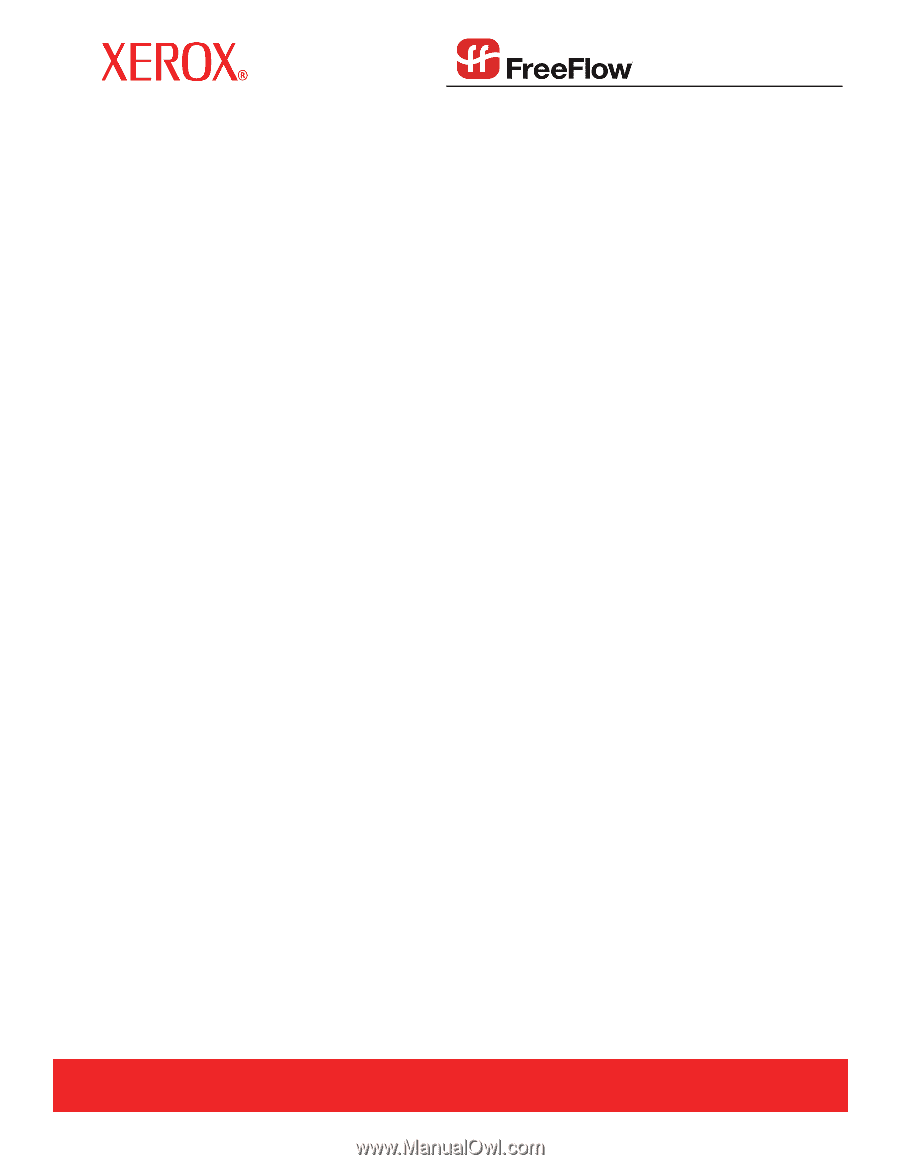
Print Server version 6.0
June 2007
Xerox FreeFlow
®
Print Server
System Guide
701P28800