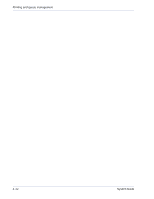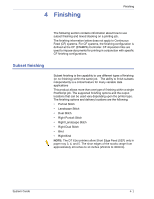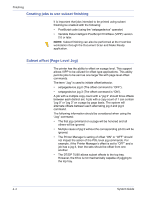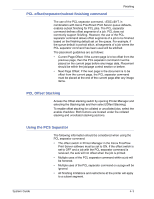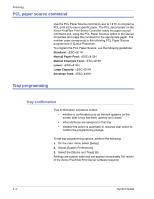Xerox 6180N FreeFlow® Print Server System Guide - Page 61
Tray mapping, When Tray Settings Change, After Every Tray Cycle, Auto Accept Settings Changes
 |
UPC - 095205425307
View all Xerox 6180N manuals
Add to My Manuals
Save this manual to your list of manuals |
Page 61 highlights
Tray mapping Finishing Tray Confirmation options: • None - No tray confirmation pop up. The system assumes tray refill, but if tray attributes change, the tray will fault. To clear the fault modify the programming to match the tray. In addition, the "New Stock has been Loaded" option must be selected. • When Tray Settings Change - A tray confirmation pop up appears every time a stock attribute changes. • After Every Tray Cycle - A tray confirmation pop up appears every time a tray is opened and closed, or the Printer reports a new stock attribute. • Auto Accept Settings Changes - This mode will automatically update the tray programming on the Xerox FreeFlow Print Server to match what is reported by the Printer. This option is not available on Nuvera C/P. NOTE: Only System Administrators can set Tray Confirmation options. NOTE: Tray confirmation is not available on iGen3 with Xerox FreeFlow Print Server. The Xerox FreeFlow Print Server allows the operator to select and save tray mappings for recurring jobs or for jobs needing the same mapping. From the Printer GUI, the operator selects [Save Mapping]. The dialog box [Save Settings] enables the user to either select an existing mapping or create a new mapping by assigning a name and entering a description in the Comments input area. The operator can also delete mappings. To apply the saved mapping to another print run, the operator accesses the Save Settings dialog box, selects the desired saved setting and selects [OK]. This action reprograms all the trays to the values previously stored. System Guide 4- 5