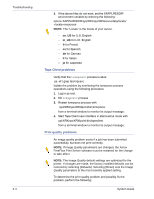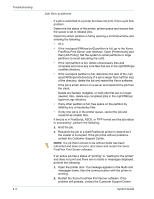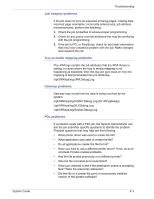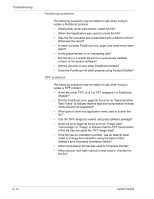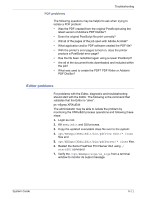Xerox 6180N FreeFlow® Print Server System Guide - Page 113
PDF problems, Editor problems
 |
UPC - 095205425307
View all Xerox 6180N manuals
Add to My Manuals
Save this manual to your list of manuals |
Page 113 highlights
Troubleshooting PDF problems The following questions may be helpful to ask when trying to isolate a PDF problem: • Was the PDF created from the original PostScript using the latest version of Adobe's PDF Distiller? • Does the original PostScript file print correctly? • Will all of the pages of the job open with Adobe Acrobat? • What application and/or PDF software created the PDF file? • With the printer's error pages turned on, does the printer produce a PostScript error page? • Has the file been redistilled again using a newer PostScript? • Are all of the document fonts downloaded and included within the job? • What was used to create the PDF? PDF Writer or Adobe's PDF Distiller? Editor problems For problems with the Editor, diagnostic and troubleshooting should start with the Editor. The following is the command that validates that the Editor is "alive": ps -ef|grep XRXuiEdit The administrator may be able to isolate the problem by monitoring the XRXuiEdit process operations and following these steps: 1. Login as root. 2. Kill XRXuiEdit and GUI process. 3. Copy the updated executable class file over to the system: 4. opt/XRXnps/XRXuiEdit/bin/pdfView Edit/*.class files and 5. opt/XRXnps/XRXuiEdit/bin/pdfParser/*.class files. 6. Restart the Xerox FreeFlow Print Server GUI using./ startGUI command. 7. Verify the /opt/XRXnps/logs/ui_logs from a terminal window to monitor its output message. System Guide 8- 11