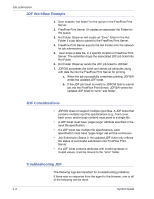Xerox 6180N FreeFlow® Print Server System Guide - Page 33
Features, Notes and caveats, To access a FreeFlow Print Server controller, the Remote UI
 |
UPC - 095205425307
View all Xerox 6180N manuals
Add to My Manuals
Save this manual to your list of manuals |
Page 33 highlights
Features Job submission The Remote Print Server features include: • Ability to manage connections to FreeFlow Print Server supported printers from a single point location • Ability to manipulate the FreeFlow Print Server Workstation from the client PC. This includes: • Job management • Queue management • Reprint management • Printer management • System administration • Color management activities (color printers only) Notes and caveats System Guide There are certain activities that should not be performed when using Remote Print Server, and there are a select few features that are disabled for use with Remote Print Server. The list of unsupported features and activities is as follows: • To access a FreeFlow Print Server controller, the Remote UI tab must be enabled in [Setup: Preferences], and the Remote Print Server software installed on a workstation. The installation instructions for the Remote Print server software are included with the Remote Print Server CD kit. • You may not access diagnostics through the Remote Workflow. The Diagnostics menu items do not appear in the Main GUI window Setup menu. If diagnostics is entered at the FreeFlow Print Server controller, all Remote Workflow connections are automatically disabled. • You are unable to change language settings in the [System Preferences: International] tab, which is accessed from the Setup menu. The language settings do not appear in the window. • You are unable to access the [User Preferences: Onscreen Font Size] tab. • You should never select Disable all Connections in the [System Preferences: Remote Workflow] tab. If you select this option, you cannot use the system until you can arrange for the Remote UI settings to be edited back to their Enabled state. • Menus accessed using the right mouse button selected near the edge of the screen may go off the screen, hiding some selections. Shrinking or moving the main window should allow for full menu viewing. 2- 13