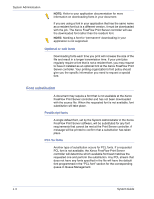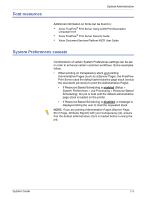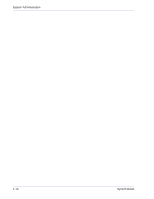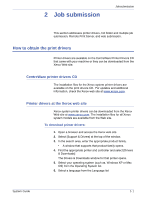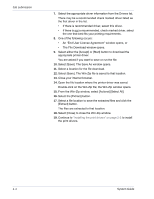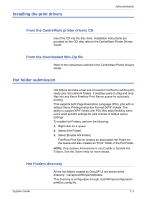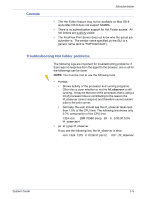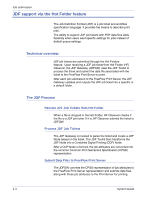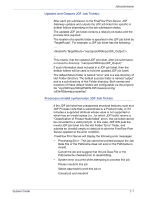Xerox 6180N FreeFlow® Print Server System Guide - Page 22
System Guide, Job submission, An End User License Agreement window opens, or - print driver
 |
UPC - 095205425307
View all Xerox 6180N manuals
Add to My Manuals
Save this manual to your list of manuals |
Page 22 highlights
Job submission 7. Select the appropriate driver information from the Drivers list. There may be a recommended check marked driver listed as the first driver in the list. • If there is recommended driver, select this driver. • If there is not a recommended, check marked driver, select the one that best fits your printing requirements. 8. One of the following occurs: • An "End User License Agreement" window opens, or • The File Download window opens. 9. Select either the [Accept] or [Start] button to download the appropriate printer driver. You are asked if you want to save or run the file. 10. Select [Save]. The Save As window opens. 11. Select a location for the file download. 12. Select [Save]. The Win-Zip file is saved to that location. 13. Close your internet browser. 14. Open the file location where the printer driver was saved. Double-click on the Win-Zip file; the Win-Zip window opens. 15. From the Win-Zip window, select [Actions] [Select All]. 16. Select the [Extract] button. 17. Select a file location to save the extracted files and click the [Extract] button. The files are extracted to that location. 18. Select [Close] to close the Win-Zip window. 19. Continue to "Installing the print drivers" on page 2-3 to install the print drivers. 2-2 System Guide