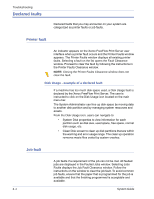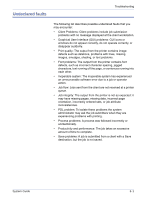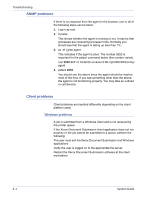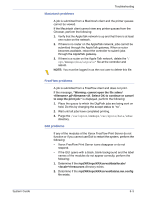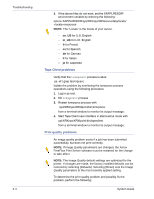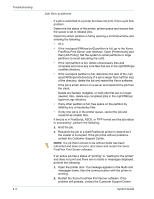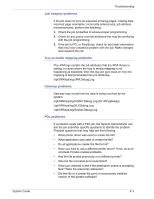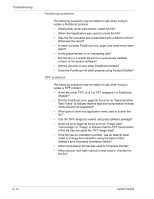Xerox 6180N FreeFlow® Print Server System Guide - Page 107
Macintosh problems, FreeFlow problems, GUI problems
 |
UPC - 095205425307
View all Xerox 6180N manuals
Add to My Manuals
Save this manual to your list of manuals |
Page 107 highlights
Troubleshooting Macintosh problems A job is submitted from a Macintosh client and the printer queues cannot be viewed. If the Macintosh client cannot view any printer queues from the Chooser, perform the following: 1. Verify that the AppleTalk network is up and that there is at least one router on the network. 2. If there is no router on the AppleTalk network, jobs cannot be submitted through the AppleTalk gateway. When a router becomes available, reboot the controller to submit jobs through the AppleTalk gateway. 3. If there is a router on the Apple Talk network, delete the "/ opt/XRXnps/bin/atports" file at the controller and reboot. NOTE: You must be logged in as the root user to delete this file. FreeFlow problems A job is submitted from a FreeFlow client and does not print. If the message, "Warning: cannot open the file xdms/ .gf/.tif. Select OK to continue or cancel to stop the print job." is displayed, perform the following: 1. Place the queue to which the DigiPath jobs are being sent on hold. Do this by changing the accept status to "no". 2. Wait until all jobs have completed printing. 3. Purge the /var/spool/XRXnps/var/spool/data/xdms directory. GUI problems If any of the modules of the Xerox FreeFlow Print Server do not function or if you cannot use Exit to restart the system, perform the following: • Xerox FreeFlow Print Server icons disappear or do not respond. • If the GUI opens with a black, blank background and the label names of the modules do not appear correctly, perform the following: 1. Determine if the /opt/XRXnps/XRXservui/data/locale/ /resources directory exists. 2. Determine if the /opt/XRXnps/XRXservui/data/ui.mn.config file exists. System Guide 8- 5