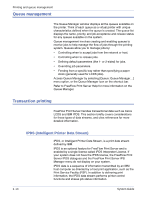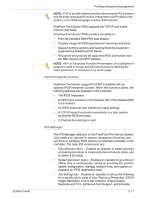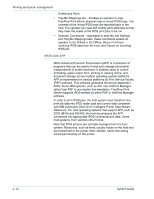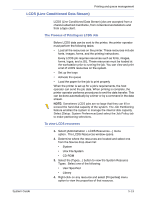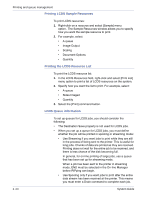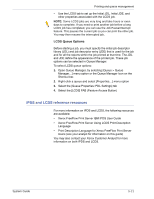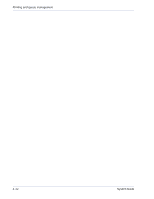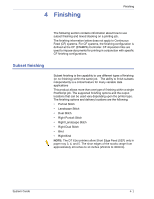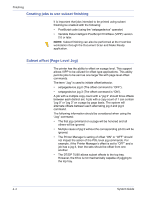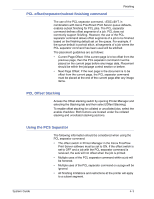Xerox 6180N FreeFlow® Print Server System Guide - Page 54
Printing LCDS Sample Resources, Printing the LCDS Resource List, LCDS Queue information
 |
UPC - 095205425307
View all Xerox 6180N manuals
Add to My Manuals
Save this manual to your list of manuals |
Page 54 highlights
Printing and queue management Printing LCDS Sample Resources To print LCDS resources: 1. Right-click on a resource and select [Sample] menu option. The Sample Resources window allows you to specify how you want the sample resource to print. 2. For example, select: • A queue • Image Output • Scaling • Document Options • Quantity Printing the LCDS Resource List To print the LCDS resource list: 1. In the LCDS Resources field, right-click and select [Print List] menu option to print a list of LCDS resources on the system. 2. Specify how you want the list to print. For example, select: • A queue • Sides Imaged • Quantity 3. Select the [Print] command button. LCDS Queue information To set up queues for LCDS jobs, you should consider the following: • The Destination Save property is not used for LCDS jobs. • When you set up a queue for LCDS jobs, you must define whether the job will be printed in spooling or streaming mode: • Use Streaming if you want jobs to print while they are still in the process of being sent to the printer. This is useful for long jobs. Chunks of data are printed as they are received. Printing does not wait for the entire job to be received, and there is less chance of the disk becoming full. In general, for on-line printing of large jobs, use a queue that has been set up for streaming mode. When a job has been sent to the printer in streaming mode, END must be selected in the On-line Manager before RIPping can begin. • Use Spooling only if you want jobs to print after the entire data stream has been received at the printer. This means you must enter a Drain command to complete each job. 3-20 System Guide