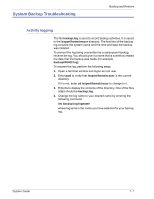Xerox 6180N FreeFlow® Print Server System Guide - Page 96
When to Backup and Restore a System, Restore System
 |
UPC - 095205425307
View all Xerox 6180N manuals
Add to My Manuals
Save this manual to your list of manuals |
Page 96 highlights
Backup and Restore When to Backup and Restore a System The following items detail when to use the backup and restore system option. It is recommended that the System Backup process be completed after the system has been running in production for a week or two. The System Backup should be performed once a month, and it should be completed during a time when the printer is not in use, such as at night. Restore System • To restore the system disk copy after a catastrophic software, operating system, or other software failure. • To restore the system when the Xerox FreeFlow Print Server or the operating system has been compromised i.e. from a storm or if corrupted by a power surge. • To restore a known image of the entire system. • Do not use when restoring after a hard disk failure. Restore System is performed via the System Restore Disk within Xerox FreeFlow Print Server software kits. Before a restore is attempted a previous backup must have been completed. Restore takes approximately 30 to 60 minutes. • From the System menu select [Backup/Restore]. • Select the [Restore System] button. Users are prompted to retrieve the System Restore disk from the software kit. The cd-rom contains a bootable OS and pointers to the /XRXbackup folder. It does not contain user data. • Insert the System Restore Disk. • Type: boot cdrom - restore • Press Files are automatically copied onto the main drive partitions. NOTE: Refer to your product's installation or upgrade guide for more detailed instructions. 7-2 System Guide