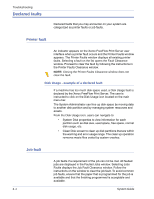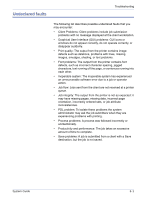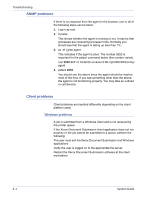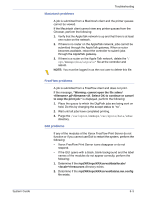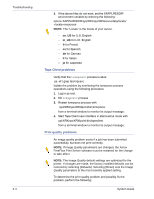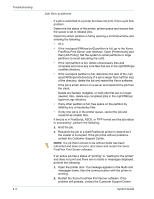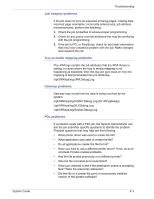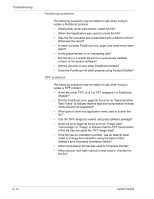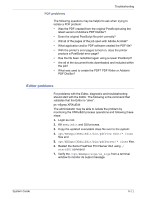Xerox 6180N FreeFlow® Print Server System Guide - Page 108
Tape Client problems, Print quality problems, en_US, in_UK
 |
UPC - 095205425307
View all Xerox 6180N manuals
Add to My Manuals
Save this manual to your list of manuals |
Page 108 highlights
Troubleshooting 8-6 3. If the above files do not exist, set the XAPPLRESDIR environment variable by entering the following: setenv XAPPLRESDIR/opt/XRXnps/XRXservui/data/locale/ resources NOTE: The "Locale" is the locale of your server. - en_US for U.S. English - in_UK for U.K. English - fr for French - es for Spanish - de for German - it for Italian - ja for Japanese Tape Client problems Verify that the tcmrpcsvc process is alive: ps -ef | grep tecmrpcsvc Isolate the problem by monitoring the tcmrpcsvc process operations using the following procedure: 1. Log in as root. 2. Kill tcmrpcsvc process 3. Restart tcmrpcsvc process with /opt/XRXnps/XRXtpclnt/bin/tcmrpcsvc from a terminal window to monitor its output message. 4. Start Tape Client user interface in stand-alone mode with opt/XRXnps/XRXtpclnt/bin/tapeclient from a terminal window to monitor its output message. Print quality problems An image quality problem exists if a job has been submitted successfully, but does not print correctly. NOTE: If Image Quality parameters are changed, the Xerox FreeFlow Print Server software must be restarted for the change to take affect. NOTE: The Image Quality default settings are optimized for the printer. If changes are made, the factory installed defaults can be restored by selecting [Defaults]. Selecting [Reset] sets the Image Quality parameters to the most recently applied setting. To determine the print quality problem and possibly fix the problem, perform the following: System Guide