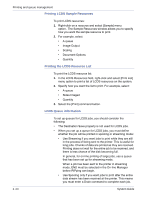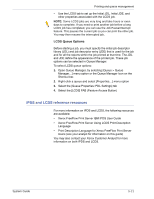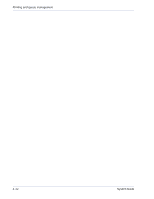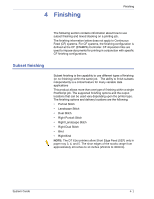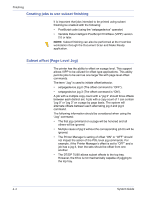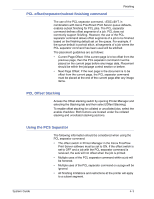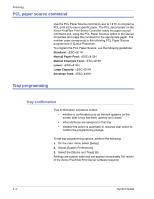Xerox 6180N FreeFlow® Print Server System Guide - Page 59
PCL offset/separator/subset finishing command, PCL Offset Stacking, Using the PCS Separator
 |
UPC - 095205425307
View all Xerox 6180N manuals
Add to My Manuals
Save this manual to your list of manuals |
Page 59 highlights
PCL offset/separator/subset finishing command Finishing The use of the PCL separator command, &l1T, in combination with Xerox FreeFlow® Print Server queue defaults, enables subset finishing for PCL jobs. The PCL separator command defines offset segments of a job. PCL does not commonly support finishing. However, the use of the PCL separator command allows offset segments of a job to be finished based on the finishing default set on the queue. For example, if the queue default is portrait stitch, all segments of a job where the PCL separator command has been used will be stitched. The placement guidelines are as follows: • Current Page Offset: If the current page is to be offset from the previous page, then the PCL separator command must be placed on the current page before any image data. Placement should be within the job/page control section or before. • Next Page Offset: If the next page in the document is to be offset from the current page, the PCL separator command must be placed at the end of the current page after any image items. PCL Offset Stacking Access the Offset stacking switch by opening Printer Manager and selecting the Stacking tab and then select [Offset Stacking]. To enable offset stacking for collated or uncollated jobs, select the enable checkbox. Both buttons are located under the collated stacking and uncollated stacking sections. Using the PCS Separator The following information should be considered when using the PCL separator command: • The offset switch in Printer Manager in the Xerox FreeFlow Print Server software must be set to ON. If the offset switch is set to OFF and a job with the PCL separator command is received, the sets will not offset when the job is printed. • Multiple uses of the PCL separator command within a job will be honored. • Multiple uses of the PCL separator command on a page will be ignored. • All finishing limitations and restrictions at the printer will apply to a subset segment. System Guide 4- 3