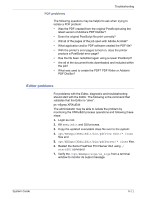Xerox 6180N FreeFlow® Print Server System Guide - Page 118
LP/LPR and the ASCII job tickets, Rebooting and restarting
 |
UPC - 095205425307
View all Xerox 6180N manuals
Add to My Manuals
Save this manual to your list of manuals |
Page 118 highlights
Troubleshooting LP/LPR and the ASCII job tickets The following procedure is used to verify that the attributes and options are correct: 1. Open a terminal and login as root 2. Enter: setenv LD_LIBRARY_PATH/opt/XRXnps/lib 3. Enter: [/home/rlech/bin]getAttrsTv 4. The program executes and lists valid options. 5. Enter: g j, the job number from Job GUI> 6. The job attributes display. NOTE: For detailed procedures see the Online Help. Rebooting and restarting Recovery procedures throughout this guide instruct you to either reboot or restart the software. To reboot the system and perform a file system check, perform the following: 1. Place your mouse cursor in the background outside of the Xerox FreeFlow Print Server Print Services window. 2. Right-click and select [Programs]. 3. Select [Terminal]. 4. Put your mouse cursor in the window and type: su 5. Select . 6. Type in your root password. 7. Select . A # symbol displays. NOTE: When entering text, do so in lower-case because UNIX is a case sensitive system. 8. Type: sync; sync; halt 9. Select . The system reboots. 10. A Program Terminated message and an OK prompt display. Type boot -s 11. Select . The system reboots. 12. When you receive the following message, "Type Ctrl-d to proceed with a normal startup, (or give root password for system maintenance)" type the root password again. 13. Select . 8-16 System Guide