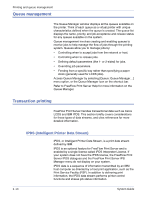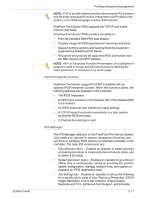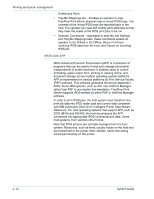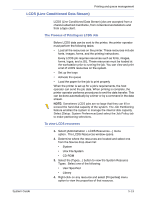Xerox 6180N FreeFlow® Print Server System Guide - Page 48
Copying and saving jobs to CD, Saving custom templates, cannot be reclaimed for reuse.
 |
UPC - 095205425307
View all Xerox 6180N manuals
Add to My Manuals
Save this manual to your list of manuals |
Page 48 highlights
Printing and queue management NOTE: Copy/move/delete functions are only for files specified with the job ticket in the legal job format on the Print Server system. These functions can only be performed on the local disk with the job ticket. The user interface invokes the necessary scripts to complete the operation requested. Copying and saving jobs to CD For jobs saved to a CD-R/W, the Save Facility calls the PM Library to copy or save the jobs. However, move job is not supported. The user can specify CD-RW as the Save Output Destination in the Queue or Job Properties. The user then browses the directories to save to the desired location. To improve performance the images of a job are saved to a temporary location first and then written to the CD once the last page has been RIPed. For systems with a scanner, the user can also select the CD as a save location. NOTE: There is no way to delete a file from CD; a user can only delete all sessions or the last session. Any deleted sessions cannot be reclaimed for reuse. NOTE: Writing to a CD requires that the data be supplied at a constant rate. It is advise to keep activity to a minimum during high write periods. Saving custom templates The operator can create a customer template as well as program any combination of imposition settings and save them under a unique user-specified name as a "Save As User Defined Template." The template later appears in the Layout Style drop-down menu. When it is selected, it displays all the previously programmed settings. These can be modified or left in tact. The template can also be deleted at any point. 3-14 System Guide