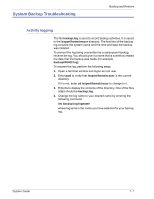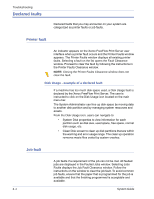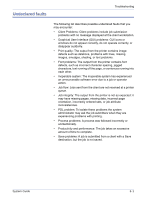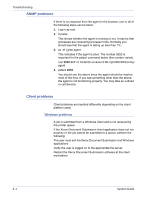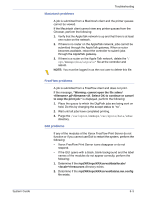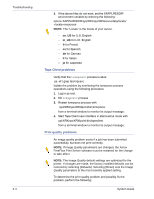Xerox 6180N FreeFlow® Print Server System Guide - Page 104
Declared faults, Printer fault, Disk Usage - example of a declared fault, Job fault
 |
UPC - 095205425307
View all Xerox 6180N manuals
Add to My Manuals
Save this manual to your list of manuals |
Page 104 highlights
Troubleshooting Declared faults Declared faults that you may encounter on your system are categorized as printer faults or job faults. Printer fault An indicator appears on the Xerox FreeFlow Print Server user interface when a printer fault occurs and the Printer Faults window appears. The Printer Faults window displays all existing printer faults. Selecting a fault on the list opens the Fault Clearance window. Proceed to clear the fault by following the instructions in the Printer Faults Clearance window. NOTE: Closing the Printer Faults Clearance window does not clear the fault. Disk Usage - example of a declared fault If a machine has too much disk space used, a Disk Usage fault is declared by the Xerox FreeFlow Print Server. The user is instructed to click on the Disk Usage icon located on the main menu bar. The System Administrator can free up disk space by moving data to another disk partition and by managing system resources and assets. From the Disk Usage icon, users can navigate to: • System Disk properties to view information for each partition such as disk size, used space, free space, normal disk usage, etc. • Clean Disk screen to clean up disk partitions that are within the warning and error usage range. The clean up operation removes waste files crated by system crashes. Job fault t A job faults if a requirement of the job can not be met. All faulted jobs are displayed in the Faulted Jobs window. Selecting Jobs Faults displays the Job Fault Clearance window. Follow the instructions on the window to clear the job fault. To avoid common job faults, ensure that the paper that is programmed for the job is available and that the finishing programmed is acceptable and available. 8-2 System Guide