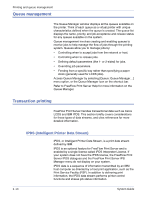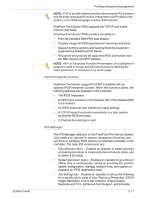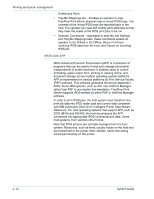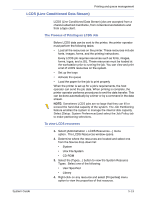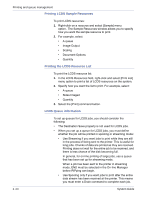Xerox 6180N FreeFlow® Print Server System Guide - Page 49
Job previewing and editing, Editing thumbnails, Using the PDF editor, Printing hints
 |
UPC - 095205425307
View all Xerox 6180N manuals
Add to My Manuals
Save this manual to your list of manuals |
Page 49 highlights
Job previewing and editing Printing and queue management The Print Server has a number of editing features for saved jobs. Editing thumbnails For the DT100/120 family of products, the Print Server enables the user to preview saved job in PDF, TIFF, PS or FRF file formats. The Job Preview function allows the user to view both a thumbnail image, that is a Thumbnail Resolution Image (TRI) and a full display of the saved image, that is a Display Resolution Image (DRI). The Job Preview provides a menu offering the user a number of features: • Fit the image to page • Rotate the image • Scale the image • Fit the image to the page by height and width • Select the page • Go to the next page • Go to the previous page • Go to the end of the page • Go to the front page The Job Preview function can be accessed by right clicking the job listed either in the Printer Manager or the Job Manager. Using the PDF editor The PDF editor allows the user to edit both FRF files for color systems and black and white systems. The PDF editor is a full page editor that allows the user to merge pages as long as they are in the same file format. The PDF editor offers the user these features: • Insert page • Delete page • Undo functions for the saved job • Importing pages for other saved jobs Printing hints System Guide If you compress the resolution of an embedded bitmap object at the application level, you can produce smaller PDF files. This allows your job to transfer across the net faster and requires less Print Server spool/disk space, and may process faster. 3- 15