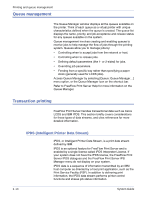Xerox 6180N FreeFlow® Print Server System Guide - Page 45
Performance considerations, Using VIPP, Select the PDF/PostScript tab, and select [Start File]. Browse
 |
UPC - 095205425307
View all Xerox 6180N manuals
Add to My Manuals
Save this manual to your list of manuals |
Page 45 highlights
Performance considerations Printing and queue management Optimum performance can be achieved for printing TIFF files by following the guidelines listed below: • Use CCITT Group 4 compression for speed. • Use a resolution of 600 dpi to eliminate the need to scale the image. • Use a TIFF orientation tag value of 8 to eliminate the need to rotate the image. • Use single strip image data to eliminate additional image data manipulations. • Use a value of 1 for Fill Order to eliminate additional image data manipulations. Using VIPP To specify a job as a VIPP job, a start string is required. The required start string can be automatically added using Print Server functionality. This can be completed using the Command Line Client, Queue Manager, and Job Properties. To implement the VIPP Start feature, perform the following: 1. Copy the VIPP startup file into /var/spool/XRXnps/vipp and then restart the Print Server. The file must exist in this directory and cannot be changed. However, you can set a symbolic link to other locations. NOTE: The startup file must end with a lowercase.ini extension 2. In Queue Manager, create a print queue named VIPP. Change the default document format from ASCII to PostScript. If this is not done, all VIPP jobs runs as ASCII unless the data file begins with "%!". 3. Select the PDF/PostScript tab, and select [Start File]. Browse to the startup file and select this file. The CACHE command stores a form across a single VIPP job so only the first instance is a normal RIP. After the first RIP, the form is called in the job and it is retrieved from hard disk in a format natively understood by the IOT. VIPP CACHE is available for color products only. System Guide 3- 11