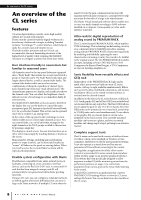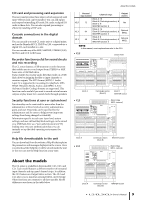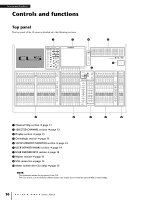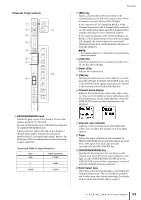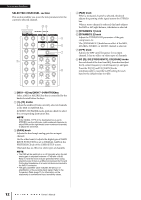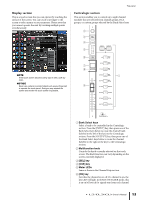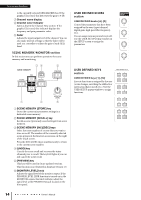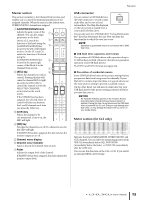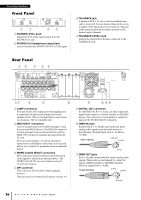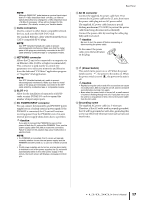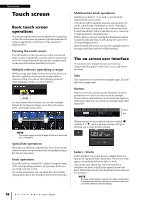Yamaha CL3 Owner's Manual - Page 13
Display Centralogic Bank Select keys, Multifunction knob, SEL] key, CUE] key
 |
View all Yamaha CL3 manuals
Add to My Manuals
Save this manual to your list of manuals |
Page 13 highlights
Display section This is a touch screen that you can operate by touching the surface of the screen. You can touch your finger to the screen to select menus or set parameters. Please note that you cannot operate the unit by touching multiple points simultaneously. NOTE If the touch screen becomes dirty, wipe it with a soft dry cloth. NOTICE Never use a sharp or pointed object such as your fingernail to operate the touch panel. Doing so may scratch the screen and render the touch screen inoperable. Top panel Centralogic section This section enables you to control up to eight channel modules that are selected from channel groups, DCA groups, or custom groups selected by the Bank Select keys. 2 3 4 5 6 7 8 1 9 1 Bank Select keys Select a bank to be controlled in the Centralogic section. Press the [INPUT] key, then press one of the Bank Select keys below to route the channel bank (labeled to the left of the key) to the Centralogic section. Press the [OUTPUT] key, then press one of the Bank Select keys below to route the channel (labeled to the right of the key) to the Centralogic section. 2 Multifunction knob Controls the knob currently selected on the touch screen. The knob function can vary depending on the screen currently displayed. 3 [SEL] key 4 [CUE] key 5 Meter LEDs Same as those in the Channel Strip section. 6 [ON] key Switches the channel on or off. If a channel is on, the key LED will light. In SENDS ON FADER mode, this is an on/off switch for signals sent from each channel Owner's Manual 13