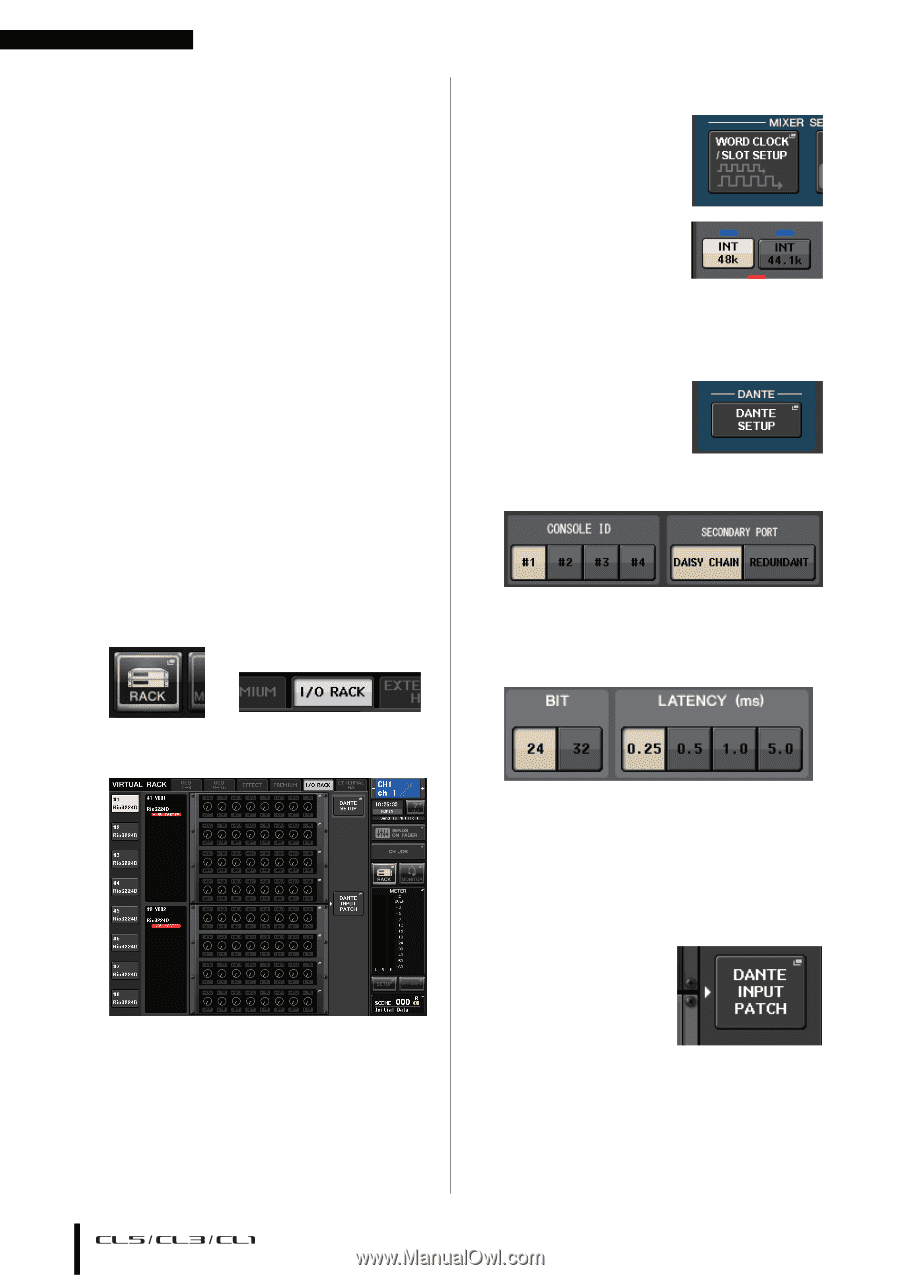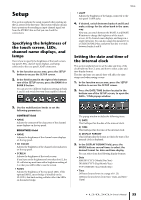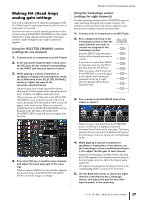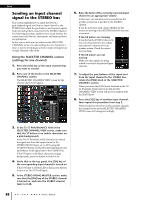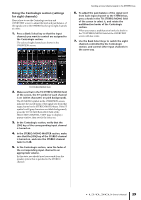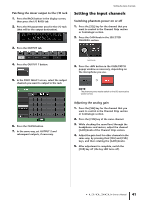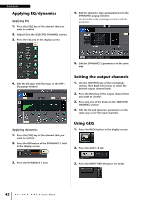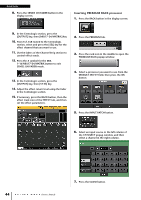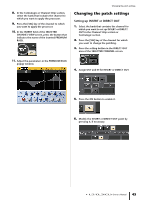Yamaha CL3 Owner's Manual - Page 40
Quick Guide, Connecting the devices
 |
View all Yamaha CL3 manuals
Add to My Manuals
Save this manual to your list of manuals |
Page 40 highlights
Quick Guide Quick Guide This section explains the general procedures in a mixing workflow. The example below is based on a system in which one CL5, one I/O rack, an amplifier and speakers are connected. If there are multiple methods to achieve the same result, this section introduces the simplest method. For details on the functions and their parameters, refer to the Reference Manual. Connecting the devices 1. Make sure that power to all devices to be connected is turned off. Then, use an Ethernet cable to connect the Dante PRIMARY connector on the CL to the Dante PRIMARY connector on the I/O rack. 2. Set the ID number for the I/O rack. NOTE If you plan to use one I/O rack, set its ID number to "1." If you plan to use multiple devices, you must assign a unique ID number to each device. 3. Turn on the power to the CL series, the I/O rack, and then amplifier, in this order. 4. Press the RACK button in the display screen, then press the I/O RACK tab. ➩ 5. Confirm that the I/O rack is recognized correctly. Setting the word clock 1. Press the SETUP button in the display screen, then press the WORD CLOCK/SLOT SETUP button. 2. Select INT 48k or INT 44.1k. 3. Press the X symbol to close the screen. Setting up the Dante network 1. Press the DANTE SETUP button in the SETUP screen. 2. Set CONSOLE ID to #1, and SECONDARY PORT to DAISY CHAIN. NOTE If you have changed the settings, you must power-off and then power-on the unit. 3. Set BIT to 24, and LATENCY to 0.25. 4. Press the X symbol to close the screen. Patching the input port 1. Press the RACK button in the display screen, then press the I/O RACK tab. 2. Press the DANTE INPUT PATCH button. 6. Connect a mic or instrument to the I/O rack. 3. Press the AUTO SETUP button. 4. When a confirmation dialog appears, press the OK button. 5. Press the X symbol to close the screen. 40 Owner's Manual