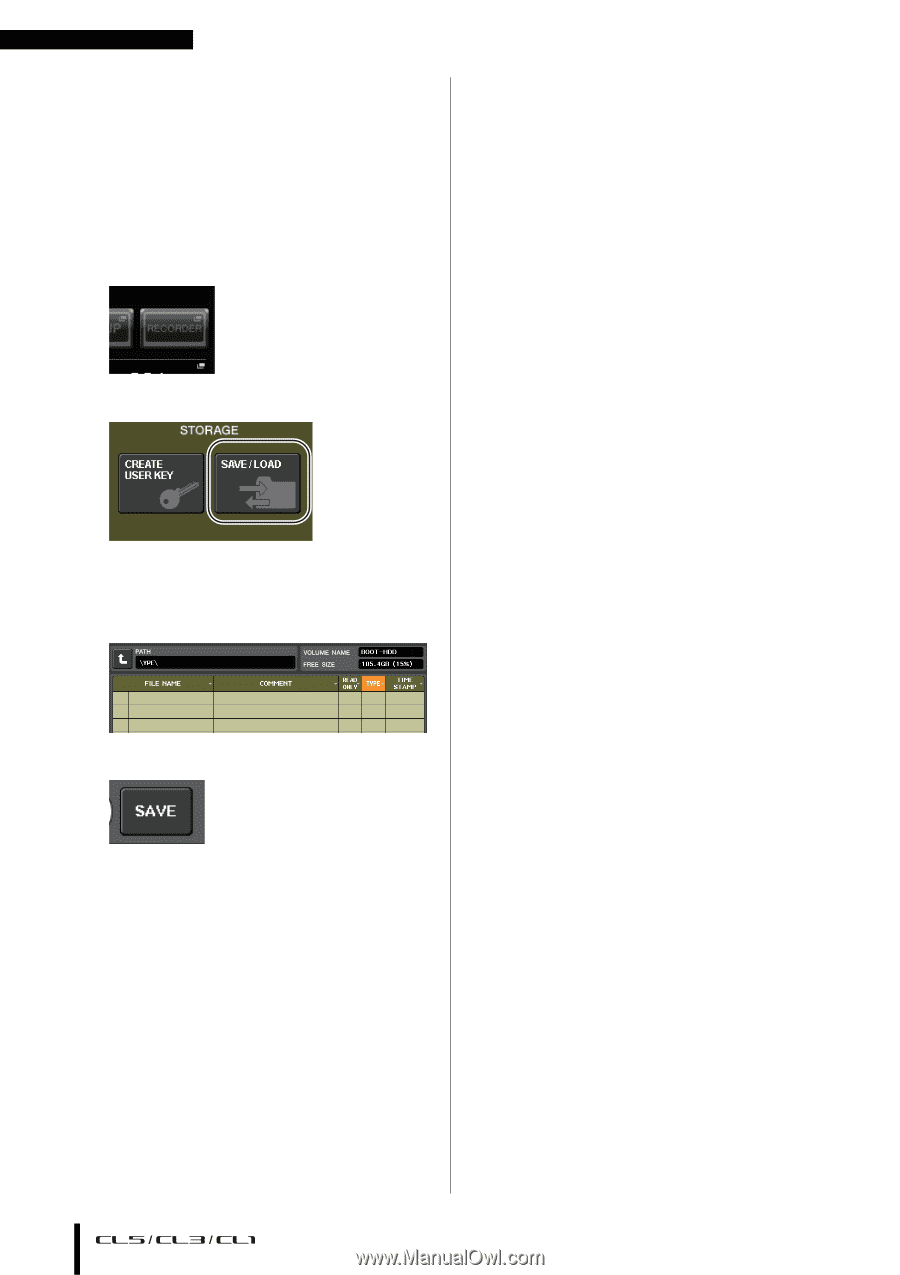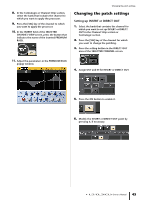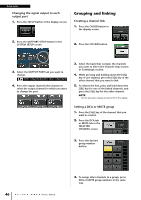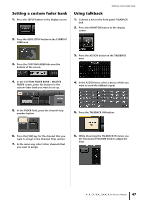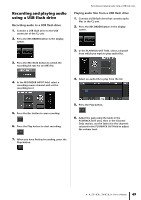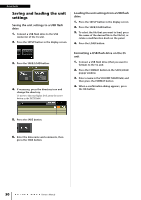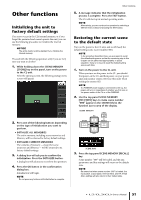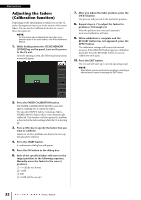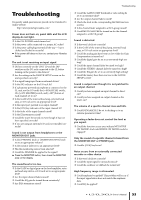Yamaha CL3 Owner's Manual - Page 50
Saving and loading the unit settings, Saving the unit settings to a USB flash, drive
 |
View all Yamaha CL3 manuals
Add to My Manuals
Save this manual to your list of manuals |
Page 50 highlights
Quick Guide Saving and loading the unit settings Saving the unit settings to a USB flash drive 1. Connect a USB flash drive to the USB connector of the CL unit. 2. Press the SETUP button in the display screen. Loading the unit settings from a USB flash drive 1. Press the SETUP button in the display screen. 2. Press the SAVE/LOAD button. 3. To select the file that you want to load, press the name of the desired file in the file list, or rotate a multifunction knob on the panel. 4. Press the LOAD button. 3. Press the SAVE/LOAD button. 4. If necessary, press the directory icon and change the directory. To move to the next higher level, press the arrow button in the PATH field. Formatting a USB flash drive on the CL unit 1. Connect a USB flash drive (that you want to format) to the CL unit. 2. Press the FORMAT button in the SAVE/LOAD popup window. 3. Enter a name in the VOLUME NAME field, and then press the FORMAT button. 4. When a confirmation dialog appears, press the OK button. 5. Press the SAVE button. 6. Enter the data name and comments, then press the SAVE button. 50 Owner's Manual