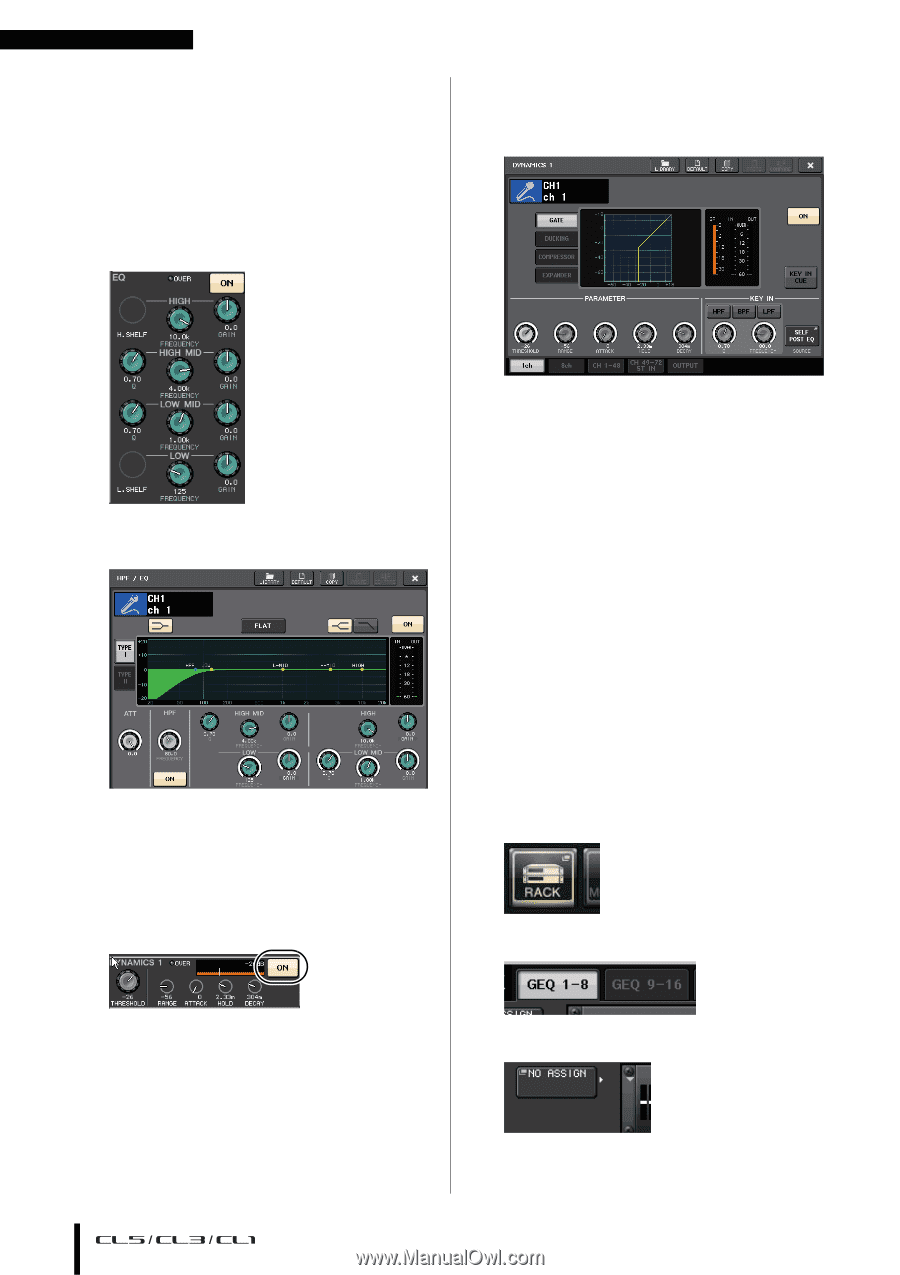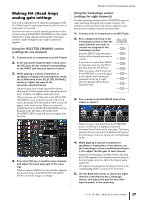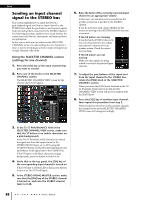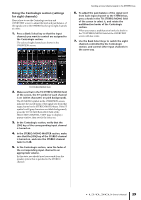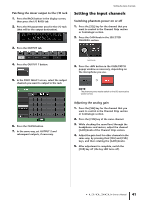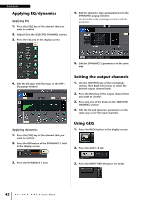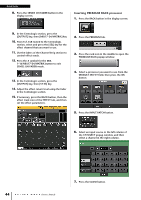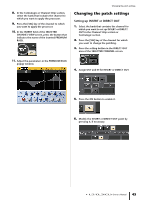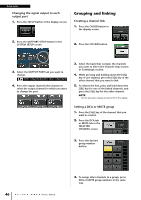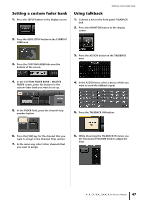Yamaha CL3 Owner's Manual - Page 42
Applying EQ/dynamics, Setting the output channels, Using GEQ, Applying EQ
 |
View all Yamaha CL3 manuals
Add to My Manuals
Save this manual to your list of manuals |
Page 42 highlights
Quick Guide Applying EQ/dynamics Applying EQ 1. Press the [SEL] key of the channel that you want to control. 2. Adjust EQ in the SELECTED CHANNEL section. 3. Press the EQ area in the display screen. 4. Edit the dynamics type and parameters in the DYNAMICS popup window. Use the knobs in the Centralogic section to edit the parameters. 5. Edit the DYNAMICS 2 parameters in the same way. 4. Edit the EQ type and filter type in the HPF / EQ popup window. Setting the output channels 1. Use the [OUTPUT] key of the Centralogic section, then Bank Select keys to select the desired output channel bank. 2. Press the [SEL] key of the output channel that you want to control. 3. Press any one of the knobs in the SELECTED CHANNEL section. 4. Edit the EQ and dynamics parameters in the same way as for the input channels. Applying dynamics 1. Press the [SEL] key of the channel that you want to control. 2. Press the ON button of the DYNAMICS 1 field in the display screen. Using GEQ 1. Press the RACK button in the display screen. 2. Press the GEQ 1-8 tab. 3. Press the DYNAMICS 1 area. 3. Press the INPUT PATCH button for GEQ1. 42 Owner's Manual