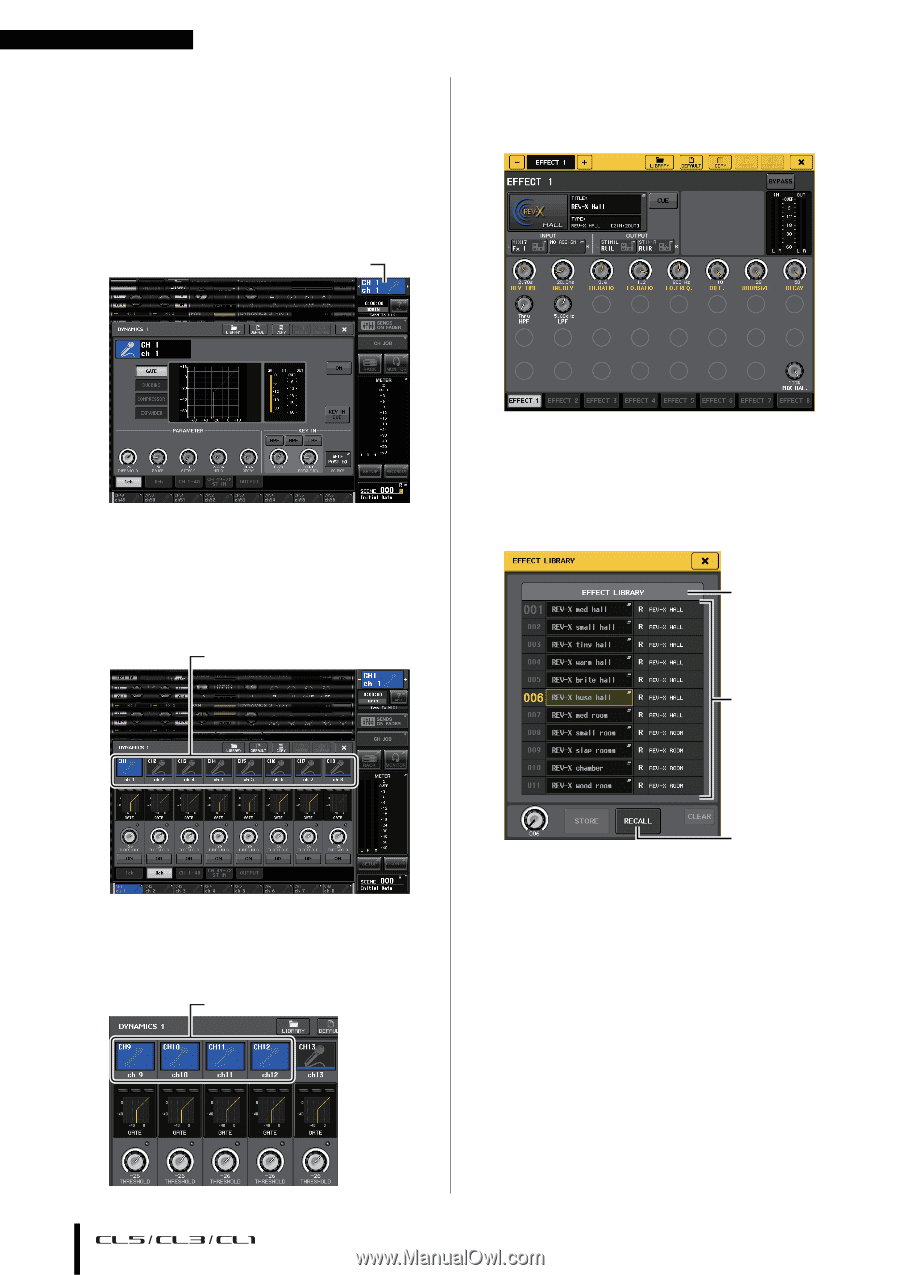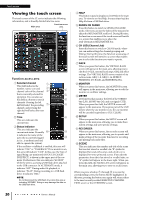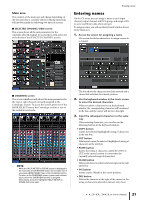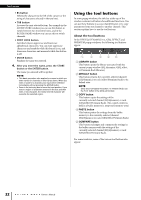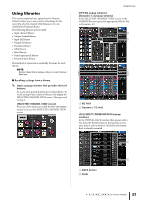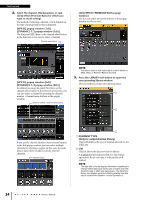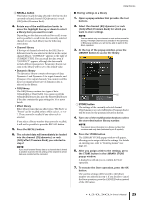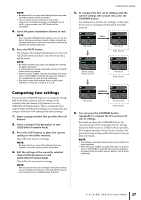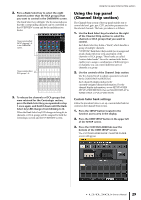Yamaha CL3 Owner's Manual - Page 24
GEQ/EFFECT/PREMIUM RACK popup, CURRENT TYPE, Only for output channel library
 |
View all Yamaha CL3 manuals
Add to My Manuals
Save this manual to your list of manuals |
Page 24 highlights
Touch screen 2. Select the channel (EQ/dynamics) or rack (GEQ/effect/Premium Rack) for which you want to recall settings. The method of selecting a channel or rack depends on the type of popup window that is displayed. [HPF/EQ popup window (1ch)] [DYNAMICS 1/2 popup window (1ch)] Use the panel [SEL] keys or the channel select button in the function access area to select a channel. Channel select button [GEQ/EFFECT/PREMIUM RACK popup window] Use the rack select tabs at the bottom of the popup window to select a rack. [HPF/EQ popup window (8ch)] [DYNAMICS 1/2 popup window (8ch)] In addition to using the panel [SEL] keys or the channel select button in the function access area, you can also select a channel by pressing the channel number / channel name buttons in the popup window. Channel number / Channel name buttons NOTE You cannot select a rack select tab of a rack in which no GEQ, effect, or Premium Rack is mounted. 3. Press the LIBRARY tool button to open the corresponding library window. Library windows contain the following items. 1 2 If you use the channel number/channel name buttons in the 8ch popup window, you can select multiple channels by selecting a region. In this case, the same library data will be recalled to all the selected channels. Selected region 3 1 CURRENT TYPE (Only for output channel library) This field displays the type of channel selected via the [SEL] key. 2 List This list shows the data saved in the library. A highlighted line indicates that it is selected for operations. Read-only data is indicated by an R symbol. NOTE The right side of the list displays information regarding the relevant setting data (such as the type of output channels, dynamics type or effect type being used). The dynamics library also displays symbols indicating whether the data can be recalled into Dynamic 1 and/or Dynamics 2. 24 Owner's Manual