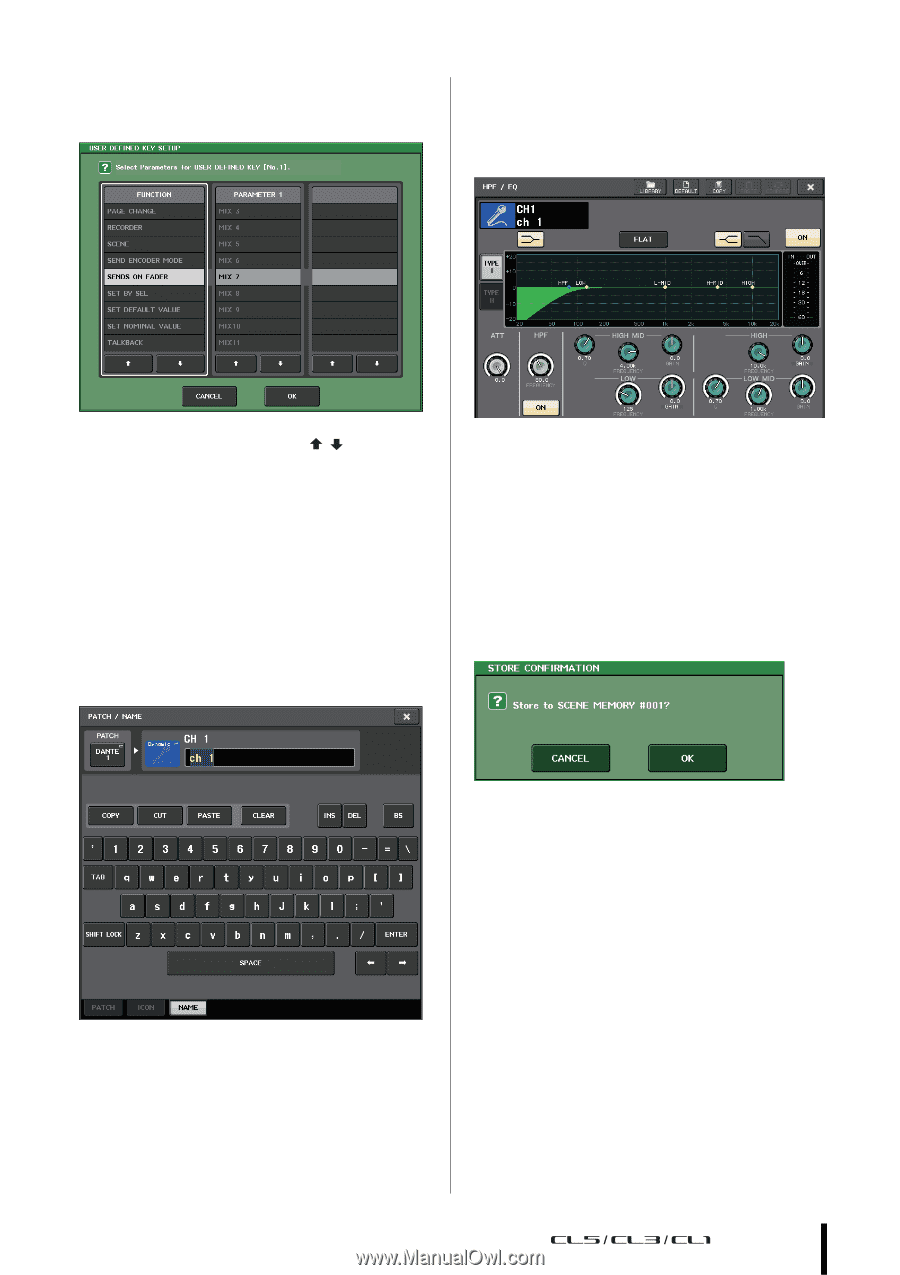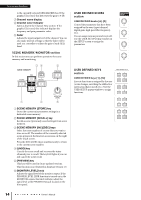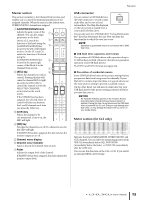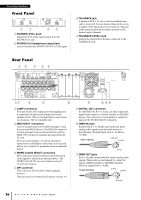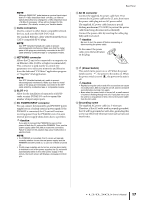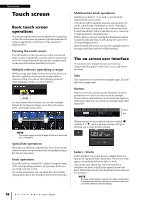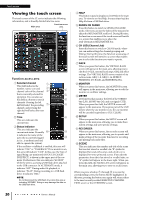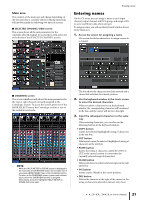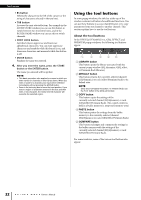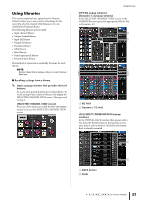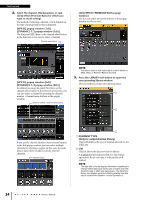Yamaha CL3 Owner's Manual - Page 19
List windows, Keyboard window, Popup windows, Dialog boxes
 |
View all Yamaha CL3 manuals
Add to My Manuals
Save this manual to your list of manuals |
Page 19 highlights
List windows Windows similar to the following enable you to select items from a list, such as a list of USER DEFINED keys. The on-screen user interface Popup windows When you press a button or field for a specific parameter in a screen, a window showing detailed parameters or lists will appear. This type of window is called a "popup window." The highlighted item in the middle indicates it has been selected for operation. Press the arrow / below the list to scroll the list up or down. NOTE • You can also scroll the list up or down by using the multifunction knob. • If there is more than one list on the screen, your operations will apply to the list surrounded by a white frame. You can press the multifunction knob to move the focus of your operations to the next column. Keyboard window The keyboard window enables you to assign a name or comment to a scene or library, or to assign a name to a channel. Press the keys in the window to enter the corresponding character. You can switch between popup windows using tabs as needed. Some popup windows show several buttons called "tool buttons" at the top of the window. You can use these tool buttons to recall libraries or to perform copy and paste operations. Press the "X" symbol to close the popup window and return to the previous screen. Dialog boxes Dialog boxes similar to the following enable you to confirm operations you just performed. Press the OK button to execute the operation. The operation will be canceled if you press the CANCEL button. Owner's Manual 19