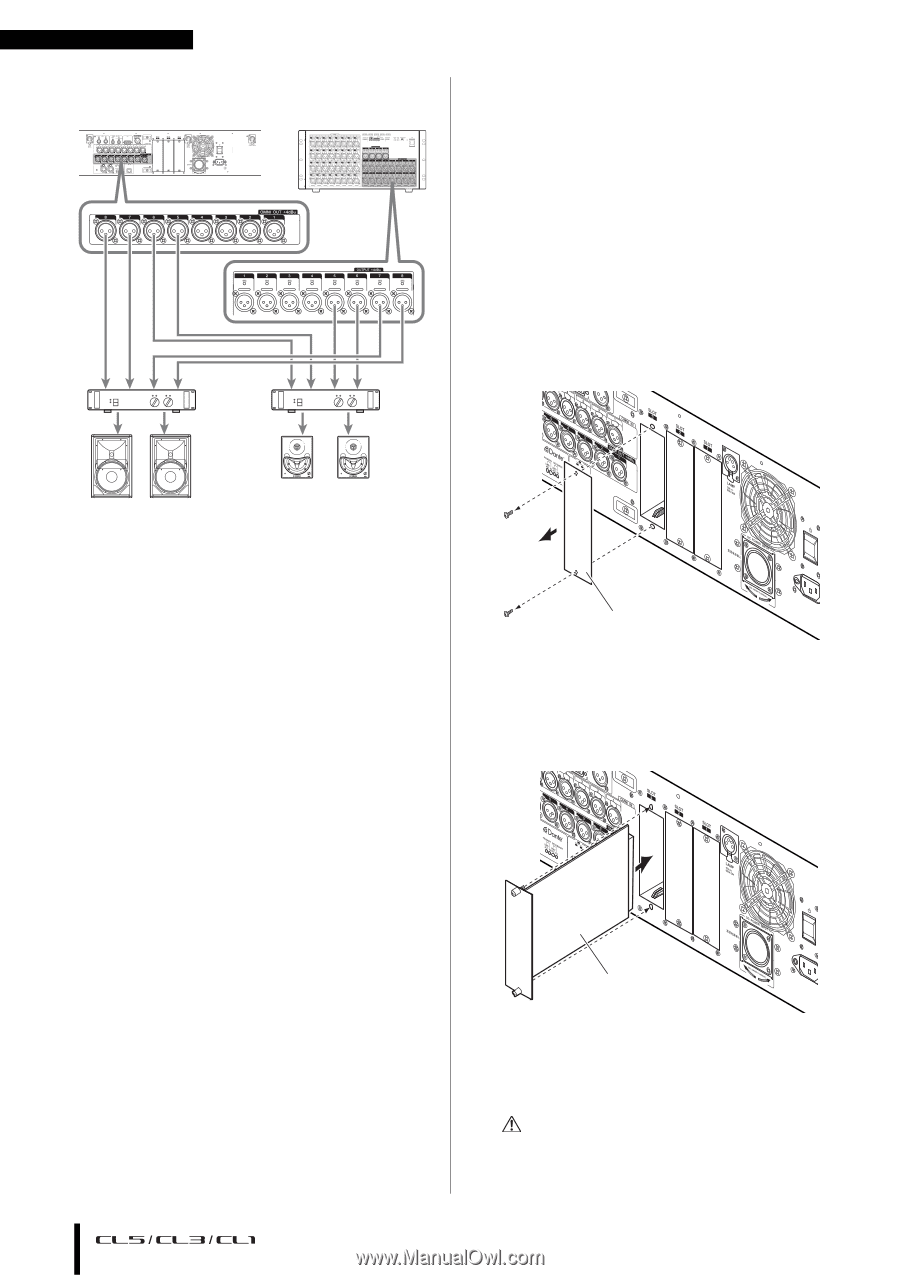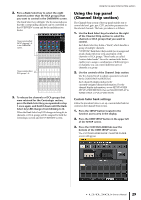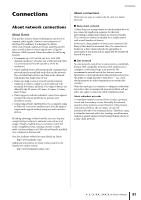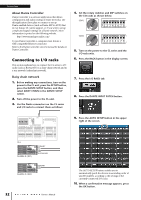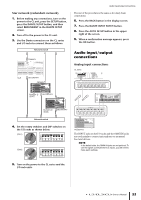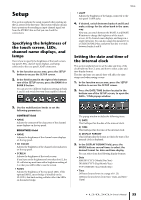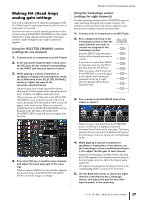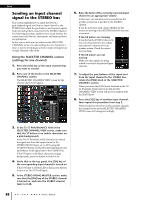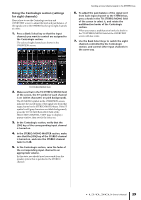Yamaha CL3 Owner's Manual - Page 34
Installing an option card, Analog output connections, Digital input/output connections
 |
View all Yamaha CL3 manuals
Add to My Manuals
Save this manual to your list of manuals |
Page 34 highlights
Connections Analog output connections CL series Rio3224-D 789A 23456 EF 01 BCD Installing an option card Before you install I/O cards in slots 1-3, you must check the Yamaha website to determine whether the card is compatible with the CL series, and to verify the total number of Yamaha or third-party cards that can be installed in combination with that card. Yamaha website: http://www.yamahaproaudio.com/ To install an optional mini-YGDAI card, proceed as follows. 1. Make sure that the power is turned off. 2. Loosen the screws that hold the slot cover in place, and remove the slot cover. Keep the removed slot cover and screws in a safe place. Main speakers Monitor speakers To the OMNI OUT jacks on the CL series and the OUTPUT jacks on the Rio3224-D units, you can patch the output signals from output channels (MIX, MATRIX, STEREO (L/R), MONO (C)), monitor signals (MONITOR OUT L/R/C channels), and the direct out signals of the input channels. For information about patches, refer to "Patching the mixer output to the I/O rack" (see page 41) in the Quick Guide section. The PHONES Out jack located on the front panel is for monitoring, which always enables you to monitor the monitoring source signal. By assigning the MONITOR OUT L/R/C channels to the desired output jacks, you can also monitor the same signal through external speakers. Digital input/output connections Use the DIGITAL OUT jack to send the CL's internal signals to an external digital audio device. When the CL is in the default state, the output signal of the STEREO channel is patched to the DIGITAL OUT jack, which enables you to record the main mix onto a CD recorder or other device. You can connect this jack to the AES/EBU jack on an I/O rack, such as Rio3224-D. Also, by installing separately sold mini-YGDAI I/O cards in slots 1-3, you can add input/output jacks to the CL or connect speaker processor units. Refer to the Yamaha professional audio website for the most recent information on available I/O cards. http://www.yamahaproaudio.com/ 34 Owner's Manual Slot cover 3. Align the edges of the card with the guide rails inside the slot, and insert the card into the slot. Push the card all the way into the slot so that the connector at the end of the card is correctly inserted into the connector inside the slot. Card 4. Use the screws included with the card to fasten the card in place. Malfunctions or incorrect operation may occur if the card is not fastened. Caution Before connecting a separately sold mini-YGDAI I/O card to the CL unit, you must turn off the power switches for the CL and the PW800W power supply. Failure to observe this will cause malfunction or electric shock.