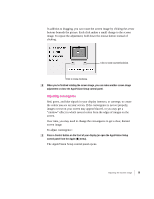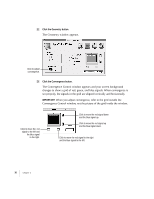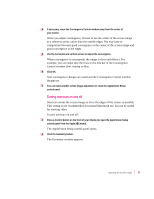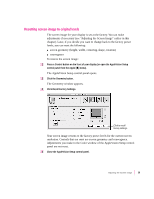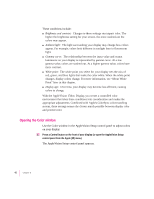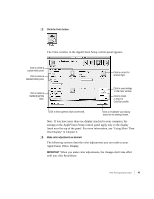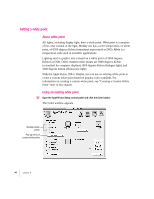Apple M3322LL/A User Guide - Page 52
from the menus at the top of your display. If this occurs, you can't use a menu
 |
View all Apple M3322LL/A manuals
Add to My Manuals
Save this manual to your list of manuals |
Page 52 highlights
3 To turn overscan on, click On. Click to turn overscan on or off. The screen image expands until there is a smaller black border between the image and the edge of the screen. Note: When overscan is on, you cannot adjust screen geometry or convergence. 4 To turn overscan off, click Off. The screen image returns to its previous size. 5 Close the AppleVision Setup control panel. IMPORTANT When overscan is on, you may not be able to choose commands from the menus at the top of your display. If this occurs, you can't use a menu to open AppleVision Setup control panel and turn overscan off. Instead, open the AppleVision Setup control panel by pressing a Control button on the front of your display. 38 Chapter 3

3
To turn overscan on, click On.
The screen image expands until there is a smaller black border between the
image and the edge of the screen.
Note:
When overscan is on, you cannot adjust screen geometry or
convergence.
4
To turn overscan off, click Off.
The screen image returns to its previous size.
5
Close the AppleVision Setup control panel.
IMPORTANT
When overscan is on, you may not be able to choose commands
from the menus at the top of your display. If this occurs, you can’t use a menu
to open AppleVision Setup control panel and turn overscan off. Instead, open
the AppleVision Setup control panel by pressing a Control button on the front
of your display.
38
Chapter 3
Click to turn overscan
on or off.